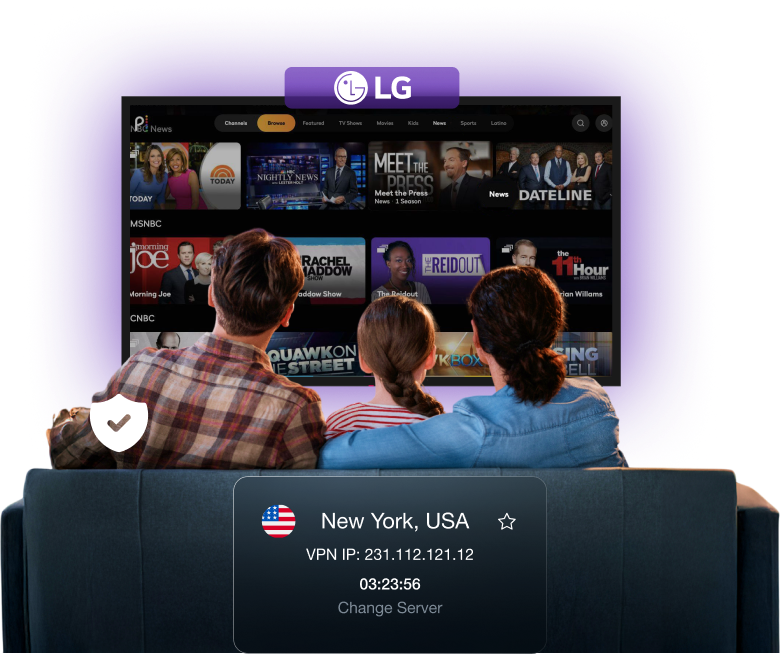Why Should You Use a VPN on a LG Smart TV??
Using a VPN on your LG smart TV hides your real IP address, keeping your streaming habits private. It also stops ISPs from slowing down your connection, so you get smooth streaming without interruptions. Plus, your data gets encrypted, protecting you from online threats while you enjoy your favorite shows and movies.
Change Your LG Smart TV’s IP Address and Location
A VPN switches your LG smart TV’s IP address, making it look like you are browsing from another location. This way, you can access streaming apps and content not available in your region. It also helps you circumvent government censorship, offering unfettered access to the internet.
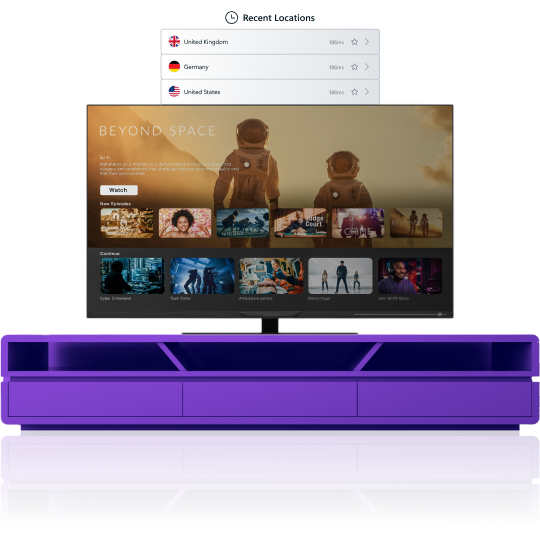
Why Choose PureVPN?

Robust Encryption
Keep your connection secure with powerful AES 256-bit encryption, so your data stays safe while your stream.

10 Multi-Logins
Protect every device in your home. With one account, you can connect up to 10 devices at the same time, hassle-free.

Split Tunneling
Decide which apps use the VPN and which do not, giving you the freedom to access local and global content together.

Stream Anything
Watch your favorite content on platforms like Hulu, Disney+, or BBC iPlayer from anywhere without any roadblocks.

Global Server Network
Break through regional barriers easily with unlimited access to more than 6,000 servers spread across 60+ countries.

Ultra-Fast Speeds
Enjoy lightning-fast streaming with PureVPN’s 20 Gbps servers, built to deliver seamless performance every time.
Should I Use a Free VPN for LG Smart TVs?
Free VPNs might look appealing, but they often come with hidden downsides—weak security, limited server options, data caps, and sluggish speeds. Some even track your activity or sell your information. By choosing a premium VPN like PureVPN, you get a seamless, private, and secure browsing experience with unlimited data and powerful features.
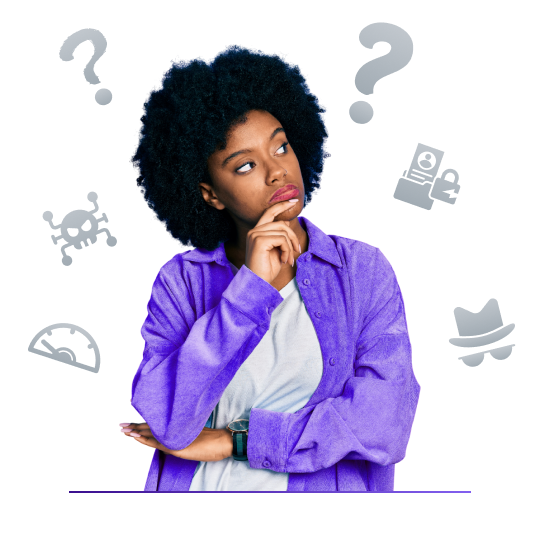
Frequently Asked Questions
Can you put a VPN on a LG smart TV?


Yes, you can use a VPN on LG Smart TVs by setting it up on your router or sharing a VPN-protected connection from your PC. LG TVs run on WebOS, which does not support direct VPN apps.
What is the best VPN for LG smart TV?


PureVPN is the best VPN for LG smart TVs. With 6,000+ servers in 65+ countries, it lets you stream your favorite content while keeping your connection secure and private.
Is it safe to use a VPN on LG smart TV?


Absolutely, using a VPN on LG Smart TVs is safe. It improves your privacy, secures your connection, and allows you to access region-locked streaming apps and content.