
Why Should You Use a VPN on Panasonic Smart TV?
Using a VPN for Panasonic Smart TV keeps your streaming private by masking your real IP address, so no one can see what you are watching. It also prevents your internet service provider (ISP) from slowing down your speed, giving you a smooth, buffer-free viewing experience. Also, a Panasonic Smart TV VPN protects your data from hackers while you enjoy your favorite shows
Change Your Panasonic Smart TV’s IP Address and Location
A VPN for Panasonic Smart TV allows you to replace your TV’s IP address, making it appear as if you are located in a different country. This lets you access otherwise unavailable apps, movies, and shows. It also helps you get around government censorship, so you can stream what you want without any limitations.
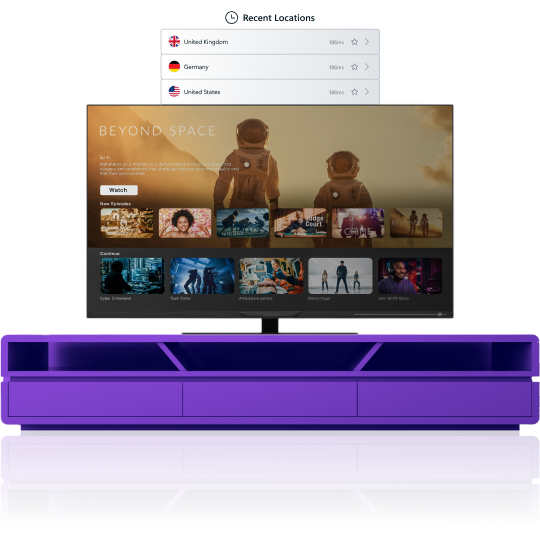
Why Choose PureVPN?

Robust Encryption
Protect your connection with robust, AES 256-bit encryption to enjoy a secure streaming experience.

10 Multi-Logins
One PureVPN account supports up to 10 simultaneous connections, allowing you to secure all your devices.

Split Tunneling
Choose which apps use the VPN and which ones do not for hassle-free access to both local and global content.

Stream Anything
Stream region-locked platforms like US Netflix, Hulu, HBO Max, and more, no matter where you are in the world.

Global Server Network
Access 6,000+ servers across 65+ countries, including key locations like the US, UK, Canada, and Australia.

Ultra-Fast Speeds
Watch videos at speeds of up to 20 Gbps for smooth HD and 4K playback without buffering issues.
Should I Use a Free VPN for Panasonic Smart TVs?
Free VPNs might seem like a good choice, but they usually come with problems like slow speeds, poor security, and limits on data. Some even sell your information. With a premium VPN like PureVPN, you get faster speeds, stronger protection for your data, and unlimited access to content, making your streaming safe and smooth.
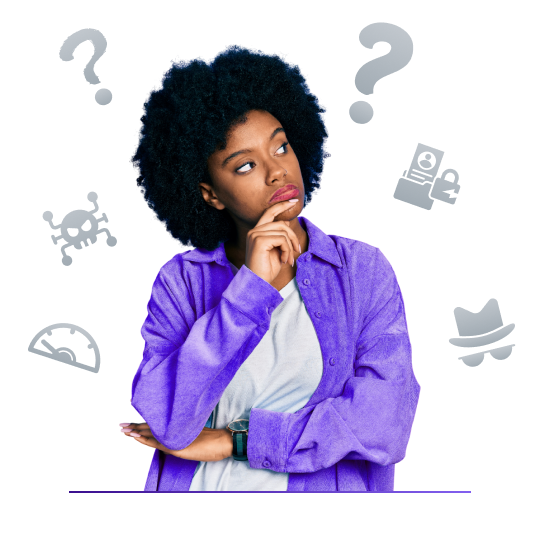
Frequently Asked Questions
How do I set up a VPN on my Panasonic smart TV?


Panasonic smart TVs do not support VPN apps, but you can still use a VPN by setting it up on your router or sharing a VPN connection from your PC.
Can a VPN improve my streaming experience on a Panasonic smart TV?


Absolutely! A VPN can boost your streaming experience by providing faster speeds, avoiding regional barriers, and securing your viewing habits.
Is it safe to use a VPN on a Panasonic smart TV?


Yes! It is completely safe to use a Panasonic smart TV VPN. It keeps your data secure by using strong encryption and allows you to access content from any country, among other things.







