VPN on Demand
VPN on Demand lets you decide which domains always use a VPN. Whenever you visit those websites or apps, PureVPN connects instantly and secures your online traffic. Get automatic protection where you need it most—no manual switching!
VPN on Demand lets you decide which domains always use a VPN. Whenever you visit those websites or apps, PureVPN connects instantly and secures your online traffic. Get automatic protection where you need it most—no manual switching!
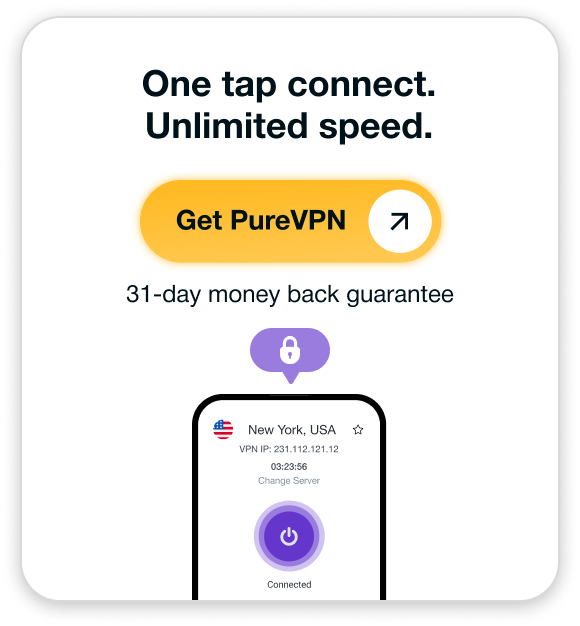
VPN on Demand is a feature that automatically connects your VPN when you access specific websites, apps, or services. Instead of turning the VPN on and off manually, you set the rules once, and PureVPN handles the rest. It’s a great way to make sure your sensitive activity is always protected without extra steps, giving you both convenience and security.
VPN on Demand runs in the background and saves you from having to switch your VPN on and off. Once set up, it knows exactly when to protect you:
VPN on Demand takes the guesswork out of staying secure. Instead of relying on memory or constant switching, it makes sure your VPN runs exactly when you need it most.
Online banking, shopping, or logging into work accounts always need extra protection. With VPN on Demand, you don’t risk forgetting to switch on your VPN. It activates automatically, so your personal and financial information stays safe every single time.
Free Wi-Fi in airports, hotels, and cafés is convenient but risky. VPN on Demand connects instantly the moment you use chosen apps or websites, so your traffic is always encrypted and hidden from snoopers, even on networks you don’t fully trust.
Turning your VPN on and off for different tasks gets tiring. VPN on Demand eliminates that hassle. Once you set your preferences, PureVPN silently steps in whenever it’s needed, keeping you secure in the background while you focus on what matters.
Not every app or site needs a VPN. VPN on Demand gives you control by letting you choose which ones are always protected and which ones aren’t, so you get both privacy and performance without unnecessary slowdowns.
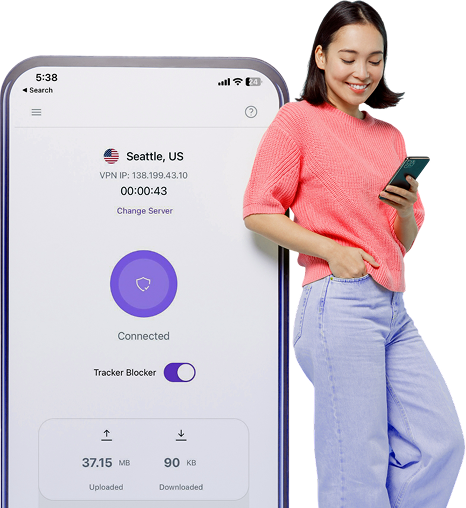


VPN on Demand is an iOS feature that automatically connects your VPN when you visit certain websites or apps you’ve selected. All you have to do is set the rules once, and PureVPN will always protect those connections without extra steps.


Open the PureVPN for iOS app, go to Settings, find the VPN on Demand option, and toggle it off. Once disabled, your VPN won’t auto-connect for specific websites or apps until you enable it again.


No. VPN on Demand auto-activates the VPN for specific websites or apps you choose, whereas Split Tunneling lets you decide which traffic goes through the VPN and which doesn’t. Both give control, but VPN on Demand is domain-based automation, whereas Split Tunneling manages traffic routing.


VPN on Demand doesn’t slow down your device by itself. It only activates when you open selected sites or apps, so performance is similar to using a VPN normally. You’ll only notice the VPN connection on the traffic that’s protected, not everything you do online.