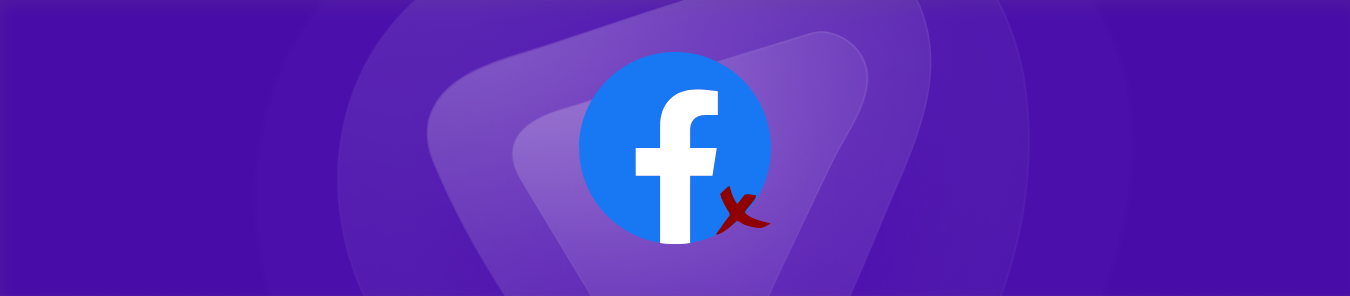Table of Contents
If you are worried about your data privacy, and about the time you spend managing your Facebook page, or are no longer in need of it, you can simply delete the Facebook page to ease your burden!
This guide will help you go through every detail you need to know to successfully delete your Facebook pages, alternatives to deletion, or even how to cancel your deletion request. Let’s get going:
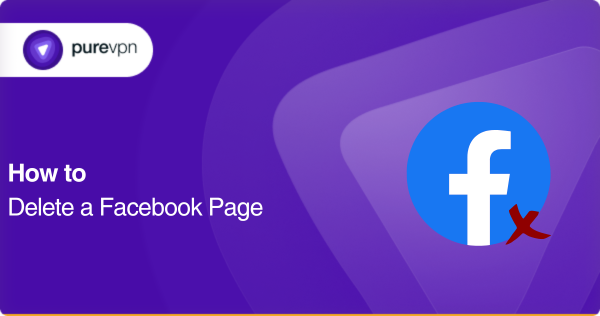
What should you know before deleting your Facebook page
Deleting a Facebook page can have a fair share of consequences but not if you are completely sure of your decision. However, before you jump over to actually doing it. Let’s discuss about some key points:
- You can not delete a Facebook page unless you are its administrator
- You will have a time period of 30 days to cancel your request and reactivate the Facebook page
- After this duration (30 days) passes, the deletion will be irreversible and your Facebook page will be permanently deleted
- During this duration (30 days), the page is still visible to the public
- After the deletion is processed, all data associated with the page will be deleted
- Make sure that you backup the data before sending in a deletion request.
- If you are not completely sure, try deactivating/unpublishing your Facebook page as an alternative
Delete your Facebook page – Step-by-step
So if you have now decided about deleting your Facebook page, here are the detailed steps:
Delete your Facebook page – Updated/New page experience
If you have a New/Updated Facebook page, follow the instruction given below:
- Log in to your Facebook account.
- On the top right side, your profile picture will be visible.
- Click on the profile picture.
- All your profiles and pages will be displayed
- Select the page you want to delete
- Now select Settings and Privacy > Settings
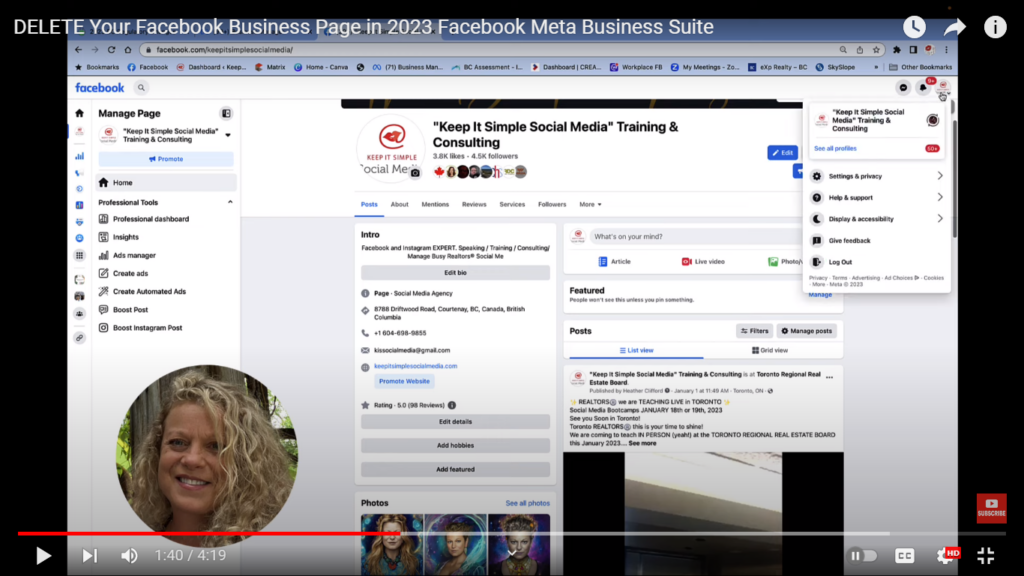
Source: Facebook
- You will see many options available on the menu on your left.
- Select Privacy > Facebook Page information
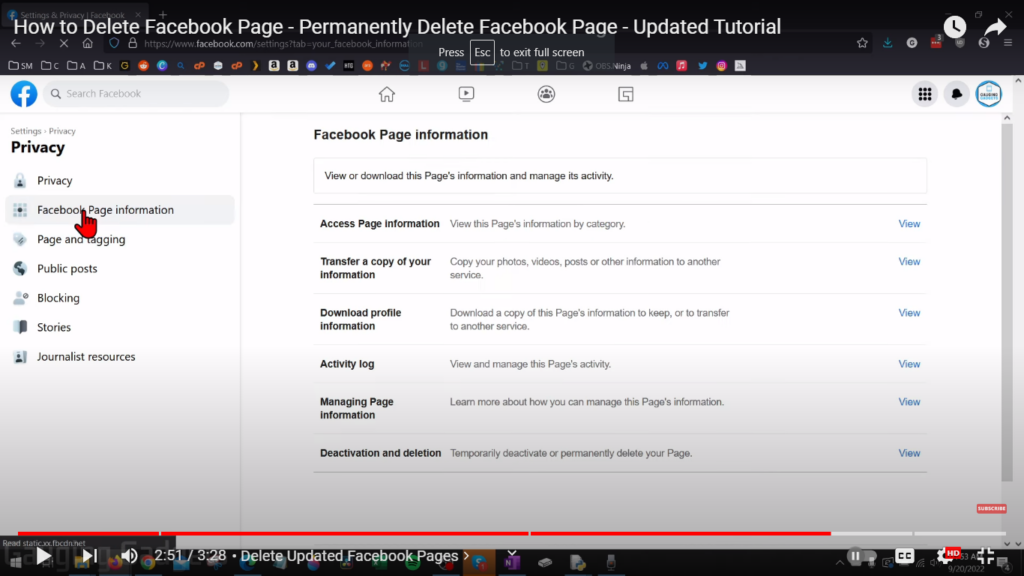
Source: Facebook
- Scroll down and select Deactivation and deletion
- From the two options, select Delete Page
- Select Continue and follow the instructions as they appear.
Delete your Facebook page – Classic page
If you have a Classic Facebook page, follow the instruction given below:
- Log in to your Facebook account.
- Click Pages in the menu on your left
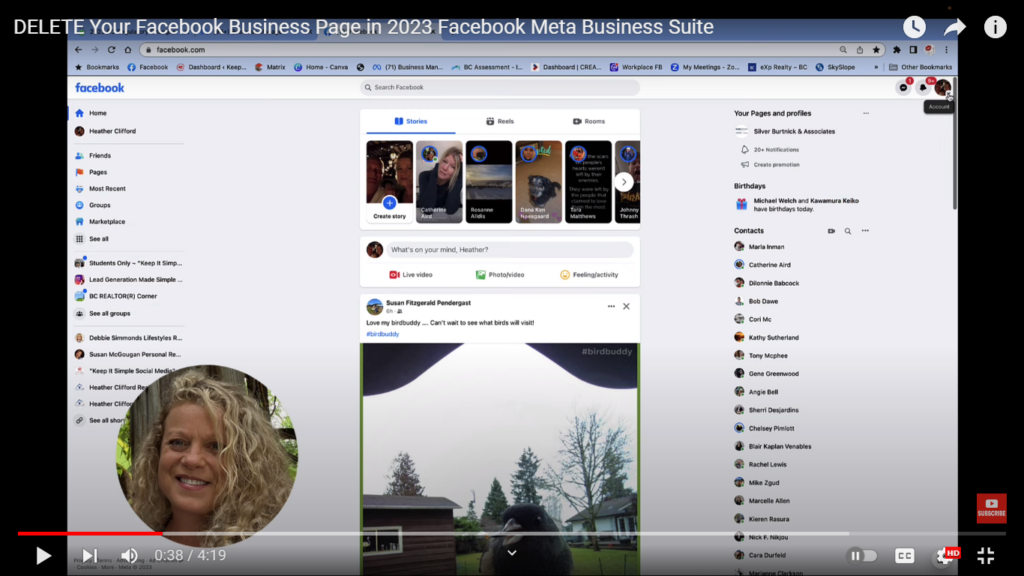
Source: Facebook
- Select the page you wish to delete
- Click on Settings > General
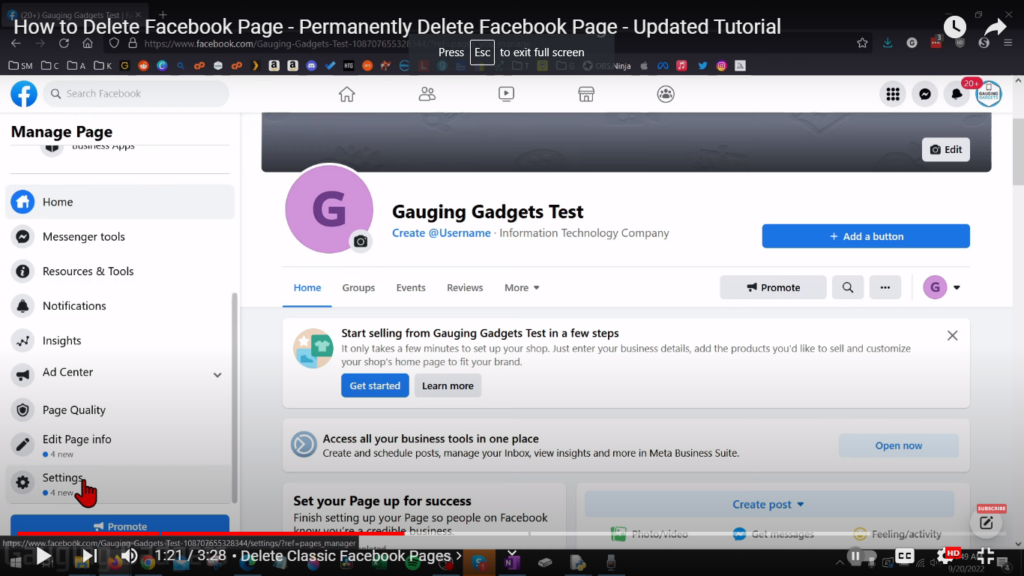
source: Facebook
- Click on Remove Page
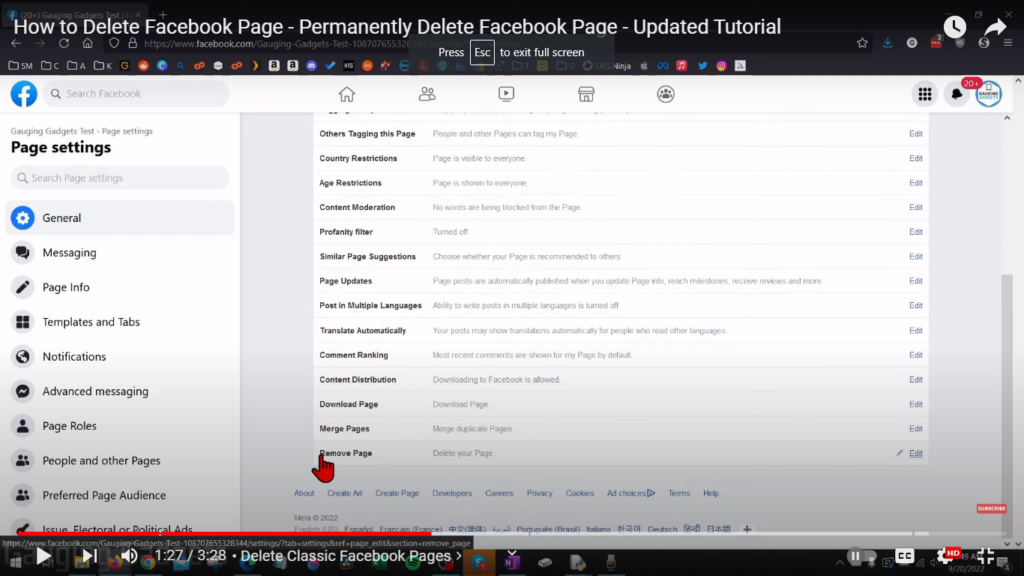
- Select the option Permanently delete [page name]
- Click on Delete > Ok
How to unpublish/deactivate your Facebook pages
If you are 100% sure whether you want to delete your Facebook page or not, you can try unpublishing or deactivating it. Here are the detailed steps
Deactivate or unpublish your Facebook page – Updated/New page experience
If you have a New/Updated Facebook page, follow the instruction given below:
- Log in to your Facebook account.
- On the top right side, your profile picture will be visible.
- Click on the profile picture.
- All your profiles and pages will be displayed
- Select the page you want to delete
- Now select Settings and Privacy > Settings
- There will be multiple options available on the menu on your left.
- Select Privacy > Facebook Page information
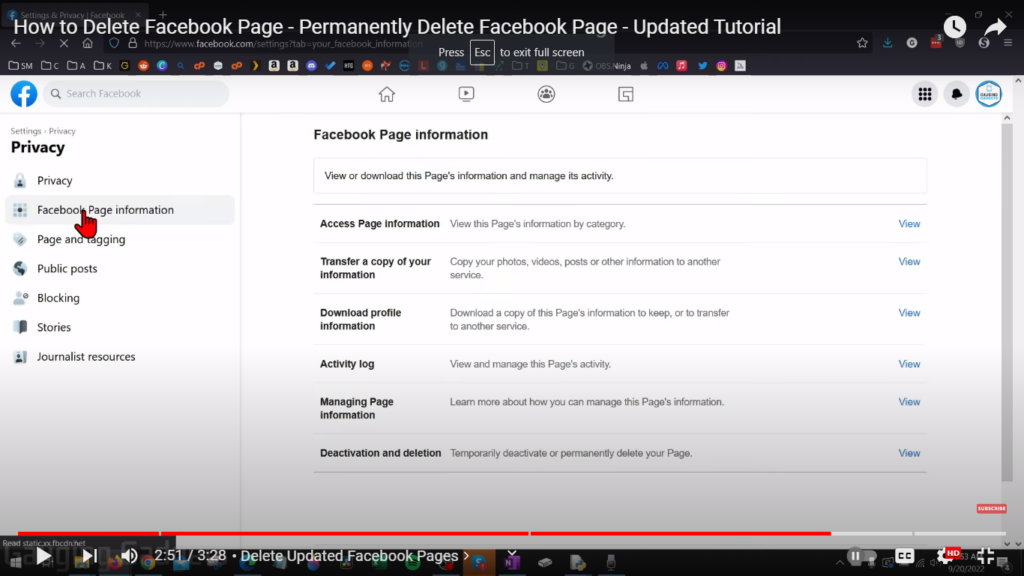
Source: Facebook
- Scroll down and select Deactivation and deletion
- From the two options, select Deactivate Page
- Select Continue and follow the instructions as they appear.
Deactivate or unpublish your Facebook page – Classic page
If you have a Classic Facebook page, follow the instruction given below:
- Log in to your Facebook account.
- Click Pages in the menu on your left
- Select the page you wish to delete
- Click on Settings > General
- Select Page Visibility > Page unpublished.
- Click on Save Changes.
- Provide a solid reason why you want to delete your Facebook page
- Select Next > Unpublish.
How to cancel the deletion of your Facebook page
If you have a change of mind now, and do not want your Facebook page to be deleted, you just need to reactivate your account within 30 days. Here is how you do it:
Cancel Facebook Page deletion – Updated/New page experience
If you have a New/Updated Facebook page, follow the instruction given below:
- Log in to your Facebook account.
- Click on the profile picture.
- Select the page you want to delete
- Now select Settings and Privacy > Settings
- Select Privacy > Facebook Page information
- Select Reactivation
- Click on Reactivate for the Facebook page you would like to reactivate.
Cancel Facebook Page deletion – Classic page
If you have a Classic Facebook page, follow the instruction given below:
- Log in to your Facebook account.
- On the button left, select the page settings icon
- Click on Cancel deletion
- Select Confirm
- Select Ok
How to reactivate an unpublished Facebook page
If you did not want to delete your Facebook page and instead unpublished it, here are the instructions to reactivate your Facebook page:
Reactivate your Facebook Page – Updated/New page experience
If you have a New/Updated Facebook page, follow the instruction given below:
- Log in to your Facebook account.
- Click on the profile picture.
- Select the page you want to delete
- Now select Settings and Privacy > Settings
- Select Privacy > Facebook Page information
- Select Reactivation
- Click on Reactivate for the Facebook page you would like to reactivate.
Reactivate your Facebook Page – Classic page
If you have a Classic Facebook page, follow the instruction given below:
- Log in to your Facebook account.
- On the button left, select the page settings icon
- Click on Cancel deletion
- Select Confirm
- Select Ok
How to recover your deleted Facebook page
If you have deleted your Facebook page, you will have only 30 days to recover it. After this duration, note that Facebook will permanently delete your page and all data associated with it.
So if you have changed your mind, simply follow the instructions provided above and re-activate your account.
Protect your account against data breaches with PureVPN and PurePrivacy
With Facebook’s frequent data breach scandals, it is really up to the users now to protect their privacy. Experts have expressed concerns regarding how user data is handled by Facebook and so deleting your Facebook page will not help you keep your customer’s data secure.
A reliable Facebook VPN, like PureVPN, can help you enhance your network security and keep your data protected from any form of interception or unauthorized surveillance.
You can also use our secure social media auditor (SMA), PurePrivacy which is the perfect solution to manage your social media presence and be sure that your information will stay out of the hands of cybercriminals and scammers.
- Unlimited access to 6500+ remote servers in 70+ locations
- Bypass geographical and government-imposed restrictions and bans
- Access exclusive regional deals
- Host gaming servers and enjoy countless gaming sessions with your friends
- Get improved data security with advanced AES 256-bit encryption
Conclusion
Deleting your Facebook page is pretty straightforward. But if you are still trying to decide whether you want to proceed with the deletion, you can still try deactivating your Facebook page. This way you will not have to delete your data and you can reactivate your Facebook page whenever you want!
And make sure you use adequate security measures to protect your data and ensure that you have complete online privacy. Try PureVPN to encrypt your network traffic, prevent data breaches, and avoid unauthorized surveillance by governments or other social media platforms!
Frequently Asked Questions
To reset your password:
Log into your Facebook account and access Settings.
Navigate through Security and Login > Change password.
Now type in your current password and enter a new password.
Confirm the new password and Save.
Yes, you can recover your page within 30 days after you submit your deletion request. But once 30 days have passed, you will not be able to access your page or associated data.
Yes, you can use a reliable Facebook VPN, like PureVPN, with Facebook to better manage your data privacy and encrypt your network traffic. A VPN will help you steer clear of any unauthorized monitoring and prevent data breaches as well.
While a free VPN may help you out, using one is very risky and is not recommended by security experts. Free VPN services are notorious for selling out user data and are not well-equipped to provide your network with advanced security features.
Yes, you can easily deactivate or unpublish your Facebook page if you plan on not using it for a while or do not want to delete it just yet. You can simply navigate through Facebook settings and deactivate your page.