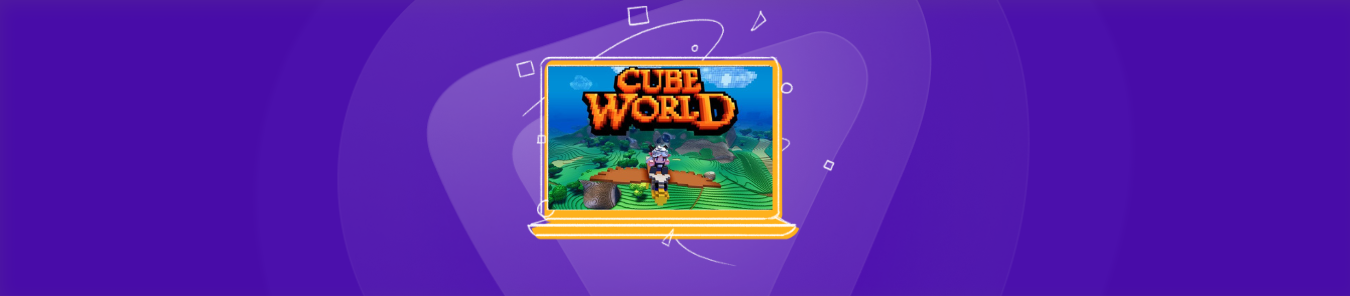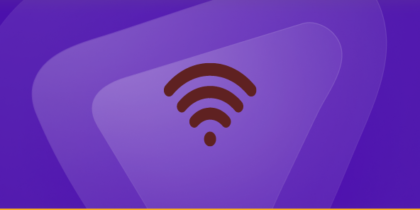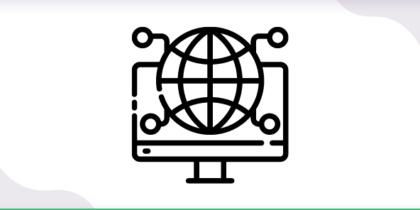Table of Contents
Games like Cube World are enjoyed best if they are played with friends online. But that is only fun if the playing experience is seamless and without any network-related interruptions. This is easily made possible if you learn how to port forward Cube World by following the steps mentioned in the guide below.
Requirements to port forward Cube World
Before you start port forwarding Cube World, make sure that you have noted down all of the details mentioned below:
- The IP address of your router (you can find this by searching your router’s model on the internet)
- The IP address of the device you want to host the server on
- The TCP and UDP ports required by Cube World (the default port is 12345)
Step-by-Step Guide to Port Forward Cube World
Once you’ve collected everything you need, it’s then time to begin with the port forwarding process. Just follow the steps below to port forward Cube World:
- Enter the IP address of your router in your browser’s address field and press enter. You should then enter your credentials to log into your router’s firmware settings.
- Once you’ve entered the firmware settings, navigate to the port forwarding section. This is easily found under the advanced settings or firewall settings of your router.
- Now, click on “Create new port forwarding rule” or “Add new service” to create a new rule.
- In the name window, enter the name that will help you remember what that rule is for. In this case, you can use something like “Cube World Server.”
- Now, enter the IP address of the device that you want to host the server on. This should be the device where you have installed Cube World.
- Now, enter the TCP and UDP ports required by Cube World. The default ports for the game are 12345. Enter the same port number in both the TCP and UDP fields.
- Choose a protocol. You can choose TCP, UDP, or both.
- Finally, save the changes and restart your router for the changes to take effect.
That’s it! You have successfully port forwarded Cube World.
Ports needed to run
As mentioned above, you will need to give access to certain ports for the port forwarding process to run. The default ports for Cube World are:
TCP: 12345
Securely and easily unblock ports with PureVPN
Why go through all the hassle when you can just go for PureVPN’s Port Forwarding add-on!
Open ports behind CGNAT
If you’ve followed all the steps correctly and still find yourself unable to port forward Cube World, then you might be facing the CGNAT issue. CGNAT (Carrier-grade Network Address Translation) is very common these days. It happens when ISPs (internet service providers) try to conserve their bandwidth by assigning a single IP address to more than one user on their network. This becomes a problem especially if you’re trying to forward ports from your network.
Don’t worry, though, because there is a way around it, and that is if you start using PureVPN’s Port Forwarding add-on. This is how the add-on can solve your CGNAT problem:
- Login to the PureVPN member area.
- Open subscription tab.
- Click Configure.
- Apply the desired port settings.
- Click Apply settings.
PureVPN’s port forwarding add-on
As you might have already noticed, forwarding ports is not easy. This is even more the case with people who are new to port forwarding. You must also consider that a single mistake can seriously mess up your router’s firmware settings. All of these problems can be avoided though if you avoid doing everything manually and choose to automate the entire port forwarding process by using PureVPN’s Port Forwarding add-on.
The add-on can easily automate the entire port forwarding process, while also helping you avoid issues like CGNAT. Moreover, it guarantees the safety of your network and helps you avoid unnecessary risks associated with port forwarding.
If this is still not enough, then the add-on also helps you host game servers, perform P2P file sharing, avoiding IP blacklisting, and much more.
Frequently asked questions
You can easily lookup the IP address of your router by accessing the command prompt on your PC and typing “ipconfig”. Just look for the “Default Gateway” address which actually denotes the IP address of your router.
Yes, using a different port number shouldn’t cause any problems. Make sure to adjust the port forwarding settings accordingly.
It’s not necessary to restart your router, but it is recommended. It is also recommended that you restart the Cube World game if it is already running.
Final thoughts
Port forwarding Cube World is fairly easy if you know what you’re doing. With the right guidance, anyone can do it. This guide is sure to help you out with the port forwarding process. But if it still feels difficult for you to handle alone, then go for PureVPN’s port forwarding add-on.