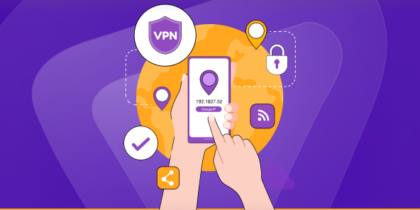Table of Contents
There are two types of IP addresses you will come across. One is dynamic, and the other is static. A dynamic IP address can change periodically, but this is not true with static IP.
A static IP is a permanent fixed IP address assigned to a network or device. It remains the same over time.
Before we tell you how to set up a static IP address for an Eero, let’s talk about the main difference between the two.

What is Eero?
Eero is a dual-band (2.4 GHz and 5 GHz) WiFi system that uses multiple access points to provide your home with reliable and fast coverage, all on a single network.
What’s the difference between dynamic and static IP?
| Static IP Address | Dynamic IP Address |
| Remote access setup is easy with static IP | You need additional configuration to set up remote access |
| Ability to offer consistent network and configuration | Dynamic IP needs reconfiguration |
| IP remain constant over time | IP doesn’t remain consistent |
| Ideal for gamers | Ideal for general public |
| Fixed IP | Automatic IP addresses |
| Assigned by the DHCP server | Assigned by network administrator |
Reasons to choose static IP over Dynamic IP for Eero
There are valid reasons to select static IP on Eero. Here are a few!
Consistent network configuration
Some certain services or devices need a static IP address for access or configuration. With a static IP, you will be better off knowing that it isn’t changing periodically. Eventually, you will require no connectivity or reconfiguration and enjoy a consistent network.
Port forwarding and remote access
Some applications and services require port forwarding to allow external access to devices or services on your network. You can set up port forwarding rules more easily with the help of static IP because the router’s IP address remains constant.
With a static IP, it becomes easy for you to access services or devices remotely. For instance, you can run a web server, access security cameras or even connect to your remote home network.
Network security
When you assign a static IP address to your router, managing your network’s security becomes easy. For instance, with a static IP, there is a possibility of creating targeted firewall rules so you can allow or deny specific IP addresses. Also, a static IP address can protect you against network attacks that mostly use spoofing or IP address changes.
Guaranteed stability
Eventually, you enjoy guaranteed stability on static IP addresses. And that ensures consistent connectivity and accessibility. Stability is essential if you have services or devices that you need to access with specific IP configurations.
Set up a static IP address for the Eero router
Here is what you need to do to assign a static IP address to your Eero router.
The Eero mesh Wi-Fi system is incredible and has many fantastic, easy-to-use features, including advanced controls. Follow this procedure.
- First, make sure you launch the Eero app on your mobile device or phone and then click or tap the menu button in the top left corner of the screen.
- Next, click the network settings option.
- Scrolling down at the bottom of the page, you will find an advanced setting category.
- Now click on the reservation and port forwarding option.
- Make sure you select the add the reservation option.
- Once you click on the reservation, you will see all the devices connected to your router. Choose the device you want to set up a static IP address.
- On the next screen, tap the IP address, then type the address you want the device to have. Tap “Save” in the top-right corner.
- Once you click on save, the selected device will appear in the list of reservations meaning you have assigned a static IP to it.
Issues you may face while assigning static IP to Eero router – Possible solutions
You may face some issues while assigning static IPs to Eero routers. Let’s see what these issues can be and their possible solutions.
Issue 1 – Integration with a primary router
If you are using Eero routers along with a primary router, then the IP address assignment is managed by the latter.
How to fix it?
Remember, in such cases, you must configure the static IP assignment on the primary router. Ensure you stay in touch with customer service or follow the instructions in the manual.
Issue 2 – No native static IP assignment option
Eero routers offer IP reservations instead of a direct static IP assignment. This is extremely helpful if you want to reserve the specific IP address for a particular device because it will ensure the device will receive the same IP each time it connects to the network.
How to fix it?
Get acquainted with the Eero app or web interface to locate the network settings easily.
Issue 3 – Conflicts with the IP address
You must be mindful while assigning a static IP to an Eero router. Your chosen IP address may conflict with other devices on the network, which means connectivity issues in the long run.
How to fix it?
Verifying all the IP addresses of all devices on the network is a must. Also, make sure you choose an IP address outside the DHCP range.
Get brilliant network connectivity with PureVPN’s Static IP
PureVPN’s dedicated IP is your answer if you are looking for limitless possibilities for your network. Not only can you access restricted content you will also be able to enjoy stable gameplay and a lot of things in between.
Here is why you need to choose PureVPN.
- Spoof your IP address to get regional discounts and deals.
- Get excellent regional connectivity with PureVPN’s 6500+ servers.
- Encrypt your network traffic using advanced AES 256-bit encryption to secure your network.
- Hide your IP address to bypass IP bans.
- Port forwarding add-on to open ports.
Conclusion
You can enjoy enhanced network settings or seamless gameplay by assigning static IPs on devices through the Eero router. Make sure you follow our instructions to get going.
Frequently Asked Questions
Yes, consider factors like IP address range and DHCP range. Also, refrain from using reserved addresses.
Once you assign a static IP address on any device, you can verify it by checking it. For instance, you can go to network settings or use the command prompt “ipconfig” or “ifconfig.”
Yes, you can assign a static IP to multiple devices when using a VPN, including business VPNs. This feature is particularly valuable for businesses and individuals who require consistent and secure access to specific online resources.