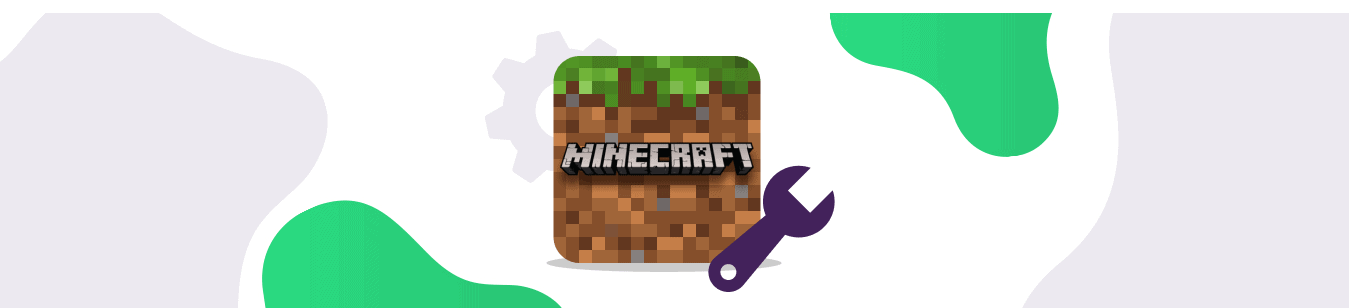Table of Contents
What is Minecraft Lag?
In the online gaming world, lag is classified as a visible delay between the action of a player and the reaction of the server. This means a noticeable delay between your command on the controller or keyboard to the response on-screen.
Minecraft Lag occurs due to traffic congestion on the supported server and the inefficient route taken by your internet connection. Your ISP may route your internet traffic via an overcrowded route that causes massive lag in your online gameplay.
Why is Minecraft Laggy?
Before you begin to curse your system, know that Minecraft is a hugely resource intensive game. Users with a moderate to high end gaming PC and console have reported several crashes and a laggy gameplay.
With each new update, the game is optimized to smoothly perform on supported devices. It’s also worth mentioning that lag is also influenced by the world you’re running on Minecraft.

What Causes Lag?
There are several reasons when online gamers might experience lag. However, the most common reason is the speed and quality of your internet connection.
Although lag occurs due to high latency, the device running the game is another contributing factor. If the device doesn’t meet the minimum requirements of the game or hosts insufficient CPU and GPU power, or lower system (RAM) or video (VRAM) memory, then you’re bound to experience lag during your gameplay.
Types of Lag
Gaming lag differs from game to game. Lag is commonly experienced in First Person Shooter (FPS) games as the response time of the player needs to be instant without any delay. Here are the types of lag gamers experience when gaming online:
1. FPS
Frames Per Second, commonly known as FPS, is dependent on the client side computer. It is affected by your system hardware – CPU, GPU, MOBO, and RAM memory. Low specifications will result in your FPS to drastically drop and experience lag while gaming online.
Since FPS lag is directly affected by your computer’s specifications, improving your computer’s components will significantly improve the FPS you get while playing games online.
2. TPS
Ticks Per Second, commonly known as TPS, is a server-side lag that is dependent on the speed and capabilities of the server. TPS can be made better by minimizing the load on the server.
This can be done in a variety of ways, such as upgrading the hardware of the server by increasing its RAM or by adding a powerful CPU. Once that is done, you can increase the RAM allocation for Minecraft so that the game has more resources allocated for an optimal gaming experience.
3. Latency
Latency, commonly known as Internet lag, is when you’re far away from the gaming server. When you switch on a game, it connects you to the online servers. Sometimes, the server you’re automatically connected to can be far away from your physical location.
Hence, you will experience higher latency as the distance to the server and then to travel all the way back to you can take more milliseconds or seconds at times. What this means is that there will be a noticeable lag between the gameplay on your screen and other player’s screens. Some users try to open ports for Minecraft to keep a stable connection with external servers.
Minecraft is a super popular video game series. It was initially released on October 7, 2011. Since then, the game has grown to 150 million users worldwide and has attracted an even bigger fan base.
As with any online game, lag and disconnections are prevalent issues. However, there’s a fix for Minecraft lag that most users are unaware of. In this detailed blog, you’ll learn how to fix Minecraft lag.
A fast and easy way to reduce Minecraft Lag
Are you wondering why is Minecraft so laggy? Before you start blaming your internet connection for poor connection speed, you might want to look at your system specifications and the minimum system requirements required by Minecraft to function properly.
Minecraft Minimum System Requirements
| CPU | Intel Core i3 3210 | AMD A8 7600 APU or equivalent |
| RAM | 4 GB RAM |
| HDD | 180 MB to 1 GB available space |
| GPU | Intel HD Graphics 4000 or AMD Radeon R5 series | NVIDIA GeForce 400 Series or AMD Radeon HD 7000 series |
| OS | 64-bit Windows 7 or later |
| Screen Resolution | 1024 x 768 or better |
| Network | Broadband Internet connection |
While having the aforementioned minimum requirements is essential for playing Minecraft online, it’s worth mentioning that minimum requirements don’t guarantee optimal online gaming performance.
With background processes consuming CPU and RAM usage, your Minecraft gaming experience can be affected. Having said that, it’s better to have system requirements much better than the minimum requirements.
Minecraft Recommended System Requirements
| CPU | Intel Core i5 4690 | AMD A10 7800 or equivalent |
| RAM | 8 GB RAM |
| HDD | 4 GB (SSD recommended) available space |
| GPU | NVIDIA GeForce 700 Series | AMD Radeon Rx 200 Series |
| OS | 64-bit Windows 10 |
| Screen Resolution | 1024 x 768 or better |
| Network | Broadband Internet connection |
Minecraft with Ray Tracing Technical Requirements
Please be sure you are on a release version of Minecraft that is 1.16.200 or higher for Windows 10!
What are the minimum requirements to experience physically based rendering (PBR) and ray tracing in Minecraft for Windows 10?
| CPU | Intel Core i5 or equivalent |
| RAM | >8 GB RAM |
| HDD | 4 GB (SSD recommended) available space |
| GPU | DirectX hardware ray tracing capable GPU like NVIDIA GeForce® RTX 20 Series and higher, and AMD Radeon™ RX 6000 Series and higher |
| OS | 64-bit Windows 10 |
| Hardware | PC; Virtual reality headsets and Mixed Reality (MR) headsets are not supported |
| Minecraft Version | 1.16.200 or higher |
You may have to update your Windows operating system and graphics drivers to experience ray tracing. You can learn more about updating Windows 10 here.
If your hardware does not support ray tracing, you will be unable to download ray tracing content from the Minecraft Marketplace.
Common Reasons for Experiencing Lag
- An excessive number of players and insufficient RAM.
- Multiple applications without enough RAM.
- You are located in a region that’s far away from the Minecraft server.
- Numerous worlds are running on your server without enough RAM.
- Too many plugins are running on your server, and not enough RAM.
- You are running an outdated version of Minecraft.
List of Common Fixes
Here are the most common fixes to Minecraft lag.
1. Change Video Settings
Playing video games at HD settings can drain the juice out of your system’s RAM and CPU. As a result, you may experience extreme lag when gaming online. Here are the optimal settings:
- Run Minecraft
- Click Options
- Click Video Settings
- Set the following key settings
| Graphics | Fast |
| Smooth Lighting | OFF |
| 3D Anaglyph | OFF |
| VSync | OFF |
| Bobbing | OFF |
| Clouds | OFF |
| FPS | Lower Max Framerate |
- Relaunch the game to reflect the changes
This should help reduce lag when playing Minecraft.
2. Make Java a Priority
Minecraft is written in Java and the Java Runtime Environment (JRE) may affect your speed when you play the game. Setting Java as a priority might reduce lag issues. Here’s the process:
- Click Windows and type Task Manager
- Click Task Manager and head over to Details
- Search Java > right click and Set Priority as High
A High priority might render better performance.
3. Add RAM
Nearly all online games are RAM and CPU-intensive. An inadequate amount of RAM can significantly degrade your gaming experience. Although the minimum RAM requirements for Minecraft say 4GB of RAM is enough, that’s not going to render you an optimal Minecraft experience. At least have 8GB of DDR4 RAM that’s no less than 2666MHz.
You can also dedicate RAM usage specifically for Minecraft. Here’s the process:
- Run Minecraft.
- Click Launch Options > Advanced Settings > Add New
- Add a name, then click JVM arguments
- Change the Xmx2G into Xmx4G/Xmx8G. Xmx2G means Xmx 2 gigabytes of RAM. You have the option to change it to 2, 4, or 8. Once you’ve changed the RAM allotment, click Save. Do keep in mind that you can’t dedicate more RAM than you have on your device. The best practice is to not add more than 75% of your RAM for Minecraft.
- Back to the News tab, click the arrow button beside PLAY and choose the name you add
- Click PLAY to reflect the changes.
By assigning more RAM to Minecraft, you should experience an improved gaming experience.
4. Disk Cleanup/Shut down Unnecessary Apps
Gaming consumes two essential components – the CPU and the GPU. Some games are more CPU intensive, while some are more GPU intensive. To gain a clear picture of your CPU usage, you can head over to the Task Manager.
A high CPU or GPU usage could drastically affect your gaming speed, resulting in you experiencing severe lag. There could be several apps and programs running in the background that could be draining your CPU power. Here’s how to fix this issue:
- Click Windows and type Task Manager
- Choose a specific program and click End Task
To clean your disk, here’s the process:
- Click Windows and type Disk Cleanup
- Select the fields you wish to delete
- On the bottom left, click Clean up system files > OK
By cleaning the disk and ending unnecessary tasks running in the background, the CPU and RAM have more power to dedicate their resources to your gaming needs.
5. Get a Better Internet Connection
A steady and fast internet connection plays a pivotal role in your gaming experience. It’s considered to be a matter of life and death as a slow internet connection (high ping) can give your enemy a competitive advantage over you.
What you want is a low ping (ideally 30-50ms). If you manage to get ping speeds under 30ms, consider yourself super lucky. Ping speeds above 50ms to 100ms are somewhat slow but not ideal for online gaming. Anything above is not acceptable.
Get in touch with your ISP and communicate to them your need for low ping speeds. They might optimize your internet connection keeping online gaming in mind, or you might have to opt for a much better ISP in your area.
6. Update your OS and GPU Drivers
Updates have become an essential part of modern-day devices. From household devices to electric cars, updates are aired every now and then containing bug fixes and improvements for your apps and devices.
Games get constant updates and new patches that demand to be updated for a smooth gaming experience. Ask any gamer and they’ll tell you the significance of updating game drivers and your operating system. If you see an update, go ahead.
There are two ways of updating your GPU driver – via manual and automatic update. The manual process is fairly straightforward where you manually search for an update and do it at your time. However, the automatic way is relatively easy and doesn’t require you to search for an update manually.
Each GPU offers its app/software that has the option of ‘automatic updates.’ Select the option to stay updated at all times without having to configure updates each time manually.
7. Use a VPN
Using a VPN can drastically improve your online gaming experience. A gaming VPN enables you to choose a location of your choice, meaning you could be physically located in Sydney while virtually present in New York.
The feasibility of being virtually present in any part of the world enables online gamers to connect to a location where the gaming server is located. By connecting to a location near the gaming server, you significantly improve your latency and minimize lags in most cases.


With PureVPN’s gaming VPN, you can maximize your gaming potential via the Port Forwarding Add-on. For games that are unavailable in your region or their ports are blocked by your ISP, you can get around restrictions and regional limitations with the help of port forwarding.
With a VPN, you can also capitalize on deals and discounts available in another region/country.
Hope this information helps you fix lag issues in Minecraft. Try PureVPN now and see how effective it is in reducing lag in Minecraft.
Close unnecessary apps
There are a few different ways to close unnecessary apps on your computer. One way is to click on the ‘x’ in the top right-hand corner of the app window. This will close the app. Another way is to go to the ‘Task Manager and end the task.
- To do this, press ‘Ctrl + Shift + Esc’ to open the Task Manager.
- Then, find the app you want to close in the ‘Processes’ tab and click ‘End Task.’
- Finally, you can also close apps from the command prompt. To do this, press ‘Windows + R’ to open the Run dialog box.
- Type ‘cmd’ and press Enter. This will open the Command Prompt. You can type in the ‘taskkill’ command to close any running app.
For example, if you wanted to close the Calculator app, you would type in ‘taskkill /im calc.exe.’ Be sure to include the ‘.exe’ at the end of the app name. You can also use this command to close multiple apps at once.
Type in the ‘taskkill’ command followed by the ‘/im’ parameter and the names of all the apps you want to close, separated by a space. For example, if you tried to close the Calculator and Notepad apps, you would type in ‘taskkill /im calc.exe notepad.exe.’ You can also use the ‘taskkill’ command to kill all running apps. To do this, simply type in ‘taskkill /f /im *.*’. This will kill all running apps, so use this command with caution.
If you’re not sure what an app is or whether or not you need it, you can always do a web search to find out more information. Just be sure that you only download apps from trusted sources. And if you’re ever in doubt, you can always contact a computer technician for help.
Reinstall Minecraft
If you’re having trouble with Minecraft, uninstalling and reinstalling it may help. Here’s how to do that on a Windows PC:
- Uninstall Minecraft from your computer. Go to the Start menu and select the Control Panel to do this.
- Then, find the Programs and Features section and locate Minecraft in the list of programs. Right-click on it and select Uninstall.
- Download the Minecraft installer from the Minecraft website.
- Run the installer and follow the prompts to install Minecraft.
- Once Minecraft is installed, launch it and sign in with your account information.
Talk to your internet service provider
One of the best ways to reduce lag is to talk to your internet service provider. They may be able to offer you a different package that would suit your needs better. Sometimes, simply changing providers can make a big difference.
Another way to reduce lag is to upgrade your internet connection. It could be the culprit if you have a slow or outdated connection. It’s also a good idea to ensure that your computer or gaming device is up to date. Older devices may not be able to handle newer games, which can lead to lag.
Finally, if you’re still having trouble, several software programs can help reduce lag. These can be found online or through your gaming platform. Lag can be frustrating, but you can decrease the amount of lag you experience by taking a few simple steps.
Frequently Asked Questions
If you use too much of your computer’s RAM, the game may begin to lag, resulting in an unpleasant gaming experience. If you notice the game lagging more than usual, you should check how much RAM you use. If you’re using more than half of your RAM, it’s time to consider upgrading to a computer with more RAM. Minecraft is a resource-intensive game, so having a computer capable of handling the game’s demands is essential. Otherwise, you may be forced to play a sluggish game.
The short answer is: it depends. Minecraft is a game that can be stressful on your computer, and if your GPU isn’t good enough, you may experience lag.
There are a few things to consider when thinking about whether or not you need a better GPU for Minecraft. The first is what kind of graphics settings you’re playing on. If you’re playing on the highest settings, you’re going to need a better GPU than someone playing on lower settings.
Another thing to consider is what other programs you have running in the background. If you have a lot of programs open, that can also lead to lag. Finally, it’s essential to think about your internet connection. A slow internet connection can also cause lag.
If you’ve tried all of those things and are still experiencing lag, you might need a better GPU. But it’s also possible that there’s something else causing the lag, so it’s always a good idea to troubleshoot before you buy a new GPU.
Minecraft is laggy because of a slow internet connection or a slow server. This means that information is not moving as quickly as it should between your computer and the gaming server.
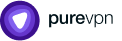
Thank you for downloading PureVPN
Follow these simple steps to enjoy secure browsing!