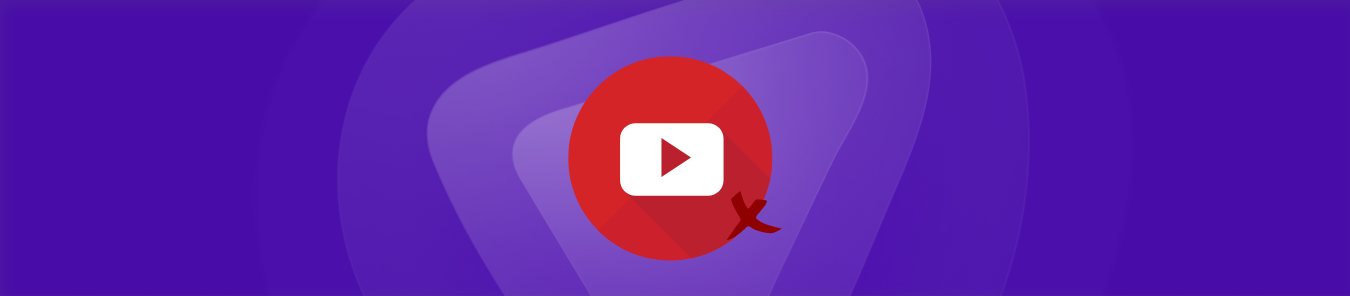Table of Contents
Aren’t we all just in love with that red play button? 2.1 billion active monthly YouTube users can certainly attest to this fact. If you are also part of the league and want to take a break or delete an old YouTube account, this guide is for you!
Here we will cover three different ways you can delete your YouTube account:
- Deleting your account using your desktop web browser
- Deleting your account using your Android app
- Deleting your account using your iOS app
Besides this, you will also find ways to recover your deleted YouTube account if you have a change of heart and learn more about improving your data security posture and protecting it against breaches.
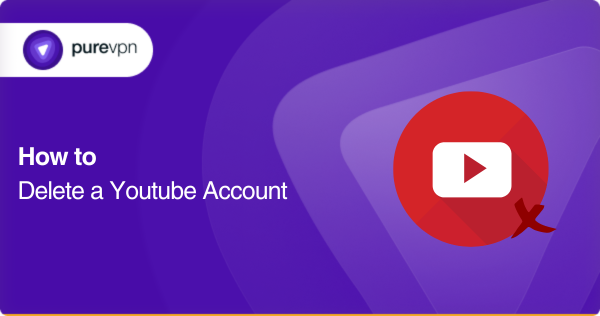
What should you know before deleting your YouTube account
Even if you spend at least some portion of your day watching funny cat videos on YouTube, you still have much data to account for.
And if you delete your account without any safety measures and backups, you will surely lose it all.

Source: giphy
So, to avoid an episode like this, here are the prerequisites you must know before deleting your YouTube account:
- Your data backup must be done before you delete your YouTube account.
- Recovering your data becomes impossible once the YouTube account is permanently deleted.
- When you remove your YouTube account, Google will delete every trace of your YouTube activity, including your search and watch histories, comments, likes, videos, and statistics.
- You can still recover your YouTube account within a specific duration (approx 30 days), after which the report is permanently deleted.
- Deleting your YouTube account would delete your YouTube channel and vice versa.
- You can deactivate your YouTube account to keep still your associated data intact.
Delete your YouTube account – Step-by-step
If you have thought your decision through and want to delete your YouTube account, here are some valuable ways to do so:
Delete your YouTube account – Using a web browser / Desktop
Here is how you can delete your YouTube account or channel using your web browser:
- Open a web browser
- Go to google.com/account
- Log into your Google account associated with your YouTube channel/account.
- In the left menu, choose Data and Privacy.
- Now from the options available, select Apps and Services under Data from the apps and services you use
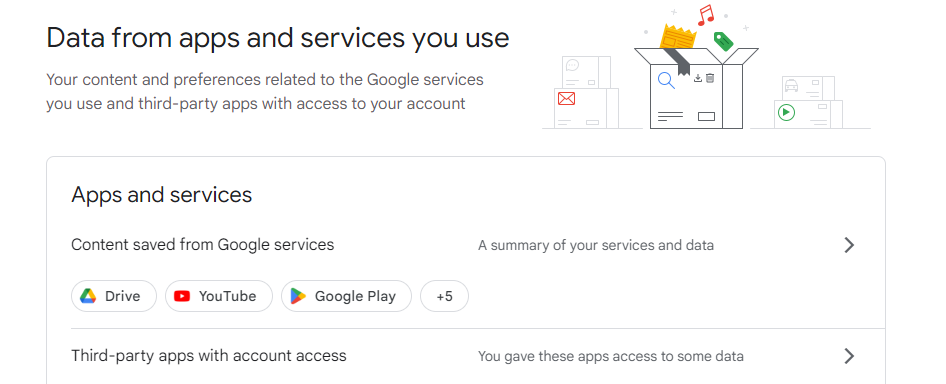
- Select Delete a service > Delete a Google service.
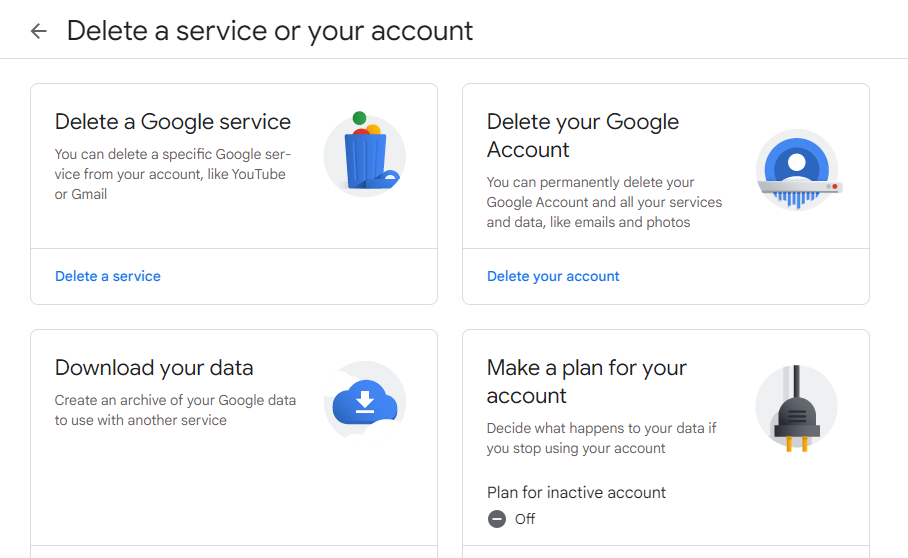
- You may be asked to log into your account again to verify your identity
- Different services will be visible now; you can choose one to delete
- Select the trash icon next to YouTube
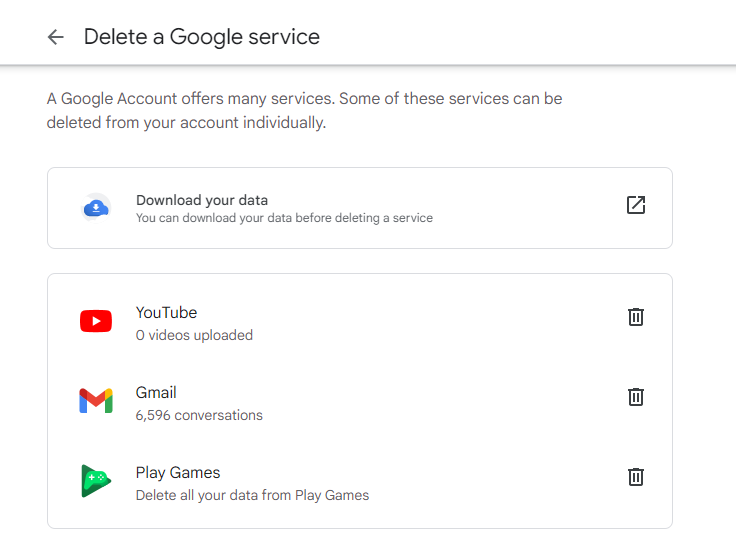
- From the two available options, select I want to delete my content permanently.
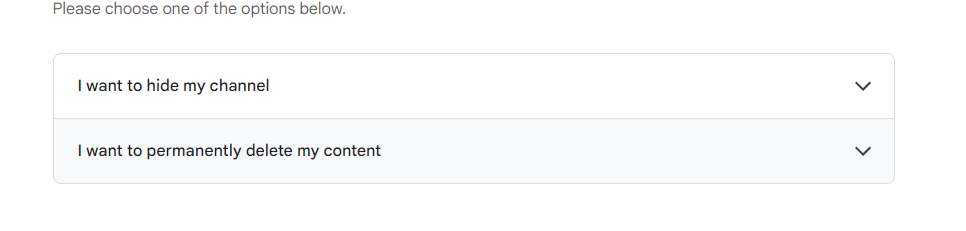
- Select both check boxes and click on Delete my content.
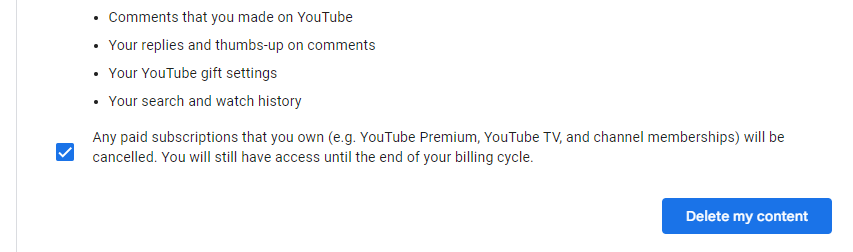
- Confirm your email address by writing in the pop-up verification window
- Click on Delete My content
Delete your YouTube account – Using the Android app
Here is how you can delete your YouTube account or channel using your Android phone:
- Open the YouTube app on your Android phone
- Click on your profile picture (in the top-right corner)
- Below your profile name, select Manage Your Google Account
- On the left menu, choose Data & Privacy
- Now from the options available, select Apps and Services under Data from the apps and services you use
- Select Delete a service > Delete a Google service
- You might need to log into your account again to verify your identity
- Different services will be visible now; you can choose one to delete
- Select the trash icon next to YouTube
- From the two available options, select I want to delete my content permanently.
- Select both check boxes and click on Delete my content
- Confirm your email address by typing it in the verification pop-up window
- Click on Delete My content
Delete your YouTube account – Using the iOS app
Here is how you can delete your YouTube account or channel using your iPhone:
- Open the YouTube app on your iPhone
- Click on your profile picture (in the top-right corner)
- Below your profile name, select Manage Your Google Account
- Select Data & privacy besides Personal Info
- Now from the options available, choose Apps and Services under Data from the apps and services you use
- Select Delete a service > Delete a Google service
- You may be asked to log into your account again to verify your identity
- Different services will be visible now; you can choose one to delete
- Select the trash icon next to YouTube
- From the two available options, select I want to delete my content permanently
- Select both check boxes and click on Delete my content
- Confirm your email address in the pop-up verification window
- Click on Delete My content
Delete your YouTube channel – Using YouTube Studios
- Log in to YouTube Studio.
- Select Settings from the left-hand menu.
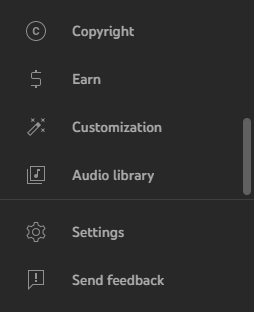
- Navigate through Channel > Advanced Settings
- Scroll down to select Remove YouTube Content
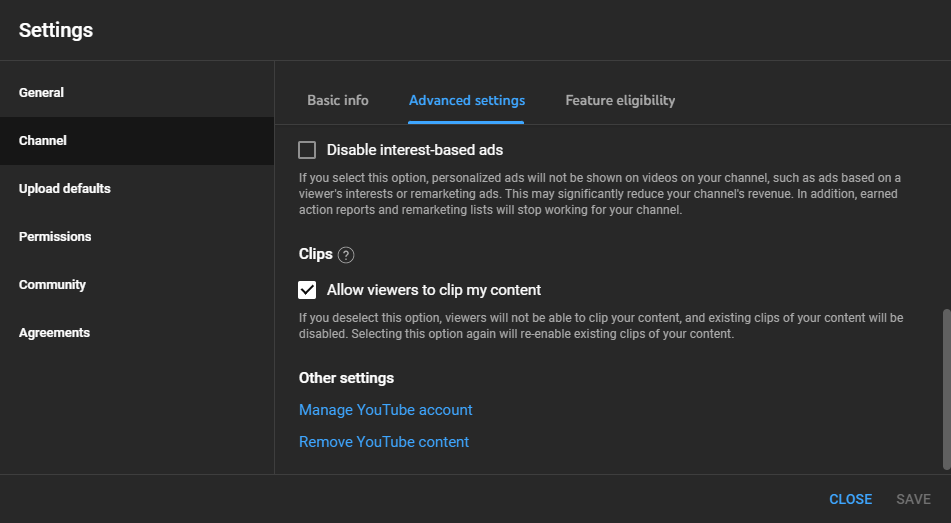
- Enter your sign-in credentials if prompted.
- Click on I want to delete my content and select check boxes to confirm permanently
- Click on Delete My content
Deactivate/ Hide your YouTube account – Step-by-step
If you doubt your decision about deletion, you can always deactivate your account temporarily. Here is how:
Deactivate/Hide your YouTube account – Using a web browser/ Desktop
Here is how you can hide or deactivate your YouTube account using your web browser:
- Open a web browser
- Go to google.com/account
- Log into your Google account associated with your YouTube channel/account.
- On the left menu, select Data and Privacy.
- Now from the options available, select Apps and Services under Data from the apps and services you use
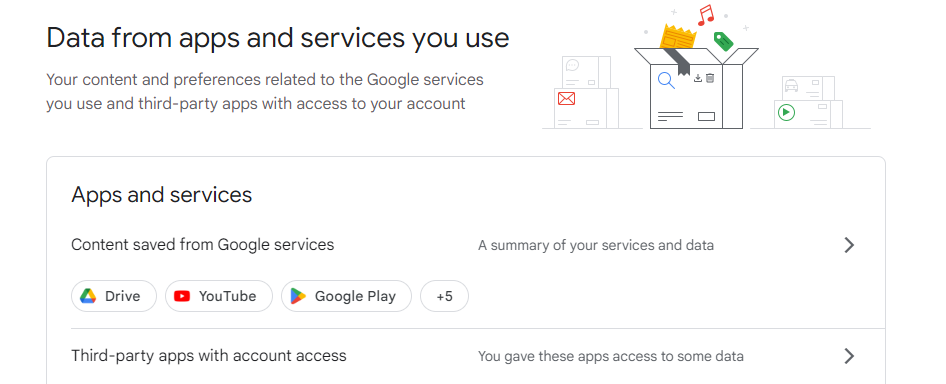
- Select Delete a service > Delete a Google service.
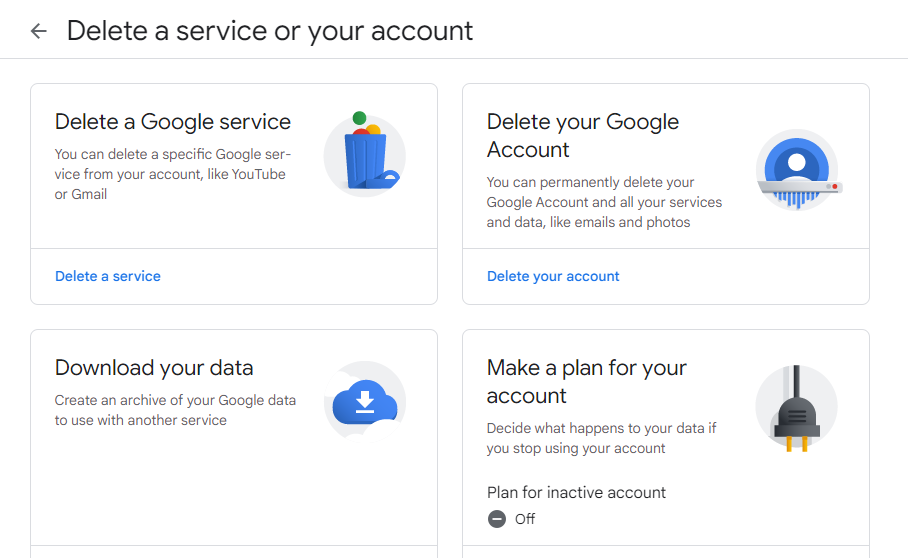
- You might get the intimation to log into your account again to verify your identity.
- Different services will be visible now; you can choose one to delete
- Select the trash icon next to YouTube
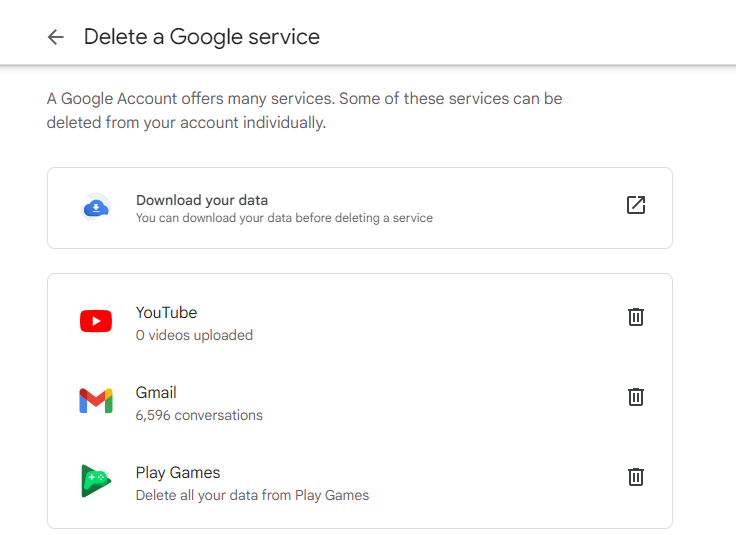
- From the two available options, select I want to hide my channel.

- Select both check boxes and click on Hide my Channel.
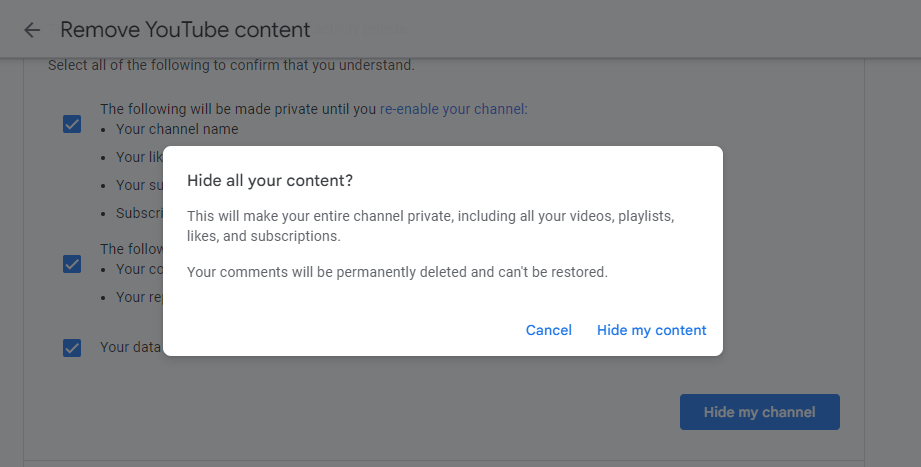
- Click on Hide My content
Deactivate/Hide your YouTube account – Using the Android app
Here is how you can hide or deactivate your YouTube account using your Android phone:
- Fing YouTube app on your Android phone and open
- Click on your profile picture (in the top-right corner)
- Below your profile name, select Manage Your Google Account
- On the left menu, choose Data & Privacy
- Now from the options available, select Apps and Services under Data from the apps and services you use
- Select Delete a service > Delete a Google service
- You may be asked to log into your account again to verify your identity
- Different services will be visible now; you can choose one to delete
- Select the trash icon next to YouTube
- From the two available options, select I want to hide my channel
- Select both check boxes and click on Hide my Channel
- Click on Hide My content
Deactivate/Hide your YouTube account – Using the iOS app
Here is how you can hide or deactivate your YouTube account using your iPhone:
- Open the YouTube app on your iPhone
- Click on your profile picture (in the top-right corner)
- Below your profile name, select Manage Your Google Account
- Select Data & privacy besides Personal Info
- Now from the options available, choose Apps and Services under Data from the apps and services you use
- Select Delete a service > Delete a Google service
- You may be asked to log into your account again to verify your identity
- Different services will be visible now; you can choose one to delete
- Select the trash icon next to YouTube
- From the two available options, select I want to hide my channel
- Select both check boxes and click on Hide my Channel
- Click on Hide My content
Deactivate/Hide your YouTube account – Using YouTube Studio
- Log in to YouTube Studio.
- Select Settings from the left-hand menu.

- Navigate through Channel > Advanced Settings
- Scroll down to select Remove YouTube Content
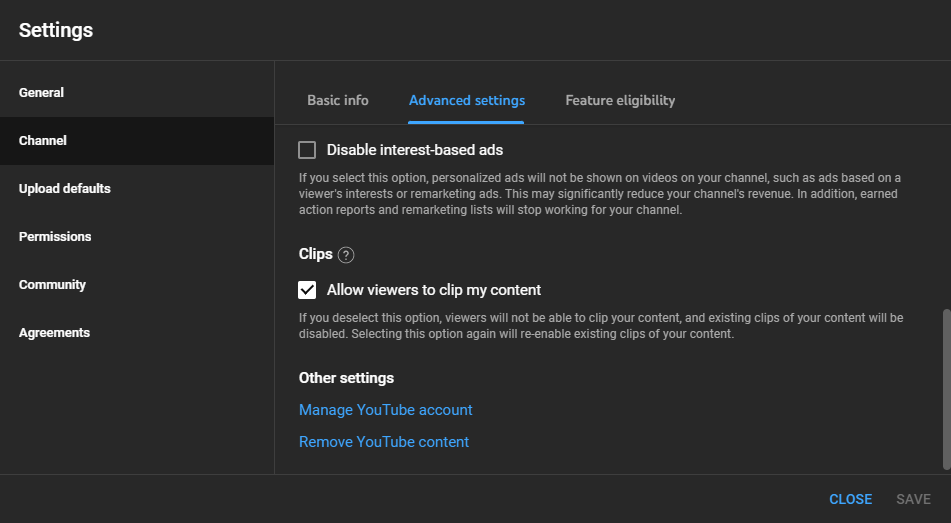
- Enter your sign-in credentials if prompted.
- Click on I want to hide my content and select check boxes to confirm
- Click on Hide My channel
How to recover your deleted YouTube account
According to Google’s data deletion policy, it generally takes up to 2 months for Google to process a service deletion request. So, in general, the 30-day mark is optimal for sending a recovery request to Google support. However, you can never be sure of the timeline; hence you should always think it through before deleting your YouTube account, as you may be unable to recover it later.
How to re-enable or unhide your deleted YouTube account
After you have disabled your YouTube account, you can access all your data. You can easily reactivate or unhide your YouTube steps using the steps given below:
- Log in to YouTube.
- Visit Create a channel.
- Fill out the form and restore your YouTube account
- Ensure that you do not select To use a business or other name; click here as it will create a new channel for you instead of restoring your hidden one
Protect your account against data breaches with PureVPN and PurePrivacy
If you have concerns regarding your data privacy and online security, take matters into your hands. Deleting old channels is better because you will be handing much fewer data to tech giants than usual. Getting rid of your old YouTube account could help you better manage your data privacy.
However, a reliable YouTube VPN, like PureVPN, can do a much better job enhancing your network privacy and data security. It will help you keep your information intact, encrypt your network channels, and hide your data from unauthorized monitoring schemes.
And if you are serious about managing your social media presence, you can use our secure social media auditor (SMA), PurePrivacy! It is a perfect solution to ensure your data is protected and free from any threat or attack that might endanger your network security.
- Unlimited access to 6500+ remote servers in 70+ locations
- Bypass geographical and government-imposed restrictions and bans
- Access exclusive regional deals using IP masking
- Host gaming servers and enjoy countless gaming sessions with your friends
- Get improved data security with advanced AES 256-bit encryption
Conclusion
All in all, deleting your YouTube account is pretty simple and you can easily follow the instructions provided above to get rid of your old or current accounts in no time. But you can always opt to deactivate or hide your YouTube account instead. This way your data will remain intact and you can access it by reactivating your account whenever!
You must also ensure that your YouTube account and other social media activities are protected from any security attack. Try PureVPN to encrypt your network traffic, prevent data breaches, and avoid unauthorized surveillance by governments or other social media platforms!
Frequently Asked Questions
Yes, YouTube is free, but you can still buy a premium subscription, also known as YouTube Premium, to get additional features like ad-free viewing, background play, and access to YouTube Originals.
Yes, YouTube was repurchased by Google in 2006 and had since then become one of the various services offered by Google.
You can use a reliable YouTube VPN, like PureVPN, to attain improved data privacy and network security against vicious cyber-attacks. With a VPN, you can easily encrypt network traffic, avoid unauthorized monitoring, and prevent data breaches.
No, using a free VPN is not recommended by security experts as they are notorious for collecting and selling off user data. Such VPNs are not considered safe as they are not equipped to deal with modern-day cyberattacks and lack basic security features.
Yes, you can deactivate your YouTube account if you are not sure about deleting it altogether. You can easily access your Google account settings and hide your YouTube account instead of deleting it right away. This way you will not lose your precious data.