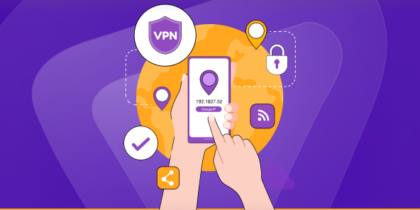Table of Contents
Without an IP address, your device cannot communicate with devices over the internet. An IP address is the unique numerical address of a device that enables it to connect and communicate with other devices.
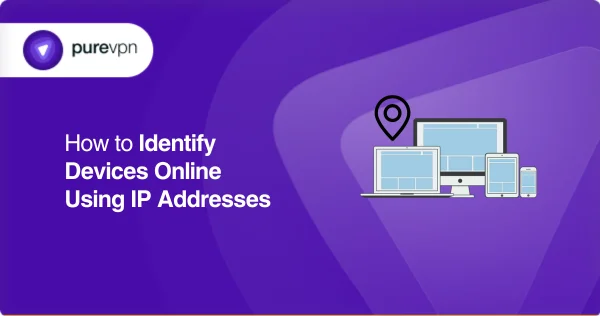
Let’s discuss why it is essential to identify IP addresses and how to identify them.
Why is it Important to Identify Connected Devices?
There are multiple reasons why identifying connected devices through their IP address is essential. A few of them are mentioned below.
Identification of Problems
To solve problems in a network, it is essential to identify them. Intruders who gain unauthorized access to your network can conduct major cyber attacks, including hacking and malware.
After connecting to the network, hackers manipulate the network operations and even exploit them. Therefore, identifying a device by its IP address is essential for identifying connected devices.
Improved Performance
Every network has a specific capacity beyond which it cannot accommodate users. Intruders connect to your network secretly by using trial-and-error methods or particular tools.
When more people are connected to a network, it causes various problems. The network may begin to lag and show poor performance.
By identifying the connected devices through their IP address, you can block them and protect your network from significant security threats or lagging.
Addressing Problems
As mentioned above, unauthorized devices connected to your network create problems. If you can identify them accurately, you take corrective measures.
An IP address provides the exact location of the device. Using this information, you can isolate the devices that are causing disruptions in the network.
How to Identify Devices by IP Addresses
Here are some ways to identify devices by IP addresses.
IP Scanner
You can find the IP addresses of all the devices in your network using an IP scanner. All you need to do is download a reliable IP scanner, which will get the job done.
Follow the steps mentioned below to find out how:
- On your browser, search IP Scanner. Several results will be shown. Click on a link of your choice. (In this example, we are demonstrating Advanced IP Scanner).
- Click on the website.
- Tap Free Download, and the software will start downloading.
- Complete the steps to install it on your computer.
- After launching the software, find the IP address of the personal network you’re using.
- Using this IP address as a reference point, type a range within which you want to identify devices on your network. For example, 192.168.0.1-192.168.0.220
- Tap the scan button. It will take a few seconds to generate results.
- When the scan is completed, a list of all the devices with their IP address will be available.
- Using the IP addresses, you can ping it to find the Mac Addresses of the connected devices by sending an ARP Message.
- Type “Arp-a,” and a list of all the connected devices with their MAC addresses will be available.
Command Prompt
You can find all of the devices connected to your network by using the command prompt in the simple steps mentioned below:
- In the search bar, type CMD.
- Open up the command prompt and type the command “ net view.” A list of all the devices within your network range will be displayed.
- To discover the IP addresses of the connected devices, type the command “arp -a.”
- Hit Enter.
- To find more details of the devices connected with the IP addresses you found, type another command. Ping -a (IP address).
- This IP address will be the device you want to find.
- If you know the hostname (DNS) of the connected device, you can find the IP address of the connected device using the command prompt. Type “ping (DNS name)” so it can ping. DNS will be able to identify the connected device and provide information about the server and its IP address.
- After finding the IP address, you will be able to get the MAC address too.
Router
Some routers have advanced features that allow you to check how many devices are connected to your network. You need to check with your router provider to determine if this feature is available on your router.
If it is, you can locate the device connected to your network through the steps below:
- On the web browser, search the web management portal of your router.
- Login using your credentials.
- In the settings, look for the “connected devices” option. The location of the choice may vary depending on the route you’re using.
- All the devices connected to your network will be listed. It will inform you about the devices that are currently active.
What measures can you take after Identifying the Connected Devices?
If you observe a high volume of unauthorized access to your system, it suggests you need to take additional precautions to keep your network secure. We have presented a few strategies that you can consider for the purpose.
- Strong Password
Create a password that is not likely to be guessed for your network, as hackers use trial and error techniques to crack login credentials. Your password should be a combination of keys that is complex, lengthy, and unique.
- Two-factor authentication (2FA)
Modern routers have a feature of 2FA. Two-factor authentication adds a layer of security by requiring another form of user verification.
With enabled 2FA, whenever an unauthorized user attempts to connect with your network, you will receive a code either on your mobile number or your email address.
Additionally, alert messages are delivered that contain details like the time and location of the user. This additional information requirement will hinder intruders from connecting with your network.
- Install Firewall
Firewalls create resistance between your network, and external forces can protect it from unauthorized users.
When such a user attempts to connect with your network, the firewall installed in your system will be a barrier and will not allow it to process the request sent by the user.
You can review your firewall logs to check if an unusual device is connected to your network. Simply by installing firewalls, you protect your network against malicious attacks.
- Intrusion Detection Systems
Intrusion Detection Systems closely monitor who gets access to your network. These systems can cache the information regarding the most used data and parties who frequently visit the web.
Whenever there is unusual activity around your network, the protective shields (Intrusion Detection Systems) will notify you or automatically block them if you set them on default settings.
- Use a VPN
It’s always a good idea to choose a reliable VPN to hide your IP address. An exposed IP address can be hazardous because malicious actors can gain access to your system.
Make use of PureVPN and hide your IP address like a pro. You can also use PureVPN’s dedicated IP feature to have a secure IP address that is uniquely yours.
Identify IP address – Enhance Security
Identifying devices on your network by their IP addresses not only enhances security and performance but also helps in troubleshooting network issues effectively.
It is also advised that you implement protection strategies beforehand to avoid potential vulnerabilities.