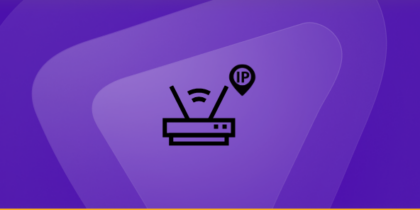Table of Contents
Do you ever wonder how your device connects to different network devices? Your local IP address allows your device to be identified in a network.
This blog will tell you about your local IP address and how you can find it on different devices.

IP Addresses are of Two types
IPv4
The IPv4 version is the oldest version, developed in 1980, but is still widely used. These IP addresses are 32 bits long and have a theoretical limit of 4.3 million.
IPv6
It is a newer and more advanced version of IPv4 that covers the shortcomings of IPv4. It supports multicast addressing that allows bandwidth-intensive packet flows (such as multimedia streams) to be sent to numerous destinations simultaneously while reducing the network bandwidth.
It also has a new auto-configuration feature that connects the device to the network as soon as it turns on.
IP Addresses and Internet Access
Every device has to have an IP address to communicate. Specifically, it is a unique numerical identity of every device connected to a computer network and communicates over an Internet protocol.
IP addresses are not registered publicly on the internet. Therefore, you cannot access the internet using a private IP address.
However, if you want to access the internet, your private IP address must be converted into a public IP address. This is because IP addresses, such as homes and businesses, are designed to be used internally.
Your internal devices are given a private server through the DHCP service built into your router.
Why Local/Private IP Addresses Are Important?
In homes and businesses, multiple devices must be connected to the internet. Knowing the public IP address of each device can be expensive and a waste of public IP addresses.
Besides, the world would have already been out of public IP addresses if every device had generated one. Instead, we can assign our devices a private IP address using the router.
The same IP address will be translated into a public IP address through Network Address Translation to access the internet.
If a computer on the internet wants to communicate with a computer on this private network, the public IP Address needs to be translated into Private by NAT for that computer.
Classes of Local/Private IP addresses
There are three local/private IP address classes, each with a different range.
Class A
Large organizations use Class A IP addresses. These addresses start with the number 10.
Class B
Class B IP addresses start with 172 and are commonly used in medium-sized organizations.
Class C
Class C type is the most widely used type of private IP address. It starts with 192 and is usually used in small groups, organizations, or homes. Your smartphone IP address is also Type C.
Why Do You Need a Local IP Address?
Here is why you need an IP address.
Communication
As mentioned above, it is essential to know your computer’s IP address to communicate with other devices. For example, if you want to connect a network printer to your computer, the printer will need the IP address to identify your computer and carry out the printing task.
Access Shared Files
You can connect different computers to your system using the IP address and access shared files within a network. Network Attached Storage will be needed to access shared files and folders.
Control Home Devices
Technology lets you operate your home appliances from different rooms or outside the house. This is done through IP routing. It is the process in which data packets are sent to the correct destination based on their IP addresses.
Your smartphone sends data packets to your router with the destination IP address of the home device. Whenever you give a command, the home device carries it out after receiving the packet from the router and forwarding it to it.
Using VPN
Your device must have a local IP address to use a VPN. Connecting your device to a VPN will require local IP addresses to route your traffic through the VPN server. Only if it has the Local IP address, the VPN will be able to generate a new IP address for you and mask it.
How to Find Local IP Address in Windows
Finding your local IP address is very simple. Just follow the steps mentioned below.
- Hold down the Windows and R Keys on the keyboard for the run command window.
- Now type Cmd or Cmd.exe and click OK.
- A prompt command will pop up. You can also open the prompt window by searching CMD in the start menu.
- In Command Prompt Window, type ipconfig forward/all (ipconfig /all) and press enter.
- Network presenting information will be presented on the screen within your computer.
- In the Ethernet Adapter Ethernet option, look for IPv4. It will be followed by your designated local IP address starting with 192 (Case C as mentioned above).
How to Find Local IP Address in Mac
- From the home screen, tap on the Apple logo in the left corner of the screen.
- Click on system preferences and go to the Network tab.
- Click on the connected internet option, for example, Wifi.
- Click on advanced settings and then tap the TCP/IP option.
- In this option, the IP address (IPv4) will be mentioned in the second option.
Alternative Method
- Go to Terminal and click the new window.
- In Command Prompt Window, type ifconfig and press enter.
- Configuration of all the network adapters will be presented on the screen.
- In the en0 option, look for IPv4. Your designated local IP address will follow it.
How to Find IP Address on Android
You can find your IP address on your Android device with the steps mentioned below:
- From the home page, go to Settings.
- Scroll down to the About Device option.
- Tap on Status.
- In this section, the third option will be your IP address.
You can also find your IP address through the Network Option as well.
- Find Settings.
- Tap on WiFi and tap on the Network you’re connected with.
- Here, you will be able to see the IP address of your Android device.
How to Find IP Address on iPhone
To find your IP address, make sure you’re connected to the internet.
- From the home screen, go to settings.
- Tap on WiFi.
- Here, you will see the network you’re connected with.
- On the right side of this network, click the i option.
- Under the IPv4 section, you will find your IP Address.
- Under this section, there is also an IPv6 address. You can also check it out in case you need it.
Risks Associated With Local IP Addresses
Hackers can easily access your local IP address. Just by knowing your IP address, they can find your approximate location. They can also gain access to information about your IPS and browser.
If an attacker finds your IP address, they also learn about open ports within the network. These ports manage the incoming and outgoing traffic. Through the knowledge of open ports, attackers can execute several malicious attacks on your network and system.
Let’s discuss the threats you expose yourself to using a Local IP address.
DDoS Attacks
Your IP Address can be a gateway for intruders to carry out a Denial of Service attack. DDoS attacks exploit vulnerabilities in a system’s ability to handle and respond to many requests.
Hackers generate massive amounts of traffic on your system. This influx of requests may overwhelm your network’s bandwidth, making it difficult for people to access the targeted website and ultimately pause the service.
Misuse of your IP Address
If a hacker gets your IP address, he can mask it to carry out fraudulent activities. In their attempt to execute a cybercrime, they will use your IP address while hiding their own.
Your IP address will be shown in place of theirs if their criminal activity gets caught. It will take a legal suit to prove you were not involved in cybercrime activities.
Stolen Data
When hackers learn about vulnerabilities in a system, they can manipulate packets of information and inject malware into the victim’s system to steal sensitive information. Trojan is the most commonly found malware attackers use to steal your information.
Attack Company’s Server
If a hacker has your IP address mainly to sabotage the company’s service, the purpose can certainly be achieved.
Hackers use the company’s IP address to disrupt operations, especially if the server’s firewall is porous. Social engineering and phishing are used to obtain the company’s local shared IP. This is followed by the server being infected with malicious scripts.
Stalking
As mentioned above, hackers can learn about your approximate location through your IP address. This sensitive information can be used to trace you down and spy on you.
Hackers can also send malware into the system of victims that runs silently in the background without anyone’s knowledge. These malware have built-in cameras and microphones to spy on the victim.
Protect yourself with PureVPN
There is nothing better than PureVPN when masking your IP address. We have already discussed the risks associated with an exposed IP address. But with PureVPN, all IP issues get the resolution they deserve.
- PureVPN masks your IP address and gives you a new one that routes all the traffic to its server.
- With the help of dedicated IP, you get more security.
- You can browse securely, knowing your IP address is anonymous.
Hide your IP Address
An IP address is your identity on the internet; without one, you simply cannot use it. Use the above mentioned methods to find your local IP address, and remember why you need to hide it and how PureVPN can help.