Table of Contents
Are you trying to port forward your AirRouter router to enjoy online gaming with your friends, getting remote access or a network camera? Don’t worry; it’s not as complicated as it sounds! In this guide, we’ll take you step-by-step through how to port forward AirRouter so you can enjoy the benefits of your new setup in no time.
Whether you’re a tech novice or a seasoned pro, this guide will help you set up port forwarding on your AirRouter quickly and easily.
So, let’s get started!
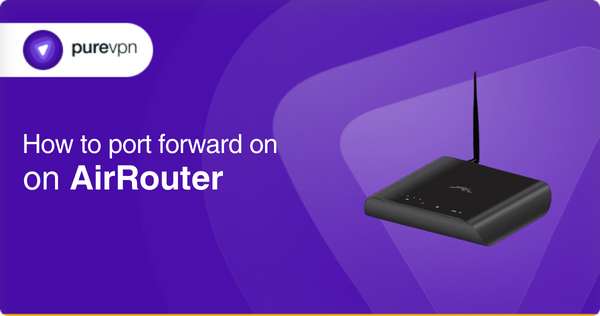
Requirements to port forward AirRouter
Before starting to set up port forwarding on your AirRouter, ensure that you have the following things ready:
- A web browser, such as Chrome, Safari, Microsoft Edge, etc., to access the router’s web interface.
- The IP address of your device.
- The TCP and UDP ports of the application you want to use.
- The router’s login credentials (username and password)
- A computer connected to the AirRouter’s network.
Important Note: Some applications or services require a specific range of ports for forwarding. For example, online gaming often requires ports between 6000 and 7000. So, always check the documentation for the application or service you want to forward ports for, which will ensure that you are forwarding the correct ports.
Step-by-step guide on how to port forward your AirRouter
Once you have the above requirements available, you can proceed to the next step of the port forwarding process on your AirRouter.
- Open your web browser and type your router’s IP Address/Default Gateway, such as “192.168.0.1,” into the address bar.
- Now, use your username and password to log into your router to access its firmware settings.
- Click the Network tab at the top of the page.
- Then, Click the Configure button near the Port Forwarding option close to the bottom of the page.
- Enter the IP address of your device in the Private IP box.
- Add TCP and UDP ports in the Private Port box. These ports will vary depending on your application or service.
- By default, the Source IP/mask of the network is 192.168.0.1/0. So please don’t change it.
- Make sure the Enabled checkbox is selected.
- Once you’re done, click Save at the bottom of the page.
- That’s it. Now, Reboot your router so that the new configurations are effective.
Note: Always configure a static IP address on your device so that the ports remain open even after a reboot. To do so, you can check your device’s Static IP setup guide.
Open ports safely with PureVPN
To open your ports safely and make sure they have forwarded correctly, you can use the Port Forwarding add-on provided by PureVPN. It’s easy as pie!
Open Your Ports NowHow to bypass CGNAT for port forwarding
Most ISPs (internet service providers) perform CGNAT (Carrier-Grade Network Address Translation) to extend the number of available IP addresses on their network. CGNAT can make it difficult to set up port forwarding because a single IP is shared by multiple consumers.
But don’t worry! There is a solution to this CGNAT problem. You can use PureVPN’s port forwarding add-on to bypass CGNAT and easily open the ports you need and enjoy the benefits of your new setup in no time. For more information on how to use PureVPN’s Port Forwarding add-on to get around CGNAT within minutes, click here.
Bypass CGNAT NowPureVPN port forwarding add-on
A safe and secure way to set up port forwarding
Many people find setting up port forward AirRouter to be a complicated process. One of the reasons is that different routers have different interfaces, making it hard to find the right settings.
So, whether you’re trying to set up online gaming, remote access, or a network camera, being unable to configure port forwarding properly can be a major pain point, especially for those who are not tech-savvy.
Fortunately, PureVPN’s port forwarding add-on is the solution to open ports behind CGNAT or port forwarding automatically. This add-on offers security and provides an easy way to enable port forwarding on your network. With the Port Forwarding Add-on, you can open or close all ports, and conveniently grant access to specific ports.
Frequently Asked Questions
What ports should I forward?
For AirRouter, the ports you can forward will depend on the specific application or service that you want to use. It’s always a good idea to look at the documentation for the application or service you are forwarding ports for, to ensure that you are forwarding the correct ports. You can view the complete list of ports with their associated services here.
Is it safe to forward a port?
Forwarding a port can turn into a security vulnerability. But if you do it correctly and follow security measures, such as using a port forwarding add-on with a VPN, it is generally considered safe.
Can I port forward with VPN?
Yes, you can. With PureVPN’s port forwarding add-on, you can easily open ports with enhanced security and privacy. However, most people don’t need to use port forwarding when using a VPN, but there are some cases, like remote access to devices, where it could be beneficial.
How do I manually forward ports?
To set up port forwarding on your router, log into the router’s web interface and navigate to the port forwarding section. Once there, you will need to enter port numbers and your device’s IP address and select the protocol, either TCP or UDP. After entering the information, remember to save your changes. However, If your router’s settings don’t show port forwarding, you may need to update your router’s firmware.



