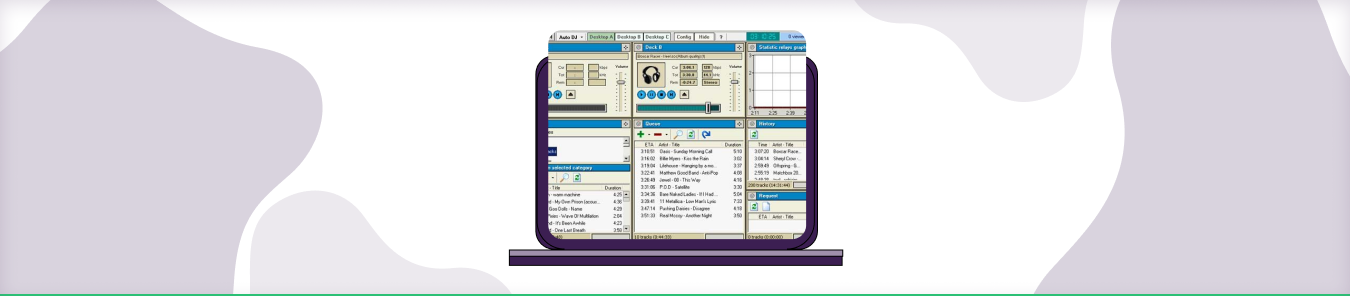Table of Contents
SAM2 Broadcaster is a game about broadcasting live audio over the internet. You can use it to create your own radio station or listen to other people’s stations from around the world. SAM2 Broadcaster is free to download and use, and it’s available for Windows, macOS, and Linux.
How to Set up Port Forwarding behind Firewalls
If you want to set up port forwarding, you’ll need to configure your firewall to allow incoming traffic on the port or ports that you want to use. To do this, you’ll need to access your firewall’s configuration settings. This will usually be done through a web interface.
Once you’ve accessed your firewall’s configuration settings, look for a section on port forwarding. In this section, you’ll need to add a rule that allows incoming traffic on the port or ports that you want to use. Make sure that you select the correct protocol (TCP or UDP) for the port or ports that you’re opening.
After you’ve added the rule, save your changes and restart your firewall. Once your firewall is up and running again, incoming traffic on the specified port or ports should be allowed through.
So you have got your SAM2 Broadcaster up and running, and now you want to port forward it so that people outside your network can connect to your stream. Here’s how to do it:
Requirements to port forward SAM2 Broadcaster
Just before you begin with the process of Port Forwarding, make sure you have the following things:
- The IP address of your router.
- The IP address of your gaming device.
- TCP ports of SAM2 Broadcaster for your gaming device as mentioned in the section below.
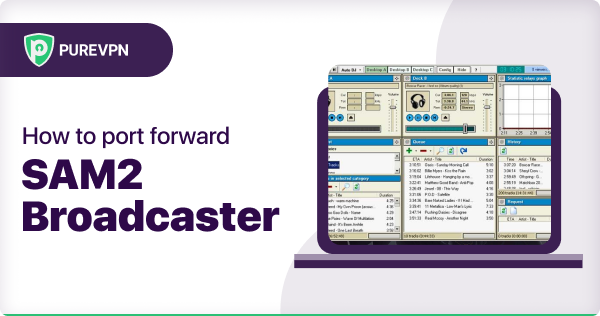
Step-by-Step Guide on How to Port Forward SAM2 Broadcaster
Now that you have the above details noted down, you can move to the next stage of SAM2 Broadcaster Port Forwarding:
- On your web browser address bar, type your router’s IP Address/Default Gateway.
- Log in with your router’s credentials (username and password) to view your router’s firmware settings.
- Navigate to the Port Forwarding section of your router.
- Click on Port Forwarding.
- Enter the IP address of your gaming device in your router in the correct box.
- Put the TCP and UDP ports of the SAM2 Broadcaster server in the boxes in your router. And then click the apply button.
- And you are done. Restart your router to let the changes take effect.
SAM2 Broadcaster Ports Needed to Run the Game
The ports that need to be forwarded for SAM2 Broadcaster are as follows:
| TCP Port: | 1221, 3306, 3690 |
| UDP Port: | 1221, 3306, 3690 |
Quickly and safely open ports using PureVPN
With the Port Forwarding add-on, opening ports are as simple as 1, 2, and 3!
Ports to forward on devices
Ports to run on PC:
| TCP Port: | 1221, 3306, 3690 |
| UDP Port: | 1221, 3306, 3690 |
How to Open Ports behind CGNAT
What if your ISP performs CGNAT? Most ISPs perform CGNAT (Carrier-grade Network Address Translation) to conserve bandwidth and assign a single IP address to multiple users connected to the same internet network. However, CGNAT makes it difficult for you to open ports on the router.
To get around the CGNAT issue, you can use the Port Forwarding add-on to bypass this problem and port forward routers without hassle.
Here’s more information on how to use PureVPN’s Port Forwarding add-on and bypass CGNAT in a few clicks.
PureVPN’s Port Forwarding Add-on
A secure way to open all ports
To most people, port forwarding is quite a demanding task. For starters, every router has a different console, which often makes it difficult to navigate to specific settings.
Secondly, you won’t always be able to open SAM2 Broadcaster ports on your router if your ISP restricts the ports. Yes, you heard that right! ISPs are notorious for blocking ports due to security reasons. If ISP isn’t the reason behind a blocked port, then perhaps it could be your operating system’s firewall.
Well, you can eliminate all these problems and enjoy smooth online gaming on all your desired systems with PureVPN’s Port Forwarding add-on. Through the Port Forwarding add-on, you can allow all ports, disallow all ports, and allow specific ports.
How to Port Forward Optus Routers
If you want to port forward on your Optus router, there are a few things you need to do. First, check if your router is compatible with port forwarding. If it is, then find out what the default IP address, username and password are. Once you have that information, go to the Port Forwarding section of the router’s web interface and add a new entry. Make sure to enter the correct port number, protocol (TCP or UDP), and IP address. Once you’re done, save your changes and reboot the router. That’s it! Your port forwarding should now be working.
Frequently Asked Questions
How to open ports for Netflix?
If you want to watch Netflix without any interruptions, you need to make sure that your ports are open. To do this, you’ll first need to know what ports Netflix uses. According to their website, Netflix uses the following ports: 80 (HTTP), 443 (HTTPS), 5228, 1935, and 8443.
Is port forwarding a good idea?
Port forwarding can be a good idea if you need to allow specific incoming traffic to reach your device. By opening up a port and forwarding traffic to it, you can ensure that the correct type of traffic is reaching your device. This can be especially useful if you’re running a server or other service on your device that needs to be accessible from the internet.
However, port forwarding can also be a security risk. By opening up a port, you’re potentially giving attackers another way to access your device. If you’re not careful about which ports you forward and how you configure them, you could be making your device more vulnerable to attack.
So, whether or not port forwarding is a good idea depends on your specific situation. If you need to allow incoming traffic to reach your device, and you’re confident that you can configure the port forwarding safely, then it can be a useful tool. However, if you’re not sure about the security implications, or if you don’t need to allow incoming traffic, then it’s probably best to avoid port forwarding.