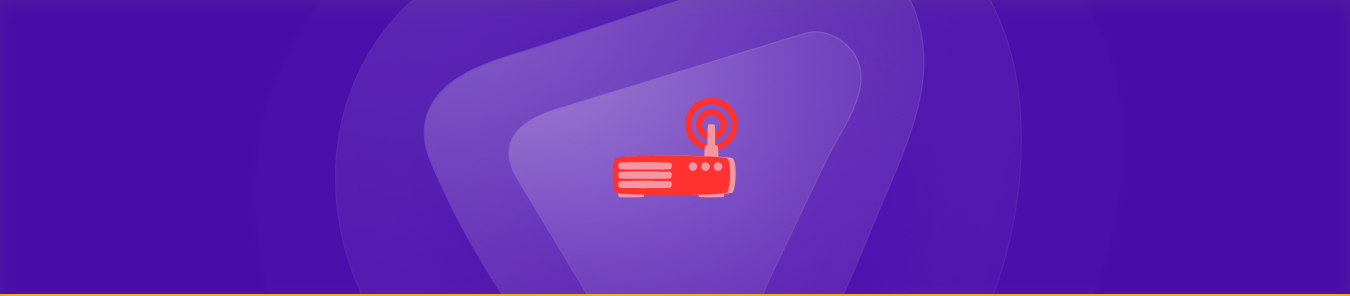Table of Contents
Welcome to the fascinating world of Portal router, a cutting-edge device designed to redefine your internet experience. A portal router is a state-of-the-art networking device that combines advanced technology and innovative design to provide unparalleled connectivity.
Let’s dive into port forwarding and how it can elevate your Portal router’s networking capabilities. Port forwarding is a technique that allows you to direct incoming internet traffic to a specific device or service within your network.
It acts as a gateway, enabling you to access applications, games, or services hosted on your devices outside your local network.
In this comprehensive guide, we will equip you with the knowledge and tools needed to configure port forwarding manually, enabling you to take full control of your network’s communication pathways.
However, we understand that manual configuration can be daunting for some, so we also present you with a simpler alternative. This convenient add-on solution guarantees a seamless and top-notch communication experience.
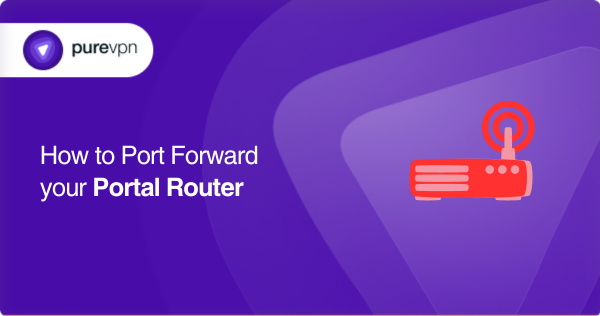
Some basic requirements to get started
To start the portal router’s port forwarding, you will need the following:
- Access to your router’s configuration settings.
- The IP address of your device, find it in the device’s settings.
- Specific ports to be forwarded (TCP, UDP, or both).
- Knowledge of networking concepts.
How to set up port forwarding for your Portal router
Here are the general steps to set up port forwarding for the portal router:
- Open your web browser and enter her IP address in your router.
- Enter your router’s username and password to log into the settings page.
- Go to port forwarding settings. Usually found in the Advanced or Firewall section.
- Click the Add or New button to create a new port forwarding rule.
- Enter a name for the rule, the IP address of your device, the start and end ports for the transfer, and the protocol (TCP or UDP). Click the Save or Apply button to save your new port forwarding rule.
- Test your router to make sure it’s working properly. You should be able to use it with high connectivity.
The exact steps may vary depending on your router model and firmware version.
Ports needed for port forwarding
Regarding port forwarding on a Portal router, you may need to open specific ports to ensure smooth communication and connectivity. While the exact ports required can vary depending on your particular needs and the applications or services you want to use, here are a few common ports often associated with port forwarding:
- Port 80 (HTTP): This port is commonly used for browsing and accessing websites.
- Port 443 (HTTPS): This port is used for secure web browsing and encrypted communication, such as accessing websites with SSL/TLS encryption.
- Port 22 (SSH): This port is used for secure remote access and administration of devices through the Secure Shell (SSH) protocol.
- Port 21 (FTP): This port is used for File Transfer Protocol (FTP) services, allowing the transfer of files between computers.
- Port 3389 (RDP): This port is used for Remote Desktop Protocol (RDP), which enables remote access and control of a computer or server.
Please note that this is not an exhaustive list, and other ports may also be used based on the network services and applications being used on your network.
Get a trouble-free port forwarding add-on
Simplify your port forwarding experience with the hassle-free convenience of PureVPN’s port forwarding add-on. If you find the manual setup process tedious, this add-on is designed to streamline your port forwarding configuration without requiring any technical or networking knowledge. Let’s explore how it works in a nutshell:
- Log into the member area of PureVPN.
- Go to the Subscription tab.
- Navigate to Configure.
- Choose the required port settings.
- Click Apply Settings.
Bid farewell to CGNAT troubles
CGNAT (Carrier Grade NAT) is a widely employed network address translation technology utilized by internet service providers (ISPs) to optimize the allocation of IP addresses. Unfortunately, devices operating behind CGNAT do not possess public IP addresses, rendering them challenging to access from the internet.
Also, port forwarding on CGNAT becomes more intricate and may necessitate additional configurations. Moreover, some ISPs impose restrictions on customers, preventing them from creating port forwarding rules on the CGNAT gateway.
To explore potential solutions and gain insights into resolving this issue, please refer to the following link:
Breakthrough CGNAT barriers with PureVPN add-on
Turbocharge your router effortlessly with PureVPN’s port forwarding add-on! No more crashes, lags, or sluggish performance to ruin your online adventures. With just a few simple clicks, this incredible add-on will unlock a world of enhanced router performance.
But that’s not all! PureVPN’s port forwarding add-on grants you the power to access your router’s settings and effortlessly establish or turn off port forwarding rules, no matter where or what internet connection you use.
Discover the full spectrum of benefits that PureVPN, coupled with the port forwarding add-on, offers. Click the link below and embark on a journey toward seamless and optimized online experiences.
Final notes
To summarize, this guide has equipped you with a clear understanding of port forwarding, offering straightforward instructions. Moreover, we have introduced a convenient alternative: utilizing an add-on that can overcome the challenges of CGNAT.
By acquiring a port forwarding add-on, you can effortlessly enhance your experience with lightning-fast speeds.
If you need further assistance or have additional questions, our LiveChat option is available to provide immediate support. Don’t hesitate to contact us for any further guidance or clarifications.
Frequently Asked Questions
Enabling port forwarding on your router can bring several advantages and open up possibilities for your network. Here are a few key reasons why you should consider enabling port forwarding:
– Enhanced Connectivity
– Hosting Services
– Multiplayer Gaming
– Remote Access, and more.
The number of ports available on a router can vary depending on the specific model and its intended purpose. Generally, consumer-grade routers typically come with a set number of Ethernet ports, often ranging from 1 to 8 ports. These Ethernet ports are used to connect wired devices, such as computers, gaming consoles, or smart TVs, directly to the router.
Here are the simple steps to check if a port is open:
– Launch the command prompt (Windows) or terminal (macOS/Linux) on your computer.
– Type “telnet” followed by the IP address and port number you wish to examine.
– Press Enter to establish the connection.
– If the port is open, you will encounter a blank screen or receive a message confirming a successful connection. Conversely, if the port is closed, an error message will be displayed.
Port forwarding alone does not lead to IP address leakage. However, it’s worth noting that if an unauthorized individual manages to gain access to a forwarded port, they may be able to identify your public IP address. It is highly recommended to employ a reliable VPN (Virtual Private Network) solution to mitigate this risk and ensure the security of your network and devices.
No, a VPN (Virtual Private Network) is not required for port forwarding. However, while a VPN is not necessary for port forwarding, it is highly recommended to enhance your online security and privacy.