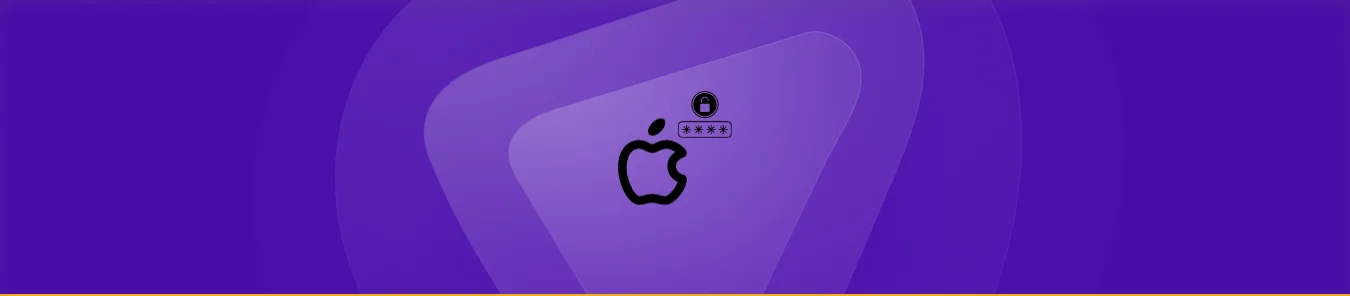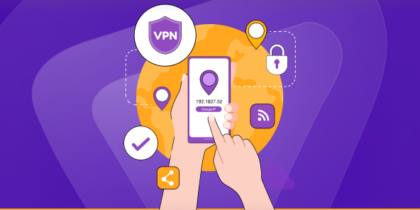Table of Contents
Mobile phones are private property, and no one should be allowed to use your phone without permission. It houses your confidential information, data files, personal pictures, etc.
Hence, you must maintain your phone’s security and privacy.
Passcodes are the most efficient way to keep your mobile data secure and out of the reach of anybody.
In this article, we will guide you on how you can set up a passcode on your iPhone to ensure your data is accessible just for you.
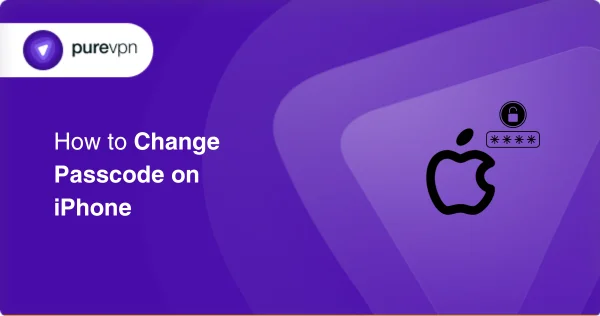
Why Do You Need to Set Passcodes on Your iPhone?
Following are the reasons why you would need to set a password on your iPhone.
Privacy
The first and foremost reason to set up a password on your iPhone is to maintain privacy. If you have a password enabled on your iPhone, no one can unlock it without your permission.
Security
Your phone contains sensitive information that needs to be protected, such as your credit card details. If you don’t lock your phone, this confidential information can get easily compromised, costing you monetary damages.
Even if you mistakenly leave your iPhone unlocked, no one can change the password without knowing the existing passcode.
Theft
According to UK police records, 250 phones get stolen every day. In case your phone gets stolen, too, password protection can save you from severe security concerns.
The thief may have your phone, but he won’t be able to unlock it. This will give you time to track your phone using Find My App.
You can go to iCloud and set your iPhone into Lost Mode, which will brick it, and the thief cannot unlock it.
How to Change Your iPhone Passcode
If you suspect someone has guessed your password, you should change it. Changing your passcode every month is recommended to prevent unauthorized access to your iPhone.
This section will take you through the steps to change your iPhone passcode.
- Unlock your iPhone.
- Go to Settings.
- Scroll down to Face ID & Passcode.
- Enter your current passcode.
- Then, scroll down to Change Passcode.
6. Type in your Old Password.
7. Then, enter your New Passcode.
8. Choose a 6-digit passcode as suggested by the iPhone because they are longer and harder to guess. You can also customize your passcode depending on what your preferences are.
Make sure that whatever format you set, you can remember your passcode to unlock your iPhone.
How to Ensure Extra Security While Using an iPhone?
Some time ago, iPhone users reported receiving notifications to change their password. This was very unusual, and users suspected it to be a third-party malicious activity. However, some believed it was a bug.
Later, it was found that iPhone users were prompted to change their passwords due to the websites they visited and were open in Safari.
To resolve this issue, users had to clear their browsing history completely from Safari Settings.
However, the issue was resolved by the Apple company, but this indicates that malicious websites can undoubtedly contaminate your iPhone.
Hackers buy spots on renowned websites and display attractive advertisements to woo visitors.
You land on a malware website once you click on such an ad. From there, malware is downloaded into your iPhone, and you give a free hand to the hacker.
After getting into your iPhone, hackers use keyloggers to record your keyboard strokes and steal your data. They can monitor whatever you type on your keyboard.
Be it your iPhone passcode, login credentials, financial account details, or an important email you write for an organization. Keyloggers start working when hackers deploy malicious software or hardware.
Hence, you must move a step forward to enhance your iPhone security.
Use a VPN for Advanced Security
We recommend using PureVPN, which provides military-grade 256-bit encryption to protect your data. When your iPhone is connected to a VPN, it will bridge your device and your internet connection.
This bridge will make your location inaccessible to online websites and apps. It protects you by displaying the VPN’s server IP address, and you will stay untraceable without leaving any traces behind.
PureVPN features an iOS VPN on Demand designed for your iPhone to secure online activity through the VPN tunnel.
It is effortless to enable this feature on your iPhone.
- Download PureVPN on your iPhone.
- Open it.
- Tap the three bars on the left side of the screen.
- Go to Settings.
- In General Settings, disable Reconnect on Disconnect.
- Enable VPN on Demand.
- Enter the domain name to route your internet traffic through the encrypted (VPN) network.
You Need More Than a Passcode for Your iPhone
The iPhone certainly has advanced features as compared to Android.
That is why iPhone users have all their important information stored inside their phones, including financial info, credit card information and extremely sensitive receipts.
A passcode will protect you on a base level, but you need more than a passcode as an iPhone user. Ensure you use PureVPN to stay safe from scams and malicious activities.