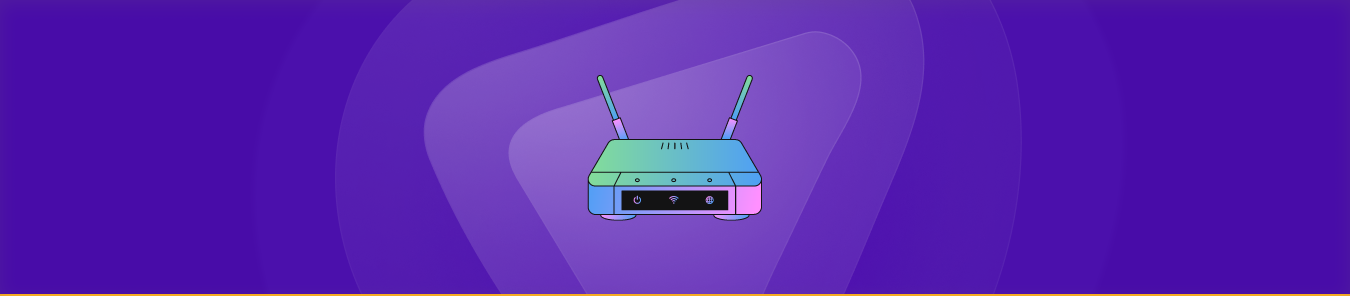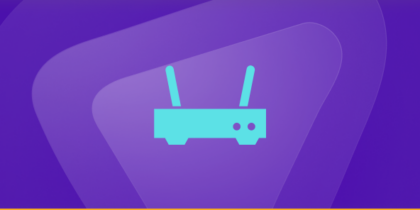Table of Contents
We know that the process of port forwarding on an Airport Extreme router can seem like a daunting task, but it is essential if you want to optimize your internet connectivity and get the most out of your network.
Port forwarding enables you to route internet traffic through specific ports, allowing you to access applications and services that would otherwise be unavailable.
In this guide, we’ll provide you with step-by-step instructions on how to port forward on your Airport Extreme router, so you can enjoy seamless connectivity and fast internet speed.
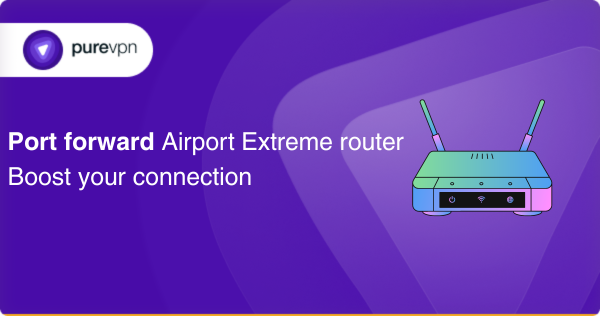
Few things needed to get started
Before configuring Airport extreme routers, there are some must-haves to start the process.
- A computer or mobile device with a web browser.
- Access to your Airport Extreme router’s settings page (usually accessed by typing “airport” or “192.168.1.1” into your web browser).
- A steady internet connection.
- The IP address of the device where you want to port forward.
- The port numbers you want to forward.
- Basic knowledge of networking and port forwarding principles.
These are general steps and can have slight variations based on your router’s firmware version.
How to port forward Airport Extreme router
Before setting up port forwarding, ensure that the device you want to forward ports to has a static IP address. Then, follow these steps to port forward on your AirPort Extreme router:
- Log in to your router.
- Navigate to the port forwarding section.
- Select “Applications.”
- Click “Utilities” and select “AirPort Admin Utility.”
- Choose “Apple Base Station” from “Select Base Station.”
- Click “Port Mapping.”
- Press “Add” to create a new port forward.
- Configure the necessary settings for the port forwarding rule.
The exact steps for configuring port forwarding may vary slightly depending on the specific model of your router.
Commonly used Airport Extreme ports
Here are some of the most commonly used ports to forward on an Airport Extreme router:
- Port 80 (HTTP) – Used for web traffic.
- Port 443 (HTTPS) – Used for secure web traffic.
- Port 21 (FTP) – Used for file transfers.
- Port 22 (SSH) – Used for secure shell access.
- Port 25 (SMTP) – Used for email sending.
- Port 110 (POP3) – Used for email retrieval.
- Port 143 (IMAP) – Used for email retrieval.
- Port 3389 (RDP) – Used for remote desktop connections.
- Port 1194 (OpenVPN) – Used for a Virtual Private Network (VPN).
- Port 5060 (SIP) – Used for VoIP telephony.
It is important to note that the ports used for port forwarding may vary depending on the specific service or application and may need to be configured on a case-by-case basis.
Seamless port forwarding is made easy with PureVPNs add-on
Streamline port forwarding with PureVPNs port forwarding add-on. It’s easy, simple, and full of added benefits. The best thing is that you don’t need any technical or networking skills to set up port forwarding on any router from anywhere. Just follow these simple steps:
- Log into the member area of PureVPN
- Go to the Subscription tab
- Navigate to Configure
- Choose the required port settings
- Click Apply Settings
Unlocking the power of port forwarding behind CGNAT restrictions
Configuring ports on your router can be a challenging task if your ISP employs CGNAT to conserve IPv4 addresses. Devices using CGNAT lack a public IP address, rendering them inaccessible from the internet. So you may have to do some additional work.
Your router may have a private IP address designated from your ISP’s network, which is converted to the public IP address of the CGNAT gateway before being transmitted to the internet.
Some ISPs also may not permit customers to create port forwarding rules on the CGNAT gateway or may levy extra charges for it.
If you’re searching for a resolution to this problem, check out the link below.
Say goodbye to CGNAT restrictions with PureVPNs add-on
If you find setting up port forwarding on your router a daunting task, especially when dealing with CGNAT, PureVPN has a solution for you.
This add-on makes it easy to access, forward, allow, and block all necessary ports with just a few clicks, streamlining the entire process.
Also, you can modify your routers’ settings and add or delete port forwarding rules from any location, regardless of your internet connection type.
Are you curious about other advantages of using PureVPNs port forwarding add-on? Follow the link to learn more.
Frequently asked questions
WAN port: Used to connect to a modem or Ethernet network.
LAN ports: Used to connect wired devices such as computers, printers, and game consoles to the network.
USB port: Used to connect USB printers or external hard drives to share them on the network.
Power port: Used to connect the power supply to the base station.
To find the IP address of your Airport Extreme router, you can follow these steps:
Open the “Airport Utility” application on your device.
Click on your Airport Extreme router from the list of available networks.
Click on the “Edit” button in the bottom right corner of the window.
Click on the “Network” tab.
Under “Router Address,” you will find the IP address of your Airport Extreme router.
To set a static IP address on your AirPort Extreme, follow these steps:
Select your AirPort Extreme in Airport utility from the list of available devices.
Click on the “Edit” button then go to the “Network” tab.
Change the “Router Mode” to “DHCP and NAT.”
Click on “Network Options” and then “Configure IPv4.”
Select “Manually” from the “IPv4 DHCP Client ID” dropdown menu.
Enter the static IP address, subnet mask, and router address in the appropriate fields.
Click “Save” to apply the changes.
The AirPort Extreme is a fast wireless router that supports the 802.11ac WiFi standard that can provide speeds of up to 1.3 Gbps on the 5GHz frequency band.
To set up DHCP and NAT on AirPort Extreme, follow these steps:
Open the AirPort Utility on your Mac or iOS device.
Select your AirPort Extreme from the list of available devices.
Click on the “Edit” button to open the device’s settings.
Click on the “Network” tab.
Change the “Router Mode” to “DHCP and NAT.”
Click “Update” to apply the changes.
Wrapping up
In conclusion, port forwarding is an essential feature for those who want to access their home network remotely or host a server on their Airport Extreme router. However, the process can be intimidating. So, follow the steps in this guide for an easy setup, or even better, use PureVPNs add-on for tension-free port forwarding bypassing CGNAT.
Looking for more port forwarding assistance? Our LiveChat option is ready and waiting to help. So don’t be shy and come to say hi!