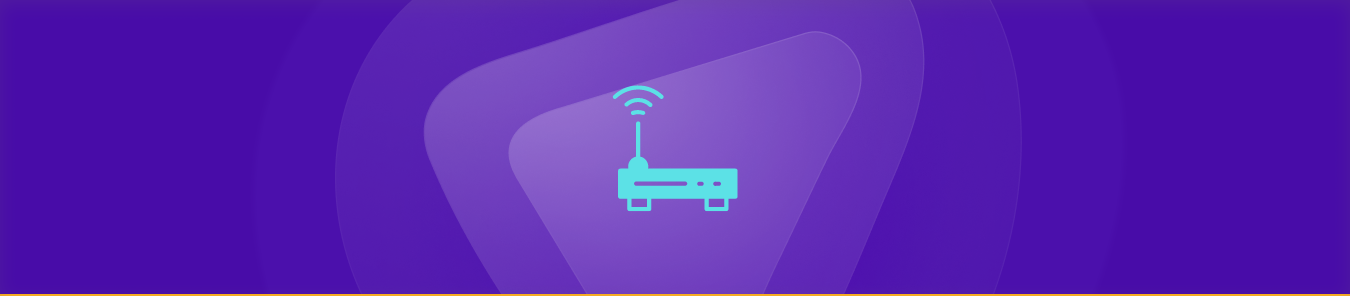Table of Contents
MoFi routers are popular for individuals and businesses looking for reliable and robust internet connectivity. However, despite their advanced features, MoFi routers may block incoming connections, preventing you from accessing certain services and applications. You can resolve this issue quickly with port forwarding, which allows you to redirect incoming traffic to specific devices on your network. But how do you set up port forwarding on your MoFi router?
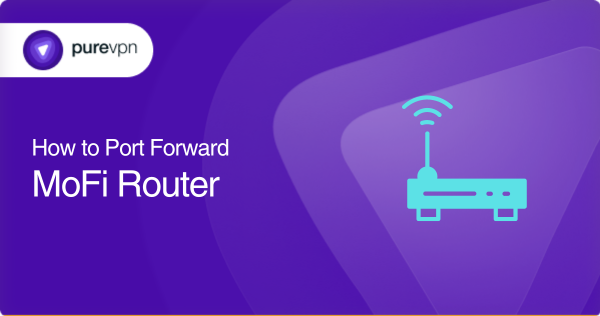
In this comprehensive guide, we’ll walk you through the step-by-step port forwarding process on your MoFi router, including all the requirements and information on common port numbers. So, let’s get started!
The tools you need
- A MoFi router that supports port forwarding
- A mobile or computer connected to your MoFi router
- An internet browser [Chrome, Mozilla, Firefox, Safari, or Internet Explorer]
- Your router’s IP address [via the user manual or your computer’s command prompt]
- The port numbers you want to forward to your device
- The local IP address of the device to which you’re forwarding ports
- Administrative access to your router via your router’s username and password
The step-by-step guide to port forwarding on MoFi routers
The following are the steps you’ll need to follow to configure port forwarding on your MoFi router:
- Use the command prompt “ipconfig” [Windows] or “ifconfig” [Mac] and note down your router’s IP address [you can also find this information in your router’s user manual].
- Open a browser on your mobile/computer connected to your MoFi router.
- Enter your router’s IP address into the address bar and enter its username and password when prompted.
- Look for the Port Forwarding or Virtual Server section in your router’s settings [usually located under the “Firewall” or “Advanced Settings” section].
- Click the “Add” or “Create” button to create a new port forwarding rule.
- Enter all the required information, including the port numbers you want to forward, the protocol to be used, and the local IP address of the device that will be receiving the forwarded traffic.
- Once you’ve entered all the required information, save the changes by clicking the “Save” or “Apply” button and exit your router’s configuration page.
- Access the application or service requiring port forwarding to test your new rule.
- Repeat these steps if you need to forward multiple ports.
These are the general steps for port forwarding on MoFi routers. There may be some slight differences in specific menu options or the layout of the configuration page based on your router’s model and firmware version. Therefore, refer to your specific router’s manual or documentation for the exact steps.
Key MoFi router ports you may need to forward
The following are some common ports your MoFi router may use to provide network services:
- TCP port 80: HTTP web traffic
- TCP port 443: HTTPS web traffic
- UDP port 53: DNS queries
- TCP/UDP port 67: DHCP server traffic
- TCP/UDP port 123: NTP traffic
- TCP port 21: FTP traffic
- TCP/UDP port 161: SNMP traffic
- TCP/UDP port 137-139: NetBIOS traffic
- TCP/UDP port 445: SMB traffic
- TCP/UDP port 3389: RDP traffic
While this is a list of common ports, your router may only use some. Refer to your router’s user manual and the receiving device’s documentation, or contact your internet service provider [ISP] for more information regarding the ports you’ll need to forward.
Streamline your port forwarding process
Want to simplify port forwarding on your MoFi router? PureVPN’s innovative port forwarding add-on has come to your rescue! This add-on takes the complex and technical port forwarding process and turns it into an easy and hassle-free one. Here’s how you can get started today:
- Log into your PureVPN member area.
- Select the Subscription tab.
- Navigate to the Configure menu.
- Choose the desired port settings.
- Apply with a single click [it’s that easy!]
Overcoming CGNAT to unlock your MoFi router’s potential
Is your MoFi router blocking incoming connections, and you can’t figure out why? Your ISP may be using CGNAT [Carrier Grade Network Address Translation] to conserve IPv4 addresses, which can make port forwarding a real headache!
With CGNAT, your router is assigned a private IP address from your ISP’s network, which must be translated to a public IP address before it can be routed to the internet. This process can be complicated and may require additional configurations.
Worse, some ISPs may even charge extra fees or completely prohibit you from creating port forwarding rules on the CGNAT gateway.
Don’t let CGNAT slow you down – click the link below to find out how to overcome this hurdle and regain control of your network.
Rev up your MoFi router’s performance with PureVPN’s port forwarding add-on
Stuck trying to configure port forwarding on your MoFi router thanks to pesky CGNAT restrictions? Don’t worry – PureVPN’s port forwarding add-on is here to help! With just a few clicks, you can efficiently and easily manage your router’s ports, whether you need to access, forward, allow, or block them.
Plus, with the add-ons remote access capabilities, you can tweak your port forwarding settings from anywhere, on any device. Click the link below if you’re interested in unlocking the full potential of your MoFi router to take your network to the next level.
Concluding thoughts
Port forwarding is a crucial process that can help you easily access and control your network devices. With this comprehensive guide to port forwarding on MoFi routers, you should now be able to forward ports and enjoy all the benefits that come with it.
From improved gaming experiences to smoother video streaming and better remote access, the possibilities with port forwarding are endless. And if the manual setup process seems tiring, don’t forget that PureVPN’s port forwarding add-on can simplify everything for you. Try it today to unlock your MoFi router’s potential and take your online experience to the next level!
Frequently Asked Questions
No, port forwarding does not directly improve internet speed. However, it can improve the performance of certain applications and services that require specific ports to be open.
Yes, most MoFi routers support forwarding multiple ports simultaneously. You can quickly and easily forward ports from any device, using any network, with PureVPN’s port forwarding add-on.
You can find your MoFi router’s IP address by accessing its settings. The IP address is typically under the “Router” or “Gateway” address. You can also use the command prompt “ipconfig” [Windows] or “ifconfig” [macOS/Linux] to verify your router’s IP address.
Yes, you can access your home network from anywhere with an internet connection by forwarding the necessary ports and setting up a static IP address.
Port forwarding may make your network vulnerable to attacks if not properly configured. Ensure only to forward the ports necessary for the applications or services you need to use, keep your router’s firmware updated, and use PureVPN to stay completely secure.