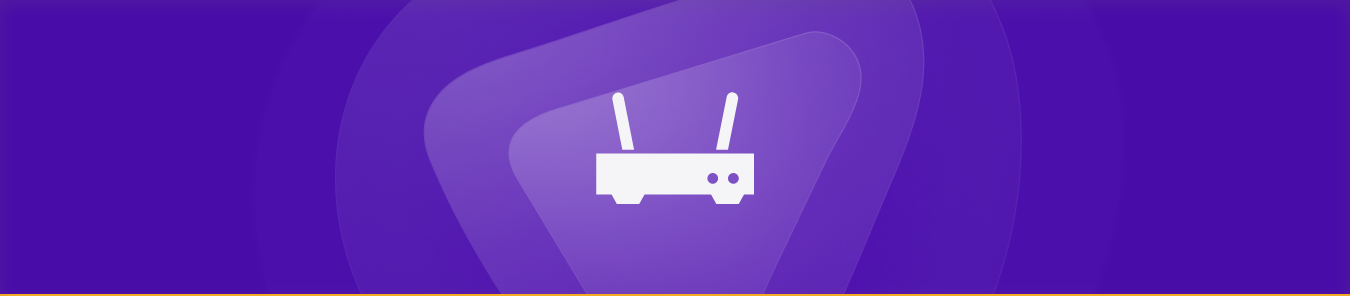Table of Contents
The Belkin dual band is a wireless router that offers a stable wireless connection. Routers may link up to 16 wireless devices to your network (computers, smartphones, tablets, etc) per wireless band. You may even connect up to 32 wireless devices to Belkin’s dual-band routers. Whether you wish to use a network device or provide a certain software with unrestricted internet access, port forwarding is a helpful and necessary service. Some ports are required by some devices or apps to transport data packets from the public internet to your internal network. This guide will walk you through all of the requirements, steps, and port numbers needed to port forward belkin dual band wireless router.
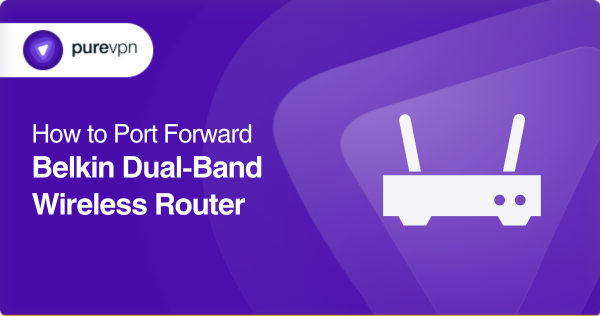
It will also teach you how to utilize an easy-to-use port forwarding add-on to optimize port forwarding settings, which can even prevent issues regarding Carrier Grade Network Address Translation (CGNAT) for you.
What to collect before you get started
You need to have a working knowledge of these things before you start port forwarding on Belkin Dual band wireless router.
- The IP address of your device for port forwarding.
- The port numbers to be used (TCP, UDP, or both).
- The router is connected to the device through an ethernet cable.
Unlocking Remote Access: A guide to setting up port forwarding on your Belkin dual band wireless router
For configuring port forwarding on your Belkin router, you can follow the steps below:
- Open a web browser on your device.
- Input the IP address of your router in the field. By default, it’s “192.168.2.1”.
- Click enter. You are now on the setup page of your router.
- Click Login.
- Input your router’s password in the relevant field.
- Select Virtual Servers from the Firewall section.
- Select the Enable box
- Enter your appropriate port numbers
- For saving the changed settings, Click Apply Changes.
Common ports your Belkin router may use
Ports to forward for Xbox:
TCP 80, 3074, 53
UDP 88, 3074, 53
Streamline your port forwarding setup with PureVPN add-on
PureVPN offers a special port forwarding add-on to help you quickly and easily configure port forwarding. This add-on provides a simple and user-friendly interface for establishing port forwarding settings, allowing you to set up your required ports quickly and easily without any technical experience or problem.
Download the PureVPN add-on for a pleasant and safe online experience with optimal connection for your individual needs.
- Log in to the PureVPN member area.
- Go to the Subscriptions tab.
- Choose the Configure option.
- Choose the necessary port settings.
- Click the Apply Settings button.
Your solution to accessing and forwarding ports behind CGNAT
Are you frustrated with combating CGNAT to access and forward ports? Don’t worry, we have the right solution for you! The PureVPN add-on has unique technology that makes it simple and secures forward ports even behind the most stringent NAT firewalls.
The add-on lets you rapidly circumvent CGNAT firewalls, giving you access to the ports you require and so facilitating smooth and secure communication. You can finally say goodbye to the time-consuming manual setting of port forwarding and hello to trouble-free communication with the PureVPN add-on with its flawless CGNAT port forwarding solution. Test it today and see the difference!
Securely forward your ports with PureVPN
Are you looking for the easiest and most secure way to implement port forwarding? Check out the PureVPN add-on!
The add-on provides a straightforward and user-friendly mechanism for configuring port forwarding settings, permitting you to effortlessly open specific ports on your device for the reasons you specify.
You can be certain that your online activity is always private and safe thanks to our cutting-edge encryption technology. Whether you’re an experienced port forwarder or a beginner, the user-friendly UI makes the process straightforward and stress-free.
Bid farewell to port forwarding troubles and welcome the market’s safest and easiest port forwarding solution. Download the PureVPN add-on now to experience the assurance that comes with optimized and secure connectivity.
Concluding Thoughts
Port forwarding on your Belkin router could prove to be a useful feature for increasing network speed and permitting specific apps. By knowing the basics of port forwarding and properly configuring your router’s settings, you can enjoy smooth connectivity and increased security.
CGNAT or no CGNAT, download PureVPN’s port forwarding add-on today and start port forwarding like an expert!
Frequently Asked Questions
Port forwarding can pose a security risk if not configured correctly. You expose a port on your router by allowing traffic to get beyond your network’s firewall and potentially exposing your device to external attackers. Just forward the ports necessary for your intended purpose and set your firewall to prohibit any unwelcome traffic to lessen this threat.
When you try to establish a Virtual Server for port 88 in some router models, a notice will appear stating that this port is in use for remote administration and can’t be forwarded. This is usually wrong; however, you can forward ports 87-88 rather than only port 88.
The brand and firmware version of your router influences the number of ports you may forward. The majority of contemporary routers, such as Belkin, can support hundreds of concurrent port forwarding rules.
There might be several reasons why the port forwarding on your Belkin router is not working. Common causes include incorrect port forwarding settings, a competing firewall, or a duplicate NAT configuration.
Examine your port forwarding settings once more, disable any conflicting firewalls, and ensure that your router is not behind another NAT device. If you continue to experience issues, contact Belkin support.