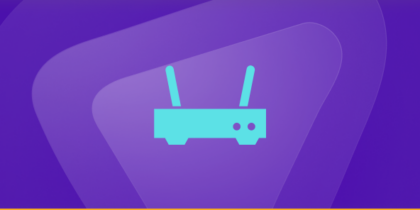Table of Contents
An AR router is a device that enables users to connect to the internet by acting as a gateway between the internet and other devices such as computers, smartphones, and TVs. Port forwarding can provide several advantages, including remote access to devices present on your network, such as printers, cameras, and servers. This means that you can view your home security cameras from any location worldwide.
Additionally, port forwarding is crucial for optimal performance in many online games, allowing for reduced lag and improved gaming experiences. Furthermore, port forwarding can also serve as a security measure.
By forwarding only necessary ports for specific services, you can minimize the attack surface of your network and make it more difficult for hackers to exploit vulnerabilities. In this guide, we will guide you on how you can port forward on an AR router and how PureVPN port forwarding add-on can help.
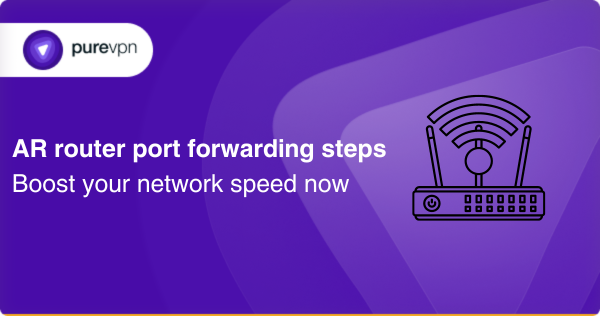
What to collect before you get started
The information required for forwarding ports includes
- The IP address of the target device,
- The specific port number to be forwarded and the protocol used by the port (e.g., TCP or UDP).
Additionally, you will need the local IP address of your AR router, which is used by the router to access the local network.
Easy manual steps to port forwarding on your AR router like a pro
Here are the steps to port forward an AR Router:
- Determine the IP address of the device you want to port forward. You can do this by opening the Command Prompt on your computer and entering the command “ipconfig” (without quotes). Look for the IPv4 address of the device to which you want to forward ports.
- Log in to your AR Router by opening your web browser and entering the router’s IP address in the address bar. The default username and password for AR routers are both “admin.”
- Once you’re logged in, navigate to the “Virtual Server” section of the router’s settings. This can usually be found under the “Advanced” or “Firewall” tab.
- Click the “Add” button to create a new port forwarding rule.
- In the “Service Port” field, enter the port number you want to forward. This is the port number that will be used by external devices to connect to the device you’re port forwarding to.
- In the “Internal IP” field, enter the Internet Protocol address of the device you want to forward ports to.
- In the “Internal Port” field, enter the port number of the service you’re forwarding. For example, if you’re forwarding port 80 for a web server, you would enter 80 in this field.
- Select the protocol you want to use (TCP, UDP, or both).
- Click “Save” to save the port forwarding rule.
Once you’ve saved the rule, you should be able to access the service from external devices by using the router’s external IP address and the port number you specified.
Common ports your AR router may use
Here are some common TCP and UDP ports that your AR router may use:
- Port 80 (TCP): This port is for HTTP traffic, which is the protocol used for web browsing.
- Port 443 (TCP): It is for HTTPS traffic and is the secure version of HTTP.
- Port 53 (TCP/UDP): This is used for DNS traffic, which is the protocol used to translate domain names into IP addresses.
- Port 25 (TCP): It is used for SMTP traffic, which is the protocol used for sending an email.
- Port 110 (TCP): It is all about POP3 traffic, which is the protocol used for receiving email.
- Port 143 (TCP): It is used as another protocol used for receiving email.
- Port 3389 (TCP): To remotely access and control a computer.
Note that these are just a few examples of common ports that your AR router may use, and many other ports may be used for different types of traffic.
PureVPN port forwarding add-on: Your key to set up port forwarding fast
If you find the manual setup procedure for port forwarding to be inconvenient, you can use the PureVPN port-forwarding add-on instead. With this add-on, you can configure port forwarding on any router from anywhere without requiring any networking or technical knowledge. The same is true for AR routers.
To get the add-on, follow these steps:
- Access the member area of PureVPN by entering your login credentials.
- Navigate to the Subscription tab.
- Choose Configure and select the port settings that you want.
- Once you have selected the desired port settings, click on Apply Settings to complete the process.
Forward ports behind CGNAT with PureVPN
Your ISP may be using CGNAT to conserve IPv4 addresses, making it trickier for you to access or forward ports on your router. Devices behind CGNAT are not accessible from the internet because they don’t have a public IP address.
So, your router may have a private IP address assigned from the ISP’s network. This IP address is translated to the public IP address of the CGNAT gateway before being routed to the internet.
To put it simply, the process of forwarding ports on the CGNAT gateway can be complicated and may also require additional configurations. Moreover, not all ISPs allow their customers to create port forwarding rules on the CGNAT gateway, or they may charge extra fees.
So, what’s the best solution? Click on the link below to find out!
Tackle forwarded ports with PureVPN’s addon
Are you having problems setting up port forwarding on your router due to CGNAT? No worries! PureVPN’s port forwarding add-on can help you efficiently and easily access, forward, allow, and block all required ports in just a few simple clicks.
In addition to this, the add-on allows you to access your router’s settings and set up or pause port forwarding rules no matter where you are or which internet you’re using.
Learn more about what PureVPN with the port forwarding add-on brings to the table by clicking on the link below.
Frequently asked questions
You can check if port forwarding is working on your AR router by using a port checker tool, which will attempt to connect to the specified port on your router and let you know if it is open or closed.
If your AR router does not support port forwarding, you may need to consider upgrading to a more advanced router that offers this feature. Alternatively, you can try using PureVPN, which includes port forwarding as part of its features.
You can use port forwarding on your AR router for multiple devices or applications by creating multiple port forwarding rules. Each rule should specify a unique inbound port and destination device or application.
Concluding thoughts
This guide provides information on the steps, prerequisites, and frequently used ports for setting up port forwarding on an AR router. It also briefly covers the process of port forwarding on routers secured by CGNAT.