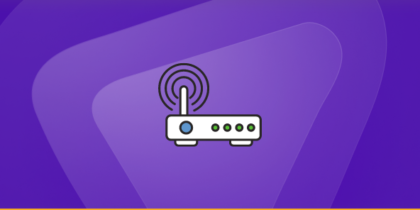Table of Contents
While playing Skyrim you might need to forward some ports in your router. Forwarding ports is a useful trick in gaming because it can help stabilize your network connection and even make it faster. Routers weren’t designed to allow incoming network requests, but some games can benefit from an incoming connection being forwarded through the router. This guide explains how to port forward Skyrim.
Requirements to Port Forward Skyrim
Just before you begin with the process of port forwarding, make sure you have the following things:
- Downloaded and installed the Skyrim server.
- The IP address of your router.
- The IP address of your gaming device.
Why Port Forwarding Is Crucial for Skyrim Together
Skyrim Together Reborn creates a co-op multiplayer environment for Skyrim Special Edition. When hosting, your machine runs SkyrimTogetherServer.exe which listens on a default port (TCP/UDP 10578). If you’re behind a NAT router, that port must be forwarded so external players can connect, otherwise they won’t see your server or will face connection timeout issues. Without forwarding:
- External clients cannot connect to your server.
- Server listing may not appear.
- Hosts may experience higher latency or disconnects due to failed NAT traversal.
TCP and UDP ports of Skyrim for your gaming device as mentioned in the section below.
How PureVPN Helps You For Skyrim Port Forwarding

Setting up port forwarding can be made trickier for some users courtesy of ISPs or firewalls blocking some ports.
Moreover, you might also need help with significantly distinct user interfaces on different routers with difficult-to-find settings. However, you can easily set up port forwarding on any router with PureVPN’s port forwarding add-on.
You can use this add-on to block ports, allow specific ports on all your devices, and open a few ports of your choice. The add-on also hides your IP address, so your IP address isn’t blacklisted when trying to open ports behind CGNAT.
- Sign up for PureVPN, add Port Forwarding to your plan, and complete the payment.
- Download and install the PureVPN app, launch it, and log in using your credentials.
- Access the PureVPN Member Area, go to Subscriptions and click Configure next to Port Forwarding.
- Choose Enable specific ports, enter the ports you want to open, and click the Apply Settings button.
- Open the PureVPN app, connect to a port forwarding-supported server, and you are good to go!
Step-by-step guide on how to port forward Skyrim
Now that you have the above details noted down, you can move to the next stage of Skyrim port forwarding:
- On your web browser address bar, type your router’s IP Address/Default Gateway.
- Log in with your router’s credentials (username and password) to view your router’s firmware settings.
- Navigate to the port forwarding section of your router.
- Click on Port Forwarding.
- Enter the IP address of your gaming device in your router in the correct box.
- Put the TCP and UDP ports of the Skyrim server in the boxes in your router. The default Skyrim port number is 10578. And then click the apply button.
- And you’re done. Restart your router to let the changes take effect.
- Once your changes take effect, now you can host a Skyrim server and let your friends connect to it as well. To let them connect to it, you need to provide them with the hostname you are using, along with the port number. For example, ‘hostname.domain.com:25565’.
Forwarding Options
| Scenario | Method | Notes |
|---|---|---|
| Direct home hosting | Port forward 10578 | Simple, low latency |
| ISP uses CGNAT or restricts ports | VPN + forward | Bypasses NAT, adds encryption |
| Testing connectivity fast | Temporary DMZ | Useful for diagnosis only |
| Secure but flexible setup | Private invite over VPN | Low exposure, relay limited clients |
Skyrim ports needed to run
To play Skyrim online and create a server without any interruptions, you’ll have to allow access to certain ports on your firewall. The default Skyrim ports are:
| TCP Port: | 10578 |
Ports to forward on devices
Ports to run on PC:
| TCP Port: | 10578 |
How to open ports behind CGNAT with PureVPN
What if your ISP performs CGNAT? Most ISPs perform CGNAT (Carrier-grade Network Address Translation) to conserve bandwidth and assign a single IP address to multiple users connected to the same internet network. However, CGNAT makes it difficult for you to open ports on the router.
To get around the CGNAT issue, you can use the Port Forwarding add-on to bypass this problem and port forward routers without hassle.
Here’s more information on how to use PureVPN’s Port Forwarding add-on and bypass CGNAT in a few clicks.
PureVPN’s Port Forwarding Add-on
A secure way to open all ports
To most people, port forwarding is quite a demanding task. For starters, every router has a different console, which often makes it difficult to navigate to specific settings.
Secondly, you won’t always be able to open Skyrim ports on your router if your ISP restricts the ports. Yes, you heard that right! ISPs are notorious for blocking ports due to security reasons. If ISP isn’t the reason behind a blocked port, then perhaps it could be your operating system’s firewall.
Well, you can eliminate all these problems and enjoy smooth online gaming on all your desired systems with PureVPN’s Port Forwarding add-on. Through the Port Forwarding add-on, you can allow all ports, disallow all ports, and allow specific ports.
Frequently Asked Questions
Assign a static LAN IP to your server PC. In your router’s port forwarding settings, forward TCP and UDP port 10578 to that IP. Save and reboot the router. Launch the Skyrim Together server and share your public IP and port with players. For blocked connections or ISP NAT, consider using a VPN to tunnel and forward the port securely.
Yes, it is completely safe to port forward on a PC as long as you have a security firewall or a VPN connection on your computer.
By port forwarding, you can improve your internet speed by a few seconds and when downloading large files, like through P2P torrent sharing, you can save countless hours.
It may sound daunting, but you can easily set up a port forward in your router by following these safety measures: using a firewall, having a strong password on the device that you are forwarding ports to, and only forwarding ports for trustworthy applications.