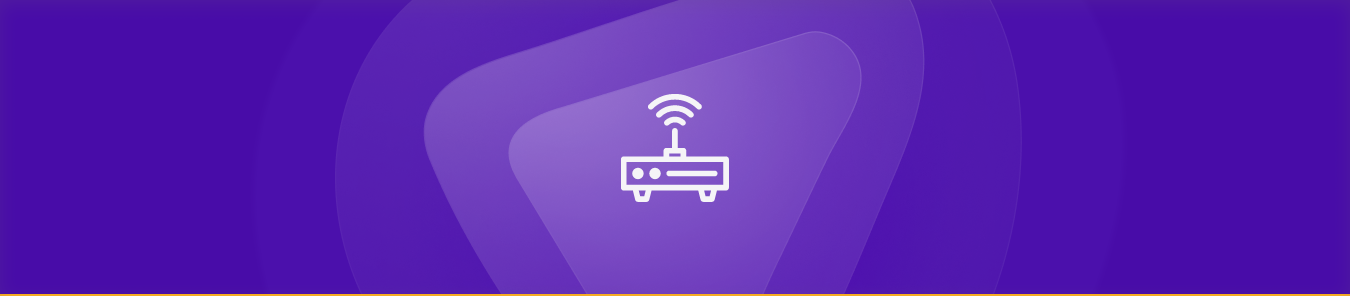Table of Contents
Aruba Networks is a well-known manufacturer of wireless networking equipment that is widely used in workplaces and educational organizations. Port forwarding is a method that allows internet access to a specified service or device behind a router. This article is a complete guide for port forwarding Aruba network router.
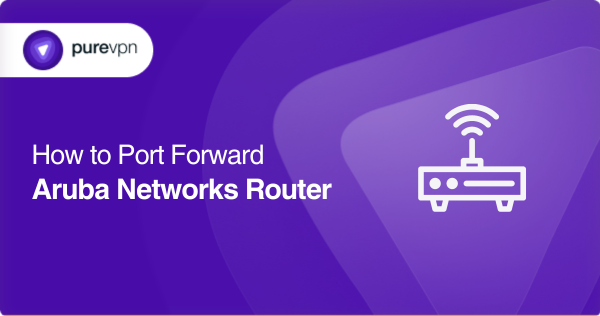
What is CGNAT?
For most users, getting access to ports behind CGNAT is a common problem. Internet service providers use Carrier-Grade Network Address Translation (CGNAT) as a technique to retain IP addresses.
As CGNAT restricts inbound connections, accessing devices or services behind it could be challenging.
Why is port forwarding an issue on the Aruba Network router?
A majority of ISPs use carrier-grade NAT (CGNAT) to store IP addresses, which is one of the main reasons port forwarding on the Aruba Network router could be difficult.
Several users receive the same IP address from your ISP, and all of them rely on it.
How can PureVPN help get around CGNAT?
PureVPN’s port forwarding add-on offers you a safe and secure way to unblock ports behind CGNAT, allowing you to remotely access any devices and services.
PureVPN assigns you a unique public IP address, making it easy to access ports behind CGNAT and ensuring maximum efficiency and security.
- Download and install PureVPN on your device.
- Connect to a port-forwarding-supporting server.
- Enable port forwarding in the app by going to the port forwarding tab.
- Specify the port number to be forwarded, along with the IP address of the device to which it has to be forwarded.
- Click Apply to save the changes.
How to port forward on the Aruba Network router
To be accessible from a computer behind a router, a device connected to the internet must be supplied with the router’s public IP address, along with the service’s port number.
To route incoming data to the appropriate device on the local network, the router employs Network Address Translation (NAT). Accordingly, the router may use port forwarding to send inbound traffic to a specific device or service. The steps below can be used to forward ports on your Aruba Network router.
Step 1: Know your router’s IP address
The first step in port forwarding is to determine your router’s IP address. Start the command prompt on your computer and type “ipconfig” into it. This command shows your computer’s IP address, subnet mask, and default gateway. Verify the IP address of the default gateway, since this is the IP address of your router.
Step 2: Log in to your router’s web interface
Enter the IP address of your router into the address bar of your web browser to access its web interface. You have to provide your router’s username and password.
Step 3: Find the port forwarding section
The positioning of the port forwarding area may vary on your router depending on its type and firmware version. However, you can check in the “Port Forwarding,” “Virtual Server,” or “Applications and Gaming” section on the router’s web interface.
Step 4: Add a new port forwarding rule
Go to the port forwarding area and click the “Add” or “New” button to create a new port forwarding rule. You will be required to input the following details:
- Service name: The name for the forwarded service.
- Protocol: The protocol used by the service (TCP, UDP, or both).
- External port: Port number used by external devices for accessing the service.
- Internal port: Port number used by the service.
- Internal IP address: The device’s IP address that will be receiving the incoming traffic.
Step 5: Save the port forwarding rule
After you have filled out all of the required fields, click the “Save” or “Apply” button for saving the port forwarding rule. Incoming traffic will now be directed by the router to the specified device and port.
Step 6: Test the port forwarding rule
To test the port forwarding rule, you can utilize an online port scanner tool. Input your router’s external IP address and the port number you recently forwarded. If the port scanner tool shows that the port is open, the port forwarding rule is working successfully. If the port scanner tool says that the port is open, the port forwarding rule is working successfully.
Note: Some Aruba routers can contain additional port forwarding features like port triggering and DMZ (Demilitarized Zone). Port triggering enables the router to forward multiple ports rather than a single port, whereas DMZ permits you to place a device beyond the local network’s security perimeter.
Host a server with a dedicated IP and port forwarding add-on
With the PureVPN’s port forwarding addon, you may grant remote access to your devices and services by safely forwarding ports.
The add-on secures your data and prevents illegal access by applying powerful encryption algorithms. Furthermore, it assigns each user a distinct public IP address, making it more difficult for attackers to access your connection.
Why pick PureVPN?
If you wish to have your IP whitelisted, host a game server, or give your friends access to your home devices, you will require a dedicated IP with a Port Forwarding add-on. With a dedicated IP address, you can
- construct servers and enable other IP addresses to connect to them without worrying about IP addressing
- open ports fast with the support of PureVPN’s efficient service
- allows for CGNAT bypassing with a single click.
PureVPN offers over 6,500 dedicated servers in over 78 locations to ensure your security. You can easily stay anonymous online by using technologies such as IP masking, dedicated IP addresses, and split tunneling.
Conclusion
You can do a lot more with port forwarding than you can imagine. Yes! Make sure you follow our guide for an unimaginable experience.
Frequently Asked Questions
There is no preset limit to the number of port forwarding rules that may be created on an Aruba network router. Nevertheless, every rule will be consuming some of the router’s processing power, so only add essential rules.
Yes, a majority of Aruba routers feature port ranges, which enable you to forward more than one port with a single rule. For instance, you may forward ports 80, 443, and 8080 by establishing a single rule with an external port range of 80-8080.
It isn’t usually recommended to use your router’s web interface from the internet since it increases security risk. If you have to access the web interface remotely, you can use a VPN, like PureVPN, or a secure remote access service.