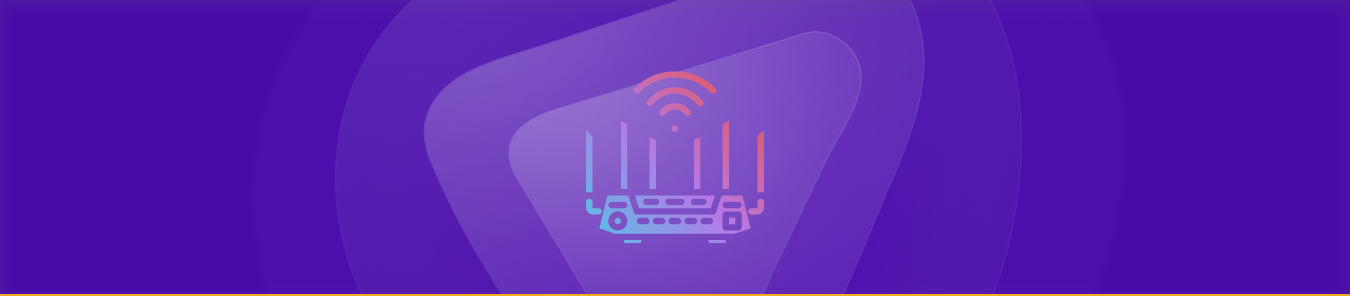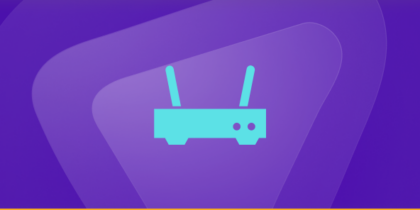Table of Contents
Helium routers are a game-changer for IoT connectivity, providing a decentralized wireless network for long-range connections. These Hotspots allow users to earn cryptocurrency by offering coverage for IoT devices.
However, getting the most out of your Helium Hotspot can be challenging – especially when it comes to configuring port forwarding. For this reason, we’ve put together the ultimate guide to mastering port forwarding on your Helium Hotspot.
In this guide, we’ll walk you through everything you need to know to get started, from all the requirements to setting up your router to configuring port forwarding for seamless IoT connectivity.
So, whether you’re a seasoned tech pro or just starting out, read this guide to learn everything you need to know to get the most out of your Helium Hotspot.
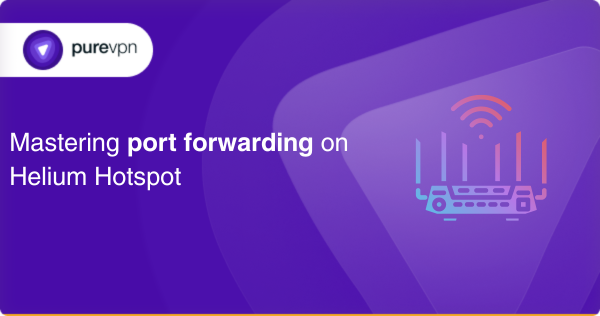
Essential items and information to gather
- A computer/mobile device with a web browser
- An internet connection to access your router’s configuration page
- Your Helium Hotspot’s IP address from the Helium app or on the Hotspot’s screen
- Your Helium Hotspot’s login credentials from the Helium app or on the Hotspot’s screen
- A list of all the ports you want to forward to your device
- The IP address of the device you want to forward the ports to
Helium router port forwarding – all the steps you’ll need to follow
The following is the step-by-step process you’ll need to follow to set up port forwarding on Helium Hotspot:
- Connect your computer or mobile device to your Helium Hotspot’s network.
- Open a web browser on the device and enter your Helium Hotspot’s IP address into the address bar.
- Enter your Helium Hotspot’s login credentials to access the router’s configuration page.
- Navigate to the port forwarding section of the router’s configuration page under the “Network” or “Advanced” tab.
- Click the “Create New Rule” or “Add Rule” button to create a new port forwarding rule.
- Give the rule a name so you can recognize it later [e.g., HTTP forwarding for port 80 HTTP traffic].
- Enter the port number or range of ports you want to forward in the appropriate field.
- Select the protocol [TCP or UDP] for the port forwarding rule.
- Enter the IP address of the device to which you want to forward the port [e.g., 192,168.1.10]
- Save and enable your new port forwarding rule and test it to ensure it’s configured correctly.
If you follow these steps correctly, you should be able to set up port forwarding on your Helium router. You can repeat these steps for any additional ports or range of ports you want to forward.
Common ports to know for Helium router port forwarding
The following are some common ports to know for Helium router port forwarding:
- TCP port 80: HTTP web traffic
- TCP port 443: HTTPS secure web traffic
- TCP port 22: SSH secure remote access
- UDP port 53: DNS domain name resolution
- UDP/TCP port 123: NTP clock synchronization
- TCP port 25: SMTP email protocol
- TCP port 110: POP3 email retrieval
- UDP port 161: SNMP monitoring network devices
- TCP port 1723: PPTP VPN connections
- TCP port 3389: RDP remote desktop connections
Note that these ports are commonly used, but your specific needs may vary based on the application and devices you use. Remember to consult your application’s or device’s documentation to determine which ports you need to forward.
Let PureVPN’s port forwarding add-on take over
Manually setting up port forwarding on your Helium router can be a daunting task, which may require you to learn the entire process. This isn’t practical as you may need to relearn the processes, port information, and requirements each time you switch devices or applications. With PureVPN’s port forwarding add-on, you can configure your Helium router’s port forwarding settings within a few minutes – if not seconds.
Here’s how it works:
- Log into the member area of PureVPN
- Click the Subscription tab on the left panel
- Go to Configure
- Select your required port settings
- Click the Apply Settings button
Your key to forwarding ports on the CGNAT gateway
Carrier Grade Network Address Translation [CGNAT] is a technology that ISPs [internet service providers] use to share a single IP address among multiple users. It can make it difficult to forward ports, which may be necessary for some applications to function efficiently.
CGNAT makes it difficult for the ISP’s network to know where to send the incoming data. And since the Helium network uses decentralized architecture, port forwarding can be particularly tricky for you.
The devices on this network communicate directly rather than through a central server. To enable port forwarding, your Helium router must use a technique called “hole punishing” to establish direct communication between devices when they are behind different CGNATs.
Confused by all of this technical jargon? Click the link below to make port forwarding easy for yourself.
An indispensable solution for all
Port forwarding can be a complex process, and it can be even more challenging with CGNAT. However, you can simplify the process with the help of PureVPN’s port forwarding add-on.
The add-on allows you to access your router’s settings from anywhere, enabling you to create new port forwarding rules or pause existing ones. Moreover, it provides the same efficiency level as a networking expert, allowing you to easily forward, block, and allow ports on your router.
Click the link below to learn how to enable port forwarding for your Helium router, which is necessary to establish direct communication between devices on its decentralized network.
Frequently asked questions
To verify whether or not your Helium Hotspot is behind a CGNAT, check its public IP address. If the IP address starts with 10,172, or 192, it is likely behind a CGNAT.
Yes, you can port forward on your Helium Hotspot, even if it’s behind a CGNAT, using a technique called “hole punching.” This technique establishes direct communication between devices on the Helium network. Alternatively, you can skip all the technical steps and use PureVPN’s port forwarding add-on.
The ports you need to forward on your Helium Hotspot depend on the specific device or application you’re using. Check the documentation of your application or device to determine which ports you should forward.
Yes, you can use third-party software to manage port forwarding on your Helium Hotspot. PureVPN’s port forwarding add-on is one of the most reliable tools for this task. It allows you to configure your router settings and forward ports from anywhere and for multiple devices.
Yes, you need to open the same port on both your Helium Hotspot and your device to establish direct communication between them.
Concluding thoughts
Port forwarding is a crucial aspect of establishing direct communication between devices on the Helium network, and mastering it can significantly improve your IoT connectivity. With the right tools and knowledge, you can easily configure port forwarding on your Helium Hotspot, overcome the challenges of CGNAT, and ensure seamless communication between your devices.
Don’t rely on manual configuration when you can benefit from PureVPN’s port forwarding add-on! Use it today to experience its advantages yourself.