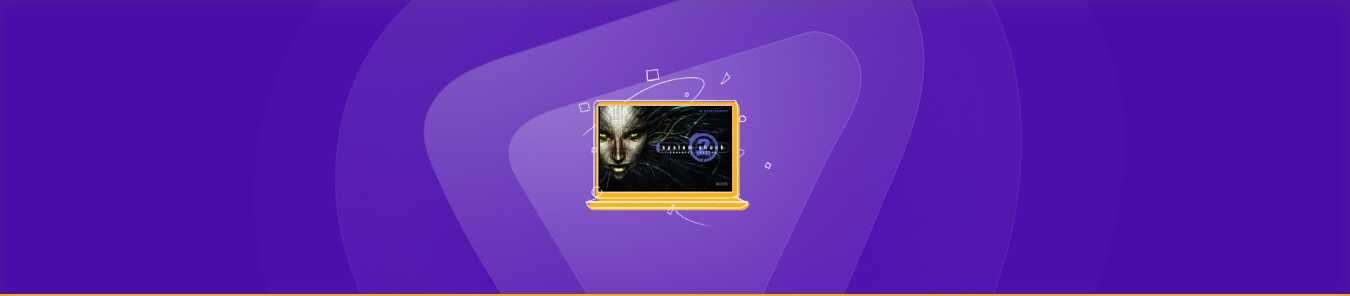Table of Contents
System Shock 2 is a classic, action-packed game that has been captivating gamers for decades with its immersive storyline and challenging gameplay. However, lag and connectivity issues can hamper your gaming experience, making it difficult to enjoy the game’s full potential.
Port forwarding can help address such issues, allowing you to enjoy a seamless gaming experience. However, configuring your router’s settings to set it up is not an easy trick to learn.
In this guide, we’ll take you through the port forwarding process for System Shock 2, explaining everything you need to know to get started.
We’ll also introduce you to a powerful port forwarding add-on from PureVPN, designed to simplify the process and help you optimize your gaming setup. So, get ready to take your gameplay to the next level with our expert tips and tricks.
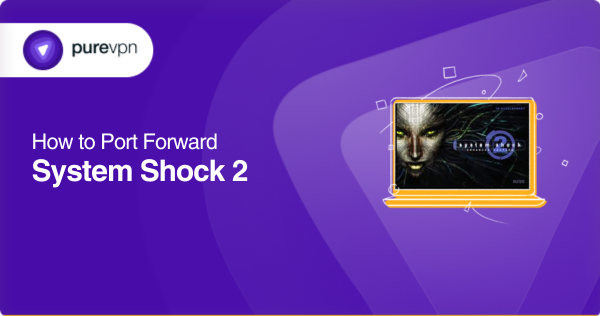
Before you get started: A simple checklist
- Your router’s IP address
- Your gaming PC’s IP address
- The TCP and UDP protocols you need to forward
- Access to your router’s web interface [log in credentials]
Navigating through the steps to port forward System Shock 2
The following are the general steps you’ll need to follow to configure port forwarding on System Shock 2:
- Open a browser on a device or mobile connected to your router.
- Enter your router’s IP address in the address bar and enter its default username and password when prompted.
- Locate the port forwarding settings on your router’s web interface [typically located under “Firewall” or “Advanced”].
- Create a new port forwarding rule by clicking the “Create” or “Add New” button.
- Choose the “TCP” or “UDP” [or both] protocol depending on the requirements of System Shock 2.
- Enter the port range used by System Shock 2 [the default port range is 32767-32769].
- Enter the IP address of the computer running your game.
- After entering all the required details under your new rule, save the settings and apply the changes.
- Test your port forwarding rule by running the game [you should be able to join the game without any issues].
These are the general steps to configure port forwarding for System Shock 2. Remember that the specific steps may vary based on your router’s model and firmware version. Therefore, it’s best to consult your router’s user manual or online documentation, your ISP, and the game’s documentation for precise information and steps.
Essential ports to open for System Shock 2
System Shock 2 uses various ports to function properly. Here’s a list of the most common ones that you may need to forward:
- UDP port 2300
- UDP port 2302
- UDP port 2303
- UDP port 2304
- TCP port 6666
- TCP port 6667
- TCP port 7777
- TCP port 27900
- UDP/TCP port 27015
For Steam
- TCP: 27015, 27036
- UDP 27015, 27031-27036
It’s important to note that the specific ports you’ll need for System Shock 2 may vary based on the version of the game you have and the network configuration you’re using. Therefore, consult the game documentation or the support forums for your specific version to ensure you have all the correct ports forwarded.
Your #1 ally in streamlining the port forwarding process
Are you looking to avoid the hassle of manual port forwarding for System Shock 2? Don’t worry; PureVPN’s Port Forwarding add-on is here to make your life easier! Even if you’re not a networking expert, you can easily set up the necessary ports for System Shock 2 with just a few clicks. Here’s how to do it:
- Log into your PureVPn account
- Head to the Subscription tab
- Navigate to the Configure option
- Select the necessary port settings for System Shock 2
- Click “Apply Settings,” and you’re good to go!
How to tackle one of the biggest port forwarding challenges: CGNAT
Imagine trying to play System Shock 2 with your friends, only to discover that your ISP is using Carrier Grade Network Address Translation [CGNAT], which puts multiple devices behind a single public IP address.
This means that when your device communicates with the internet, the NAT device changes the source IP address of the outgoing packets to the public IP address of the NAT.
This can create a nightmare for port forwarding, making it difficult, if not impossible, for your friends to connect to your device as the NAT device can’t distinguish between the different devices behind it.
But don’t worry; you don’t have to give up on playing System Shock 2 with your friends. Click the link below to discover a simple solution to tackle the CGNAT challenge and enjoy seamless gameplay.
The ultimate solution for effortless port forwarding
Are you looking to take your gaming experience to the next level without getting tangled up in the complicated port forwarding process? PureVPN’s port forwarding add-on is the perfect solution for you!
With this add-on, you can set up port forwarding rules for System Shock 2 in just a few clicks without risking your network security. Whether at home or on the go, you can easily configure or pause your port forwarding rules – even without being connected to your router.
Don’t let port forwarding prevent you from experiencing the ultimate gaming adventure. Check out PUreVPN’s port forwarding add-on today!
Game on – streamline your gaming experience today
Port forwarding for System Shock 2 is crucial in enhancing your gaming experience. By setting up the necessary ports, you can improve your connectivity and minimize lag, allowing you to immerse yourself in the game fully.
While the process may initially seem intimidating, following the steps provided in this article can simplify the task. And for those who find the manual setup process too complicated, PureVPN’s port forwarding add-on offers a hassle-free solution.
Remember, port forwarding not only makes your gameplay more enjoyable, but it also ensures the security of your network. Try PureVPN’s port forwarding add-on today to experience easy streamlining of the port forwarding process.
Frequently Asked Questions
You may consider setting up port forwarding for System Shock 2 to ensure that the gaming server is accessible to other players over the internet, allowing them to connect to your game.
You can configure port forwarding for System Shock 2 by accessing your router’s settings, identifying your device’s local IP address, and creating port forwarding rules for the required ports.
Port forwarding for System Shock 2 can expose your network to security risks, such as unauthorized access and potential online attacks. Therefore, following proper security protocols and enabling your router’s firewall is essential.
Yes, multiplayer games often require port forwarding to ensure players can connect to each other’s games and play seamlessly.
You can fix connectivity issues after setting up port forwarding by troubleshooting your router or modem, disabling firewalls or antivirus software, or contacting your ISP for assistance.