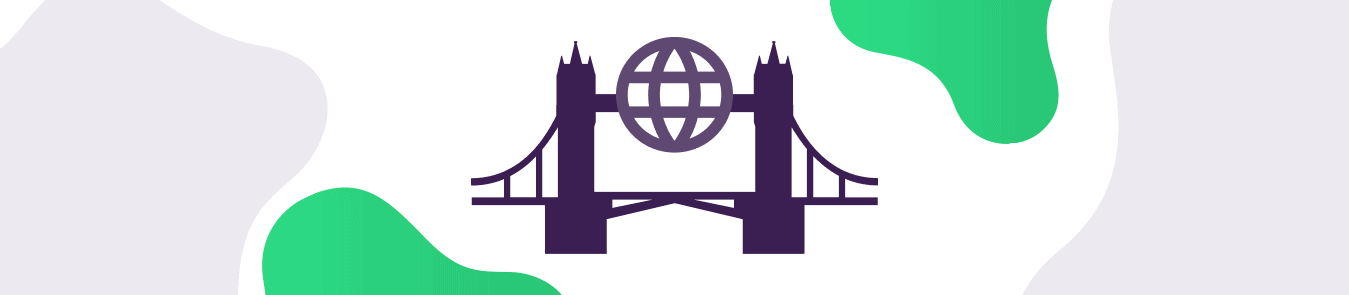When you’re changing the SSID of your router or enabling WPA2 encryption for added security, you may have come across a setting known as bridge mode.
Routers have a configuration setting known as bridge mode that is disabled by default. However, you have the option to enable bridge mode by accessing the router’s dashboard. That doesn’t mean you jump right in and enable the setting. Let’s understand bridge mode, its advantages, and how it might come in handy.
What is Bridge Mode?
Bridge mode is a networking feature that enables two routers to coexist without any issues. Once bridge mode is enabled on the router, the extended router essentially creates a mesh network.
You can easily connect to the network from a distance. However, it no longer performs Network Access Translation (NAT) processes and allows the router to function smoothly without creating an IP Address conflict.
Connecting a router to your ISP-provided modem/router can extend your Wi-Fi coverage. However, each router has its private IP address, and your devices can have a hard time communicating with each other. This situation is referred to as Double NAT.
Let’s take an example. Say you want to print an image via your smartphone wirelessly. If you’re using a router as an extender, your smartphone may be connected to the extender while your printer is connected to the ISP-provided modem/router.
In this situation, both networks are private, and your smartphone will be unable to communicate with your printer to print the image. Here’s where bridge mode comes into play and solves this problem by letting multiple routers share one Wi-Fi network.
How to Set Up Bridge Mode in Canada
Here’s how to set up bridge mode on a NETGEAR router:
Before you begin with the bridging process, note down the WiFi settings of the primary router to which this router will connect. Have the SSID, WiFi security mode, wireless password, and operating frequency (either 2.4 GHz or 5 GHz) written down with you.
- Open a web browser from the device that’s connected to the network of the router that will run in bridge mode
- Type http://www.routerlogin.net and press Enter
- On the login screen, enter the router’s username and password
- Head over to Settings > Advanced Settings > Advanced Setup > Wireless Bridge
- Click the Enable Bridge Mode checkbox
- Click the Setup Bridge Mode Wireless Settings button
- Enter the settings of the other router (wireless frequency, SSID, WiFi security mode, and WiFi password)
- Click the Apply button
Your settings are saved. The router will restart and enable bridge mode.
For optimal online privacy and security, you must have WiFi security enabled on your network router. This ensures that any device connected to the WiFi network is backed by encryption which keeps your online activities private.
Why Use Bridge Mode in Canada?
Routers have what’s known as NAT. When connecting a router that has NAT to a modem with built-in NAT capabilities, you might encounter issues without enabling bridge mode. Additionally, bridge mode helps by:
- Increasing your Wi-Fi coverage and allowing devices to communicate smoothly
- Preventing IP address conflicts and connecting issues
Advantages of Using Bridge Mode
Bridge mode is highly beneficial if you want to extend the range of your WiFi. While its use isn’t limited to businesses, it is mainly used by large-scale offices and commercial spaces where a single router isn’t a viable option.
When you’re close to the ISP-provided WiFi router, you will get a good reception. However, as you move farther away, you start to lose signals to a point where the device is no longer connected to the WiFi network. Bridge mode is an effective solution for this problem, as it “bridges” the connection to the further-away network and extends the range.
By connecting multiple routers to a single ISP-provided modem/router, devices connected to the routers will not communicate with each other. Bridge mode allows you to connect numerous devices, extend the WiFi, provide faster speeds, and improve reliability.
Disadvantages of Using Bridge Mode
The primary disadvantage of using bridge mode is that it limits some of the features available on a router. Bridge mode may disable helpful features, such as parental controls, MAC address filtering, and a few other things.
There’s a way to get around this, and it’s by bridging your primary ISP-provided modem/router instead of the connected router. However, it may not be possible as some ISP-supplied routers often lack this option. If that’s the case, then you should enable bridge mode on the secondary router and connect all your devices there instead.
When Should You Use Bridge Mode?
You should use bridge mode if:
- You’re connecting a second router to your network
- You’re creating a mesh Wi-Fi system for your network
- You want to avoid NAT conflicts
Risks of Using Wireless Bridge Mode
Wireless bridge mode can be convenient, but there are some risks to consider before using it. One of the biggest risks is that wireless bridge mode disables many of the security features that are built into your router. This means that your network will be more vulnerable to attack. Additionally, wireless bridge mode can cause interference with other devices on your network, which can slow down your network speed. Finally, wireless bridge mode can be difficult to troubleshoot if there are problems with your network.
The best way to protect your wireless connection is to use a VPN (Virtual Private Network) that encrypts your internet traffic from everyone including the ISP you are using. You can use a single VPN subscription on ten simultaneous devices at home or work and protect digital assets easily.
Bridge Mode in a Nutshell
You don’t necessarily have to enable bridge mode in all instances. If your home or office WiFi works great with sound WiFi coverage and doesn’t annoy you with sluggish speeds when you move farther, then there’s no reason to use bridge mode.
Bridge mode is most effective when you’re moving farther away from your router and need extended WiFi coverage. Also, it helps devices connected to the private network communicate with each other without any performance issues.
FAQ
What happens if I turn on bridge mode?
If you turn on bridge mode, your router will work as a bridge between your modem and your devices. This means that your router will no longer be able to manage your network traffic or protect your devices from malicious software. You will need to set up a new router to take its place. Plus, bridge mode is not recommended for most users.
Does bridge mode turns off WiFi?
No, bridge mode does not turn off Wi-Fi. Bridge mode is a way to connect two (or more) different networks so that they can communicate with each other. When you enable bridge mode, your router will still broadcast a Wi-Fi signal, but it will be using a different network name (SSID).