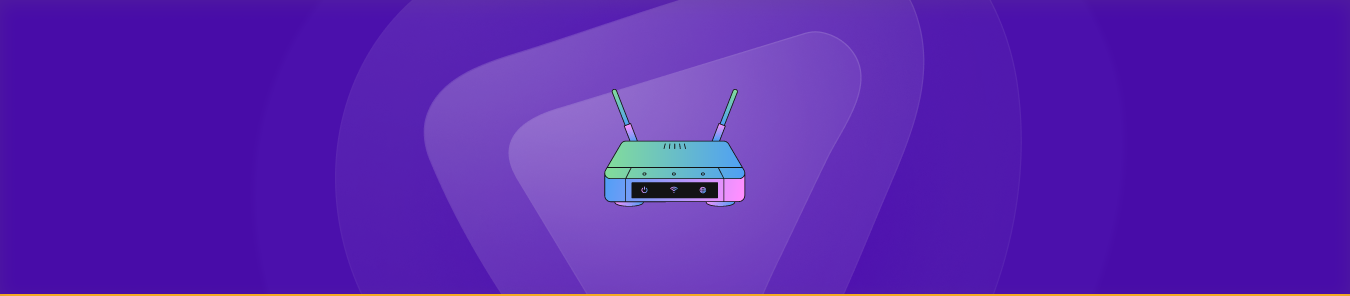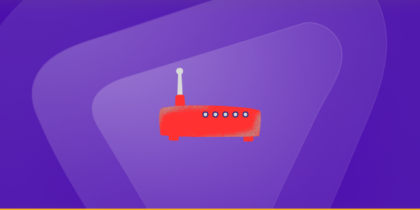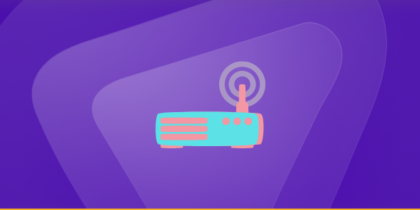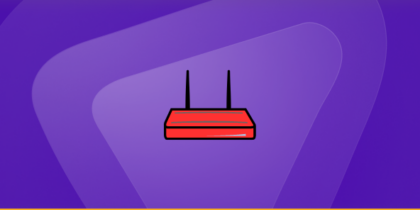Table of Contents
This guide will show you how to set up port forwarding on an Amped wireless router. Port forwarding allows external devices to connect to specific services on a private network by forwarding ports through the router. This technique improves performance and maintains a stable connection.
We’ll take you step-by-step through the process of setting up port forwarding on an Amped wireless router. This includes logging into the router’s web interface, finding the correct settings, and configuring the ports you want to forward.
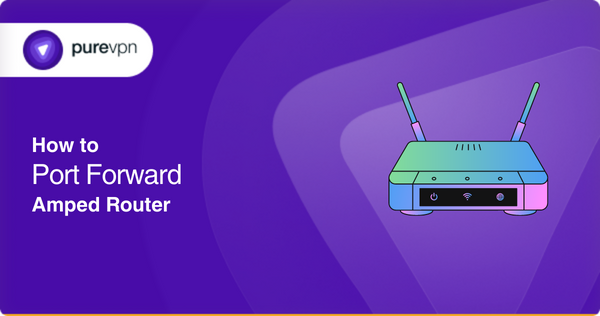
Requirements for an Amped router
- Computer or mobile device
- Wireless devices: If the Amped router has wireless capabilities, wireless devices such as smartphones, tablets, and laptops will be able to connect to the router without the need for an ethernet cable.
- A web browser
Simple steps to configure port forwarding on an Amped router
To port forward an Amped router, you will need to access the router’s admin page. Here are the general steps you can follow:
- Login to your router’s web interface.
- Type the router’s IP address into your browser’s address bar.
- Enter the login credentials (username and password).
- Access the Port Forwarding Section.
- Look for a menu or tab labeled “NAT” or “Port Forwarding”.
- Configuring the port forwarding rule.
- Once you have found the port forwarding section, you will need to configure a new rule.
- You will need to enter the following information for your new rule:
- The name of the rule, which can be anything you choose.
- The IP address of the device you want to forward the traffic to.
- The ports you want to forward.
- The protocol you want to use (TCP or UDP).
- Saving the Rule and Restarting the Router
- After you have entered all of the information for your new rule, make sure to save the changes by clicking on the “Apply” or “Save” button.
- After that, you will need to restart your router for the changes to take effect.
By following these steps, you should now have successfully port forwarded your Amped router. If you have any issues, refer to the Amped router’s user manual or contact the support team.
Amped ports needed to run
Amped routers typically use the following ports to provide network services:
- HTTP (TCP port 80)
- HTTPS (TCP port 443)
- SSH (TCP port 22)
- Telnet (TCP port 23)
- FTP (TCP port 21)
- SMTP (TCP port 25)
- DNS (TCP/UDP port 53)
- DHCP (UDP port 67 and 68)
- UPnP (UDP port 1900)
- PPTP (TCP port 1723)
Please note that these are common ports used by most routers, but it is always best to check the specific router manual or consult the manufacturer’s website for the ports used by your router.
Efficiently and securely unblock ports with PureVPN
The Port Forwarding add-on makes opening a port quite easy and straightforward.
How to access ports behind CGNAT
Are you having trouble opening ports on your router because your ISP uses CGNAT? This is a common problem that many people face because CGNAT is often used by ISPs to save bandwidth and share IP addresses among multiple users on the same network.
But don’t worry, there’s a solution! One way to bypass CGNAT and easily configure port forwarding is by using a PureVPN port forwarding add-on. It’s a quick and easy way to solve this problem. Learn more about how to use PureVPN’s Port Forwarding add-on to bypass CGNAT.
PureVPN’s port forwarding add-on: A safe solution for unblocking ports
Let’s be real, port forwarding can be a bit of a headache. Not only do different routers have different user interfaces, making it hard to find the right settings, but sometimes your ISP or even your own firewall can block certain ports. But don’t worry, PureVPN’s port forwarding add-on has got you covered!
With this add-on, you can easily open all desired ports, block all ports, or even just allow specific ports on all your devices, making the port forwarding process a breeze. If you try to open ports behind CGNAT, your IP address can be blacklisted because you are using the same IP address shared by multiple consumers on the same network.
Frequently asked questions
What is port forwarding on an Amped router?
Port forwarding is a feature that allows external devices to connect to a specific device on your internal network through a specific port. It is used to allow remote access to a device, such as a security camera or a gaming console, from outside your network.
How do I find the internal IP address of a device on my network?
You can find the internal IP address of a device on your network by using the Command Prompt on a Windows computer or the Terminal on a Mac. Type “ipconfig” (Windows) or “ifconfig” (Mac) and press enter. The IP address will be listed under “IPv4 Address” or “inet”.
Can I port forward multiple devices on my Amped router?
Yes, you can port forward multiple devices on your Amped router by creating separate port forwarding rules for each device.
Can I change the external port number for port forwarding?
Yes, you can change the external port number for port forwarding on your Amped router.
My port forwarding is not working, what should I do?
If your port forwarding is not working, check the following:
- Make sure that the device you’re trying to access is turned on and connected to the network
- Check if the port forwarding rules are configured correctly
- Check if the device’s firewall is blocking the incoming connections
- Check if there is any other router or firewall in the network that may be blocking the connections
- Try disabling the security software temporarily to see if it is causing the issue
- Check if your router’s firmware is up to date.