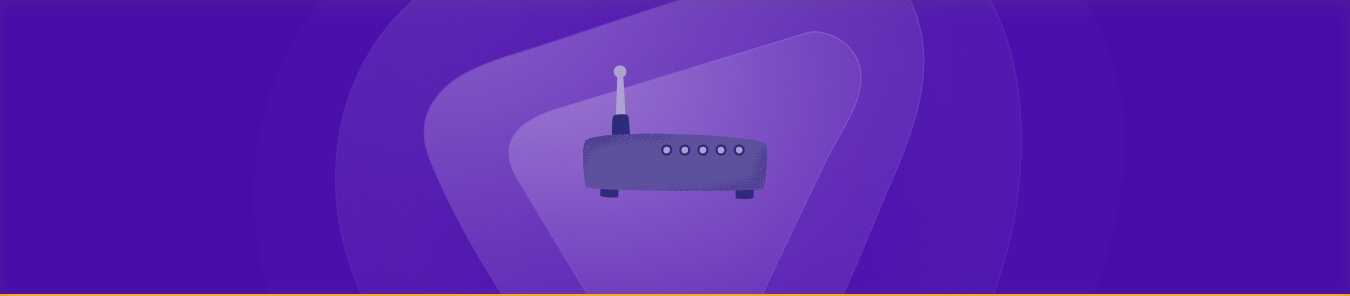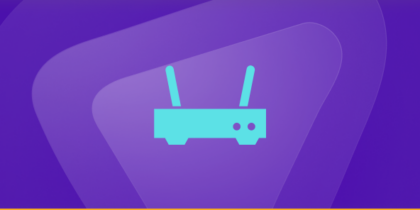Table of Contents
Frontier Arris Router is a type of internet router manufactured by Arris that is used by Frontier Communications, a telecommunications company in the United States, to provide internet service to their customers.
Port forwarding is a feature of the router that allows incoming traffic to reach a specific device on your local network. By default, incoming traffic is blocked by the router’s firewall, but by configuring port forwarding, you can allow traffic to reach specific devices or services on your network. By port forwarding, you can get the following benefits:
- Remotely access devices or services on your local network, such as remote desktop or file sharing, from outside your network.
- Improve your online gaming experience by allowing the game server to connect directly to your gaming device, reducing latency and improving gameplay.
- Improve your video conferencing experience by allowing your video conference application to connect directly to your device, reducing latency and improving video quality.
- Increase your network’s exposure to potential security threats; it can also be used to enhance security by allowing you to monitor and filter incoming traffic to specific devices or services on your network.
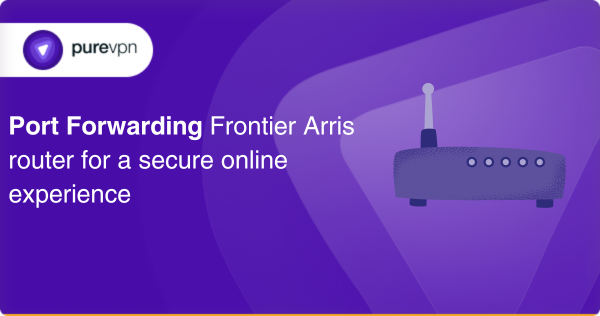
What to collect before you get started
Before starting the port forwarding procedure, you must have the following things collected:
- The default IP address of your router
- The static IP address of your device through which you can port forward
- Necessary protocols and port numbers for UDP/TCP
- Lastly, your devices login information, such as password and username
How to set up port forwarding on your Frontier Arris router: A step-by-step guide
The basic steps through which you can port forward your Frontier Arris Router are listed below:
- First, you need to find the IP address of your router. You can usually find this on the bottom or back of the router. Alternatively, you can find it by opening a command prompt (on Windows) or terminal (on macOS or Linux) and typing “ipconfig” or “ifconfig,” and looking for the “default gateway” address.
- Open your default internet browser and write in the IP address of your router in the bar. This should bring up the router’s login page.
- Log in to your router using the administrator credentials. If you haven’t changed these, the default username and password should be listed on the router’s label.
- Once you have logged in, select the section that says “Port Forwarding” or “Virtual Servers.” This may be under the “Advanced” or “Firewall” option depending on your router.
- Select the “Add” or “Create” button to create a new port forwarding rule.
- In the fields provided, enter the following information:
Service Name: A name for the port forwarding rule (e.g., “HTTP Server”).
Protocol: The protocol being used (usually TCP or UDP).
External Port: The port number that will be accessible from the internet (e.g., 80 for HTTP).
Internal IP: The IP address of the device you want to forward the port to.
Internal Port: The port number on the device you want to forward the port to (e.g., 80 for a web server).
- Finally, select save, and then apply to save the settings.
And that’s it! Your port forwarding rule should now be active, and you would be able to access the service on the external port from the internet.
Common ports your Frontier Arris router may use
Some of the most commonly used TCP and UDP ports available on the frontier arris router are listed below:
UDP Ports
- Port 53: DNS traffic (for name resolution)
- Port 67/68: DHCP traffic (for assigning IP addresses to devices on the network)
- Port 123: NTP traffic (for time synchronization)
TCP Ports
- Port 80: HTTP traffic (for web browsing)
- Port 443: HTTPS traffic (for secure web browsing)
- Port 21: FTP traffic (for file transfers)
- Port 22: SSH traffic (for secure remote access)
- Port 23: Telnet traffic (for remote access)
- Port 25: SMTP traffic (for email)
Streamline your port forwarding with the PureVPN add-on
You can purchase the PureVPN port-forwarding add-on if you find the manual setup procedure cumbersome. Using the add-on, port forwarding can be configured on any router from anywhere, requiring neither networking nor technical knowledge. This is how it works:
- Log in on the member area of PureVPN
- Navigate to the subscription tab
- There go to configure
- Select the required port settings
- Finally, apply the settings
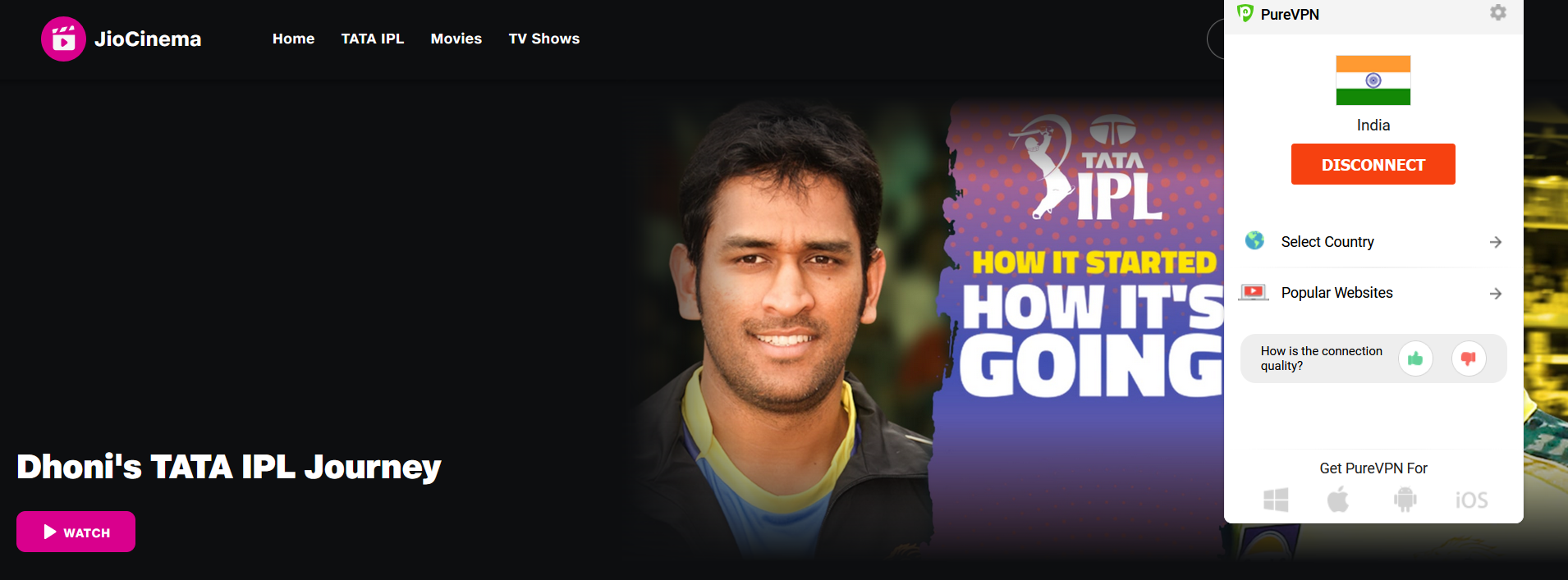
Simplifying access to ports behind CGNAT with PureVPN add-On
If you have been struggling with accessing and forwarding ports behind CGNAT, you are not alone. Fortunately, there is a reliable and secure solution available to help you overcome this challenge.
PureVPN add-on makes use of advanced technology to simplify the process of accessing and forwarding ports, even behind the strictest CGNAT firewalls. With this add-on, you can bypass CGNAT firewalls with ease, enabling you to access the ports you need for seamless and secure communication.
Say goodbye to the cumbersome and complex manual configuration of port forwarding and embrace hassle-free communication with the PureVPN add-on. It provides the perfect solution for CGNAT port forwarding, enabling you to enjoy smooth and secure communication without any interruptions.
Effortless port forwarding: A user-friendly and secure solution
If you are seeking a secure and easy-to-use method for configuring port forwarding, consider utilizing the PureVPN add-on. With this add-on, you can effortlessly create port forwarding settings and open specific ports on your device for your desired purposes.
PureVPN’s state-of-the-art encryption technology ensures that your online activity remains private and secure. Whether you are an experienced professional or a novice in port forwarding, the user-friendly interface simplifies the process and minimizes stress.
By downloading the PureVPN add-on, you can enjoy optimized and secure connectivity and attain the peace of mind that comes with it.
Frequently asked questions
Some of the commonly faced issues while port forwarding are:
Incorrect settings for port forwarding
Make sure the forwarding rule is configured correctly, including the IP address and right port number of the destination device.
Blocked ports
Verify that your ISP or the device’s firewall is not blocking the port you are forwarded by. By temporarily turning off the firewall or attempting another port, you can test this.
A dual NAT
You can deal with duplicate NAT if your network has two routers. In this situation, you must set the second router to bridge mode and forward the port on both routers.
On your Frontier arris router, you can configure several port forwarding rules. You must log in to your router’s web interface and go to the “Port Forwarding” or “Virtual Servers” area to accomplish this. From there, you can establish new port forwarding rules for various devices or apps by giving the IP address of the device you wish to forward the ports to, as well as the internal and external ports.
Yes, you can set up port forwarding for multiple devices on your network. However, you’ll need to use a different external port number for each device to avoid conflicts.
Final Words
There are so many wonders of port forwarding and you can only get an idea if you open ports yourself. You can enjoy a seamless browsing experience along with gaming if you open ports on the Frontier Arris router. Make sure you follow our guide and subscribe to PureVPN.