Table of Contents
Port forwarding is a method that allows traffic to pass through a firewall and reach a specific device on a network. In other words, when you open a port on your router, you direct the traffic from the internet to a particular device on your web.
It’s typically used to allow external devices to access a specific service, such as an FTP or a web server, hosted on your network. In addition to letting you host services and servers, it helps you improve your network performance, manage your services and devices remotely, and gain better control over the network traffic.
In this article, we’ll review all the information you need regarding router BGW210 port forwarding and also discuss all the necessary steps you need to take to open a port on this AT&T router.
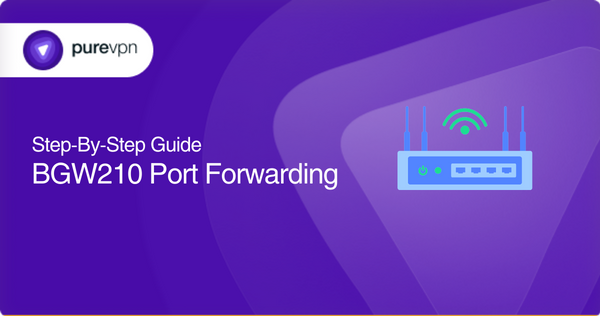
BGW210 port forwarding – what you’ll need
Whether you’re opening a port to allow a gaming server to directly interact with your console or to improve your network speed, the following are the basic things and information you’ll need to begin:
- Access to your router’s web interface
- The port number you want to open
- The protocols that the port follows [TCP, UDP, or both]
- The IP address and MAC address of the device you’re forwarding the port to
- The login credentials for your router’s web interface for administrative access
Steps to open a port on your AT&T BGW210 router
To set up port forwarding on your BGW210 router, you need to complete the following steps:
- Open the command prompt on your computer and type “ipconfig” if you have a Windows PC or “ifconfig” for Mac
- Look for the Default Gateway entry and note down the IP address and Mac address of your router
- Open any browser on your computer and enter the noted-down IP address of your router
- Enter your router’s username and password to access its web interface
- Navigate to the Firewall/Firewall Settings/Advanced Firewall section
- Click on the Port Forwarding option
- On the port forwarding configuration page, configure the specific settings you need to open a port:
- Enter the protocols that the port follows [TCP, UDP, or both]
- Specify the port range
- Submit the IP address of the device you want to forward the ports to
- Click the Save or Apply button to save the changes
Your router should now forward the sports you specified on its web interface to the selected device on your network. You can verify whether you were successful by accessing the service from a device outside your network via your router’s public IP address. You can find the public IP address by opening any browser on your computer and searching “what is my IP.”
Standard ports the BGW210 router uses to provide network services
The following are some TCP/UDP ports that your AT&T BGW210 router uses to offer network services:
- TCP port 80: Used for unencrypted web traffic [HTTP]
- UDP port 53: Used for DNS traffic
- TCP/UDP port 53: Used for Domain Name System [DNS] traffic
- TCP port 443: Used for encrypted web traffic [HTTPS]
- UDP port 67: Used for DHCP traffic
- TCP/UDP port 123: Used for Network Time Protocol [NTP] traffic
- TCP port 25: Used for SMTP email traffic
- TCP/UDP port 161: Used for Simple Network Management Protocol [SNMP] traffic
- TCP/UDP port 137: Used for NetBIOS Name Services [NBNS] traffic
- TCP/UDP port 1900: Used for Simple Service Discovery Protocol [SSDP] traffic
Leave the hefty tasks of opening ports to PureVPN
PureVPN offers a port forwarding add-on that will take the challenging tasks of the process off your hands and make it super easy.
Accessing ports behind CGNAT
Your ISP [Internet Service Provider] might perform CGNAT to conserve public IP addresses. While this could be useful and effective for your ISP, it could create issues for you as a customer. In particular, CGNAT can make it difficult for you to open ports.
With the CGNAT gateway, the temporary IP address assigned to your device is not guaranteed to remain the same, making it challenging to maintain a stable port forwarding configuration. While you could ask your ISP to provide you with a static IP address, the quickest solution is using PureVPN’s port forwarding add-on.
Safely unblock ports behind NAT and CGNAT
Port forwarding can be complicated, especially if you need to familiarize yourself with the networking concepts. However, you can make this task marginally easier by trying out the port forwarding add-on offered by PureVPN. It takes the complex tasks of figuring out your router’s complicated user interface and accessing ports blocked by your firewall or ISP off your hands.
With this add-on by your side, you can make the process of opening, blocking, and allowing specific ports on your devices a walk in the park! It is beneficial if your ISP uses CGNAT technology to conserve public IP addresses. Trying to access ports behind CGNAT can get your IP address blacklisted. So, the safest bet is to use PureVPN’s port forwarding add-on.
Frequently Asked Questions
Port forwarding can be helpful if you’re playing games requiring open ports, using a peer-to-peer application, or running a server. Port Forwarding on your BGW210 router will allow external users to access the services you’re using or hosting.
You can access your BGW210 router’s web interface by opening a browser on your computer and entering your router’s IP address into the address bar. This specific router’s IP address is 192.168.1.254, but you can verify it by opening a command prompt on your computer and typing “ipconfig” [Windows PC] or “ifconfig” [Mac]. You will also need your router’s login credentials to access its web interface.
You can set up port forwarding on your BGW210 router by logging into its web interface and navigating to the port forwarding section. After this, you’ll need to specify the IP address of the device you want to forward ports to, the port number, and the protocol. You can also set it up for specific periods if required. Once you’ve configured these settings, save the changes and test the connection.
You can use an online port checker tool to verify if you’ve successfully set up port forwarding on your BGW210 router. Port checker tools require you to enter the protocol and port number, and they tell you whether the port is open and forwarding correctly. Alternatively, you can access the application or service from an external device to test if the port forwarding setup was successful.
You can troubleshoot port forwarding issues on your BGW210 router by verifying that you’ve followed all the steps correctly. Recheck the submitted port number, protocol, and IP address on the router’s web interface. If everything is entered correctly, check whether your device’s firewall is blocking the traffic or contact your ISP for support if you think specific ports are being blocked.



