Are you unable to find a specific streaming app on your Samsung smart TV? The chances are that it’s unavailable in your Smart Hub region. When you get a smart TV of any brand, it comes with a selection of pre-loaded apps. Since these are based on your region, you won’t be able to see some streaming apps.
You can switch your Smart Hub region and unlock them, but the process will vary depending on the series you own. In this article, we’ll take a look at how to change your Smart Hub region on a Samsung Smart TV.

How to Change Region on Samsung Smart TV (F-Series)
If you have an F-Series Samsung smart TV, follow these simple steps to set the Smart Hub to another region:
- On your Samsung TV remote control, press the Smart Hub.
- Now, choose Smart Hub Reset.
- When prompted, enter the PIN.
NOTE: If you haven’t set one, you can use the default PIN (0000).
- Select the Wi-Fi network you want to connect to.
- The Smart Hub Terms & Conditions page will appear. Press the following buttons on your Samsung TV remote control: Mute > Return > Volume Up > Channel Up > Return.
- You should now see a list of supported countries. If you want to access UK streaming apps like BBC iPlayer, choose the United Kingdom as your Smart Hub region. Similarly, if you want to access US streaming apps like Hulu, choose the United States as your Smart Hub region.
Note: Watch India vs Pakistan Live
How to Change Region on Samsung Smart TV (J-Series)
If you have a J-Series Samsung smart TV, follow these simple steps to set the Smart Hub to another region:
- On your Samsung TV remote control, press the Smart Hub
- Now, choose Smart Hub Reset.
- When prompted, enter the PIN.
NOTE: If you haven’t set one, you can use the default PIN (0000).
- Select the Wi-Fi network you want to connect to.
- The Smart Hub Terms & Conditions page will appear. Press the following buttons on your Samsung TV remote control: Mute > Return > Volume Up > Channel Up > Mute.
- You should now see a list of supported countries. Choose your new Smart Hub region.
How to Change Region on Samsung Smart TV (K-Series)
If you have a K-Series Samsung smart TV, follow these simple steps to set the Smart Hub to another region:
- Using your Samsung TV remote control, press the Smart Hub
- Now, select Smart Hub Reset.
- When prompted, type the PIN.
NOTE: If you haven’t set one, you can use the default PIN (0000).
- Choose the Wi-Fi network you want to connect to.
- The Smart Hub Terms & Conditions page will appear. Next, press these buttons on your Samsung TV remote control: Mute > Volume Up > Channel Up > Mute.
- You should now see a countries list. Select your new Smart Hub region.
How to Change Region on Samsung Smart TV (H-Series)
If you have an H-Series Samsung smart TV, follow these simple steps to set the Smart Hub to another region:
- Using your Samsung TV remote control, press the Smart Hub
- Now, select Smart Hub Reset.
- When prompted, type the PIN.
NOTE: If you haven’t set one, you can use the default PIN (0000).
- Choose the Wi-Fi network you want to connect to.
- The Smart Hub Terms & Conditions page will appear. Next, press these buttons on your Samsung TV remote control: Fast Forward > 2 > 8 > 9 > Rewind.
- You should now see a countries list. Select your new Smart Hub region.
How to Change Region on Samsung Smart TV (7 Series)
If you have a 7 Series Samsung smart TV, follow these simple steps to set the Smart Hub to another region:
- Press the Home button on your Samsung TV remote control.
- Open Settings and navigate to Support.
- Click the Self Diagnosis button.
- Select Reset Smart Hub from the list of options.
- When prompted, you must enter the PIN code. If you don’t have one, (0000) is the default PIN.
- Once done, go to Setup.
- The Terms & Conditions and Privacy Policy page will appear. Press the following buttons on your Samsung TV remote control: Mute > Volume Up > Channel Up > Mute.
- You should now see a list of supported countries. Select your new Smart Hub region.
How to Change Region on Samsung Smart TV QLED
If you have a QLED Samsung smart TV, follow these simple steps to set the Smart Hub to another region:
- From the Home screen, go to TV Settings.
- Choose General > Reset or General > Setup depending on the model of your Samsung smart TV to restart it.
- When prompted, you must enter the PIN code. If you don’t have one, (0000) is the default PIN.
- Set Country to Other.
- When you reach the Terms & Conditions page, press the following buttons on your Samsung TV remote control: Mute > Volume Up > Channel Up > Mute.
- You should now see a list of supported countries. Select your new Smart Hub region.
Why You Need a VPN for Samsung Smart TV
Here comes the most important part: Even though changing your Smart Hub region will give you the streaming apps you want, you still won’t be able to access and watch any videos due to regional limitations.
You need to spoof your IP address and location to unlock these streaming apps from outside of their regions. For example, if you change your Smart Hub region to the UK, you’ll have to connect to a UK VPN server.
PureVPN to the Rescue!
Are you looking a top-tier VPN for Samsung Smart TV? Well, PureVPN has you covered. We operate one of the largest networks around, with 6,500+ secure VPN servers and 300,000+ anonymous IPs in 70+ countries across the world.
We’re a proven no-log VPN, so rest assured that your privacy always remains intact. Moreover, our dedicated streaming servers let you watch your favorite TV shows and movies in HD, 4K, and UHD without any buffering.
PureVPN for Android TV works smoothly on most Samsung smart TVs running that operating system. However, even if you own a Samsung TV which uses another platform, there are other ways to set up and use our VPN on it.
How to Unlock Region-Specific Streaming Apps on Samsung Smart TV
You’ll need to change your virtual location to bypass the geo-restrictions imposed by those streaming apps. Just follow these simple steps:
- Buy a PureVPN subscription that works for you.
- Set up PureVPN on your Samsung smart TV via app or router configuration.
- Connect to a server location based on your new Smart Hub region.
- Unlock the streaming apps you desire on your Samsung smart TV!
FAQ
If you have an older model, you can find the serial number and model code at the back of the TV. For newer models, the serial number and model code is written at the right side of the TV.
It depends on whether or not your Samsung Smart TV is a multi-system TV. If you have a multi-system TV, you could probably use it in another country without any issues thanks to its built-in voltage converter and support for multiple TV broadcast standards like NTSC and PAL. However, if you don’t have a multi-system TV, it might not work correctly in another country because of differences in TV broadcast and voltage standards.
No. You will only get access to more apps from the country you choose. If you want to change Netflix region, you will have to use a VPN like PureVPN.
0000 is the default PIN code unless you have changed it manually.
Indeed. Changing your Samsung Smart TV region causes your old configurations to reset, meaning you lose access to the apps you had earlier.
No. It is not possible to have apps from two regions simultaneously.
Wrapping Things Up
If you want to expand your viewing options, learning how to change region on Samsung smart TV can indeed prove useful. It will open you up to a world of region-specific streaming apps, which are easily accessible with the help of a VPN service such as PureVPN.
Got anything else to add? Please use the comments section below and we’ll get back to you as soon as possible!
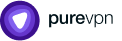
Thank you for downloading PureVPN
Follow these simple steps to enjoy secure browsing!




