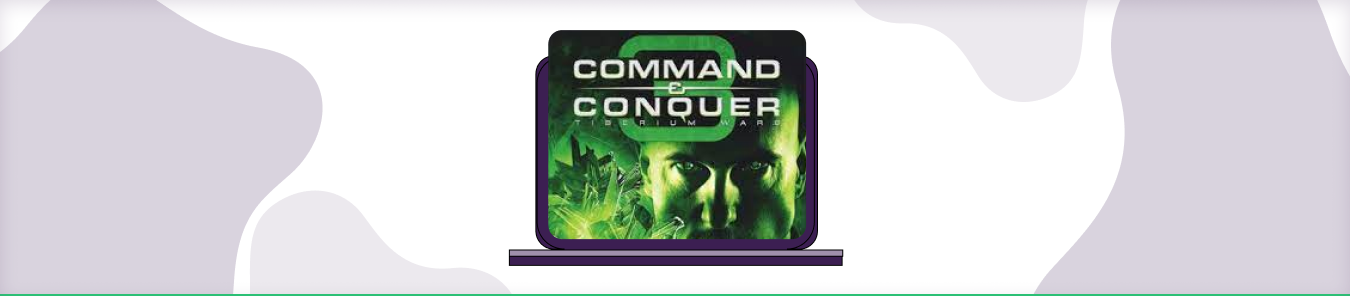Table of Contents
In this guide, we’ll show you how to open up the correct ports for this game so that you can play it online without any trouble. Port forwarding can be a tricky business, but we’ll make it easy for you. Just follow along with our step-by-step instructions and you’ll be playing Command and Conquer 3 Tiberium Wars in no time.
How to Install Mods Command and Conquer 3: Tiberium Wars
Installing mods for Command and Conquer 3: Tiberium Wars is a simple process. First, you need to find the mod files that you want to install. There are many places to find mods, but we recommend using moddb.com. Once you have found the mod files, download them and unzip them into your “Command and Conquer 3 Tiberium Warsmods” folder.
If you don’t have a “mods” folder, you can create one. Once the mod files are in the “mods” folder, you can launch Command and Conquer 3: Tiberium Wars and select the mod from the game’s mods menu.
Requirements to Port Forward Command and Conquer 3: Tiberium Wars
Just before you begin with the process of port forwarding, make sure you have the following things:
- Downloaded and installed the Command and Conquer 3 Tiberium Wars server software package hosted.
- The IP address of your router.
- IP address of your gaming device.
- TCP and UDP ports of Command and Conquer 3 Tiberium Wars for your gaming device as mentioned in the section below.
Step-by-step guide on how to port forward Command and Conquer 3 Tiberium Wars
Now that you have the above details noted down, you can move to the next stage of Command and Conquer 3: Tiberium Wars port forwarding:
- On your web browser address bar, type your router’s IP Address/Default Gateway.
- Log in with your router’s credentials (username and password) to view your router’s firmware settings.
- Navigate to the port forwarding section of your router.
- Click on Port Forwarding.
- Enter the IP address of your gaming device in your router in the correct box.
- Put the TCP and UDP ports of Command and Conquer 3: Tiberium Wars server in the boxes in your router. The default Command and Conquer 3: Tiberium Wars port number is 28910. And then click the apply button.
- And you’re done. Restart your router to let the changes take effect.
- Once your changes take effect, now you can host a Command and Conquer 3: Tiberium Wars server and let your friends connect to it as well. To let them connect to it, you need to provide them the hostname you are using, along with the port number. For example, ‘hostname.domain.com:25565’.
Command and Conquer 3: Tiberium Wars ports needed to run the game
To play Command and Conquer 3: Tiberium Wars online and create a server without any interruptions, you’ll have to allow access to certain ports on your firewall. The default Command and Conquer 3: Tiberium Wars ports are:
| TCP: | 28910, 29900-29901 |
| UDP: | 13139, 27900, 65000 |
Quickly and safely open ports using PureVPN
Opening a port shouldn’t be complicated. With the Port Forwarding add-on, it’s as simple as 1, 2, and 3!
Ports to forward on devices
Ports to run on Windows/PC
| TCP: | 28910, 29900-29901 |
| UDP: | 13139, 27900, 65000 |
Ports to run on Xbox 360
| TCP: | 3074 |
| UDP: | 88, 3074 |
How to open ports behind CGNAT
What if your ISP performs CGNAT? Most ISPs perform CGNAT (Carrier-grade Network Address Translation) to conserve bandwidth and assign a single IP address to multiple users connected to the same internet network. However, CGNAT makes it difficult for you to open ports on the router.
To get around the CGNAT issue, you can use the Port Forwarding add-on to bypass this problem and port forward routers without hassle.
Here’s more information on how to use PureVPN’s Port Forwarding add-on and bypass CGNAT in a few clicks.
PureVPN’s Port Forwarding Add-on
A secure way to open all ports
To most people, port forwarding is quite a demanding task. For starters, every router has a different console, which often makes it difficult to navigate to specific settings.
Secondly, you won’t always be able to open Command and Conquer 3: Tiberium Wars ports on your router if your ISP restricts the ports. Yes, you heard that right! ISPs are notorious for blocking ports due to security reasons. If ISP isn’t the reason behind a blocked port, then perhaps it could be your operating system’s firewall.
Well, you can make all these problems go away and enjoy smooth online gaming on all your desired systems with PureVPN’s Port Forwarding add-on. Through the Port Forwarding add-on, you can allow all ports, disallow all ports, and allow specific ports.
Command and Conquer 3: Tiberium Wars Mods
There are a wide array of mods available for Command and Conquer 3: Tiberium Wars. Some of the most popular mods include:
Tiberium Essence: This mod completely changes the game, adding new units, structures, and abilities for all factions.
Kane’s Wrath Reloaded: This mod adds a new campaign focused on the Brotherhood of Nod, as well as new units and structures for all factions.
Twisted Insurrection: This mod adds a new campaign focused on the global defense agency GDI, as well as new units and structures for all factions.
Yuri’s Revenge: Alliance: This mod adds a new campaign focused on the Yuri faction, as well as new units and structures for all factions.
Each of these mods can completely change the way you play the game, so be sure to try them out and see which one you like best!
Frequently Asked Questions
How can I connect to Command and Conquer 3 online?
To connect to Command and Conquer 3 online, you’ll need to have an active internet connection and a computer that meets the minimum system requirements. Once you have those two things, you can simply launch the game and follow the prompts to connect to the online servers. If you’re having trouble connecting, make sure to check your firewall settings and see if the game is allowed to communicate through it. If you’re still having trouble, you can always contact customer support for help.
Does 3CX SBC require port forwarding?
No, the 3CX SBC does not require port forwarding. All you need is a public IP address and allow TCP ports to bypass the router’s firewall.