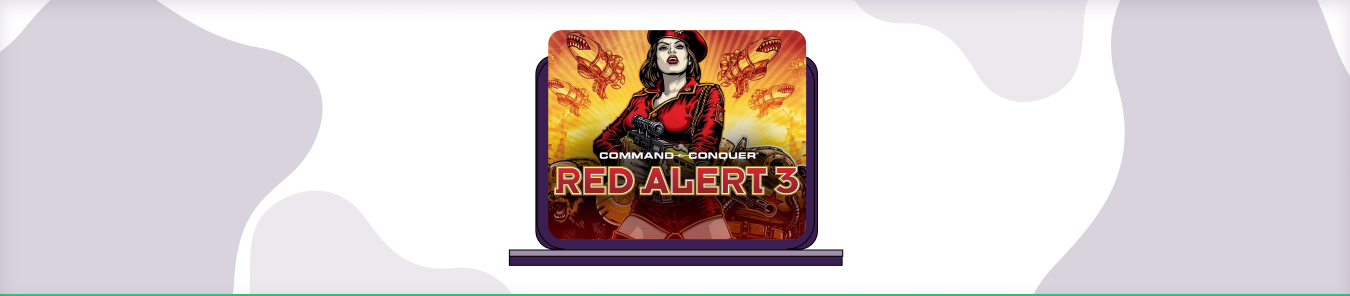Table of Contents
In this guide, we’ll show you how to open up the correct ports for this game so that you can play it online without any trouble. Port forwarding can be a tricky business, but we’ll make it easy for you. Just follow along with our step-by-step instructions and you’ll be playing Command and Conquer 3 Tiberian Wars in no time.
Requirements to Port Forward Command and Conquer Red Alert 3
Just before you begin with the process of port forwarding, make sure you have the following things:
- Downloaded and installed the Command and Conquer Red Alert 3 server software package hosted.
- The IP address of your router.
- IP address of your gaming device.
- TCP and UDP ports of Command and Conquer Red Alert 3 for your gaming device as mentioned in the section below.
Step-by-step guide on how to port forward Command and Conquer Red Alert 3
Now that you have the above details noted down, you can move to the next stage of Command and Conquer Red Alert 3 port forwarding:
- On your web browser address bar, type your router’s IP Address/Default Gateway.
- Log in with your router’s credentials (username and password) to view your router’s firmware settings.
- Navigate to the port forwarding section of your router.
- Click on Port Forwarding.
- Enter the IP address of your gaming device in your router in the correct box.
- Put the TCP and UDP ports of Command and Conquer Red Alert 3 server in the boxes in your router. The default Command and Conquer Red Alert 3 port number is 3783. And then click the apply button.
- And you’re done. Restart your router to let the changes take effect.
- Once your changes take effect, now you can host a Command and Conquer Red Alert 3 server and let your friends connect to it as well. To let them connect to it, you need to provide them the hostname you are using, along with the port number. For example, ‘hostname.domain.com:25565’.
Command and Conquer Red Alert 3 ports needed to run the game
To play Command and Conquer Red Alert 3 online and create a server without any interruptions, you’ll have to allow access to certain ports on your firewall. The default Command and Conquer Red Alert 3 ports are:
| TCP: | 3783, 4321, 6660-6669, 28900, 29900-29901 |
| UDP: | 6515, 6500, 13139, 27900 |
Quickly and safely open ports using PureVPN
Opening a port shouldn’t be complicated. With the Port Forwarding add-on, it’s as simple as 1, 2, and 3!
Ports to forward on devices
Ports to run on Windows/PC
| TCP: | 3783, 4321, 6660-6669, 28900, 29900-29901 |
| UDP: | 6515, 6500, 13139, 27900 |
Ports to run on Xbox 360
| TCP: | 3074 |
| UDP: | 88, 3074 |
Ports to run on PlayStation 3
| TCP: | 3478-3480, 5223, 8080 |
| UDP: | 3074, 3478-3479, 3658 |
How to open ports behind CGNAT
What if your ISP performs CGNAT? Most ISPs perform CGNAT (Carrier-grade Network Address Translation) to conserve bandwidth and assign a single IP address to multiple users connected to the same internet network. However, CGNAT makes it difficult for you to open ports on the router.
To get around the CGNAT issue, you can use the Port Forwarding add-on to bypass this problem and port forward routers without hassle.
Here’s more information on how to use PureVPN’s Port Forwarding add-on and bypass CGNAT in a few clicks.
PureVPN’s Port Forwarding Add-on
A secure way to open all ports
To most people, port forwarding is quite a demanding task. For starters, every router has a different console, which often makes it difficult to navigate to specific settings.
Secondly, you won’t always be able to open Command and Conquer Red Alert 3 ports on your router if your ISP restricts the ports. Yes, you heard that right! ISPs are notorious for blocking ports due to security reasons. If ISP isn’t the reason behind a blocked port, then perhaps it could be your operating system’s firewall.
Well, you can make all these problems go away and enjoy smooth online gaming on all your desired systems with PureVPN’s Port Forwarding add-on. Through the Port Forwarding add-on, you can allow all ports, disallow all ports, and allow specific ports.