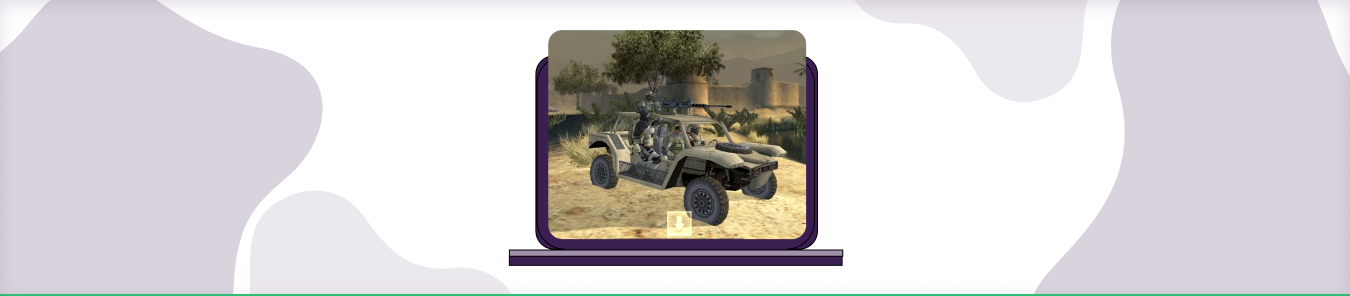Table of Contents
SOCOM 3 iis a tactical shooter game that puts you in the role of US Navy Seals. Your team is tasked with completing missions that rely on stealth, strategy, and hand-eye coordination. To get the best online gaming performance on SOCOM 3, you will first need to download the application on your preferred platform. You will then need to set the TCP and UDP ports in the program. In this guide, you will learn how to open ports on any routers at home for SOCOM 3.
Requirements to Port Forward SOCOM 3
Before you begin the process of port forwarding, make sure you have the following things:
- Downloaded and installed SOCOM 3 software package.
- The IP address of your router.
- IP address of your device.
- TCP and UDP ports of SOCOM 3 for your gaming rig. Both of them can be defined by the users in the app.
How to Port Forward on Sophos XG Firewall
- Log into the Sophos XG Firewall web console.
- Go to the “Network” page and click “Firewall.”
- Click the “Add Rule” button at the top of the page.
- In the “Name” field, enter a name for the rule.
- Select Accept in the “Action” field.
- In the “Service” field, select the service that you wish to forward.
- In the “Source” field, select the source of the traffic that you wish to forward. This can be an individual IP address, a range of IP addresses, or a network.
- In the “Destination” field, select the destination for the traffic that you wish to forward. This can be an individual IP address, a range of IP addresses, or a network.
- Click the “Save” button at the bottom of the page.
Step-by-Step Guide on How to Port Forward SOCOM 3
Now that you have the above details noted down, you can move to the next stage of SOCOM 3 port forwarding:
- On your web browser address bar, type your router’s IP Address/Default Gateway.
- Log in with your router’s credentials (username and password) to view your router’s firmware settings.
- Navigate to the port forwarding section of your router.
- Click on Port Forwarding.
- Enter the IP address of the computer you use SOCOM 3 from in your router in the correct box.
- Put the TCP and UDP ports of SOCOM 3 in the boxes in your router. The TCP port should be 80, 10070-10080 and the UDP field should be 6000-7000, 10070, 50000. And then click apply button.
- And you’re done. Restart your router to let the changes take effect.
SOCOM 3 ports needed to run the game
To get the best speeds with SOCOM 3 online, you’ll have to allow access to certain ports on your firewall. The default SOCOM 3 ports are:
| TCP: | 80, 10070-10080 |
| UDP: | 6000-7000, 10070, 50000 |
Quickly & Safely Open Ports using PureVPN
With the Port Forwarding add-on, opening ports are as simple as 1, 2, and 3!
Open Ports NowPorts to forward on Devices
PlayStation
| TCP: | 80, 10070-10080 |
| UDP: | 6000-7000, 10070, 50000 |
How to open ports behind CGNAT
What if your ISP performs CGNAT? Most ISPs perform CGNAT (Carrier-grade Network Address Translation) to conserve bandwidth and assign a single IP address to multiple users connected to the same internet network. However, CGNAT makes it difficult for you to open ports on the router.
To get around the CGNAT issue, you can use the Port Forwarding add-on to bypass this problem and port forward routers without hassle.
Here’s more information on how to use PureVPN’s Port Forwarding add-on and bypass CGNAT in a few clicks.
Open Ports Behind CGNATPureVPN’s Port Forwarding Add-on
A secure way to open all ports
To most people, port forwarding is quite a demanding task. For starters, every router has a different console, which often makes it difficult to navigate to specific settings.
Secondly, you won’t always be able to open SOCOM 3 ports on your router if your ISP restricts the ports. Yes, you heard that right! ISPs are notorious for blocking ports due to security reasons. If ISP isn’t the reason behind a blocked port, then perhaps it could be your operating system’s firewall.
Well, you can make all these problems go away and enjoy smooth online gaming on all your desired systems with PureVPN’s Port Forwarding add-on. Through the Port Forwarding add-on, you can allow all ports, disallow all ports, and allow specific ports. Avoid limited downloading and uploading speeds on SOCOM 3 with PureVPN’s Port Forwarding add-on.
How to Port Forward on an Optus Router
If you want to port forward on your Optus router, you’ll need to follow these simple steps:
- Log in to your router’s admin console.
- Navigate to the port forwarding section.
- Enter the desired port number and IP address.
- Save your changes and restart your router.
Frequently Asked Questions
How do I port forward Ubisoft?
There are a few different ways that you can port forward for Ubisoft games. One is to use the game console, and the other is to use a router.
If you want to port forward using the game console, you will need to go into the game settings and enable port forwarding. The exact steps will vary depending on the game, but you can usually find this setting in the ‘Network’ or ‘Advanced’ options.
If you want to port forward using a router, you will need to look up the specific port numbers that Ubisoft games use. Once you have those, you can add them as ‘port forwarding rules’ in your router’s settings. The steps for this will also vary depending on your router, but you can usually find instructions by searching for your router’s model number online.
What ports need to be open for Borderlands 3?
If you are playing on PC, then you will need to ensure that the following ports are open: UDP Port 27000-27031 and TCP Port 27014-27050. On PlayStation 4, then you will need to ensure that the following ports are open: TCP Port 80 and UDP Port 3478-3479, 3658. On Xbox One, then you will need to ensure that the following ports are open: TCP Port 3074 and UDP Port 88, 500, 3544, 4500.
Is port forwarding good for gaming?
Port forwarding can be very beneficial for gamers. It can help reduce lag and improve connection speeds. Port forwarding can also help you connect to game servers that are not in your region.