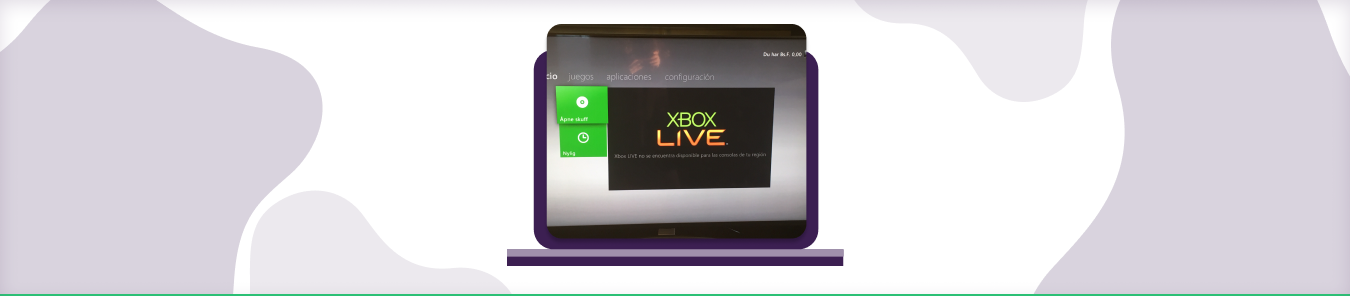Table of Contents
Xbox 360 live is an online service that allows you to play games against other people online, as well as access a variety of other features such as watching movies and TV shows, listening to music, and chatting with friends. There is a subscription fee for Xbox 360 live, but it is well worth it for the features and benefits it provides.
To o port forward Xbox 360 live, you will need to follow these detailed guide for all the relevant steps.
Requirements to port forward Xbox 360 live
Just before you begin with the process of Port Forwarding, make sure you have the following things:
- Downloaded and install Xbox 360 live on the server software package hosted here.
- The IP address of your router.
- The IP address of your gaming device.
- The TC and UDP ports of Xbox 360 live for your gaming device as mentioned in the section below.
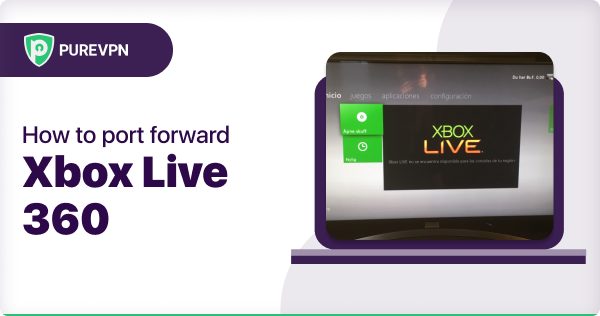
Step-by-step guide on how to port forward Xbox 360 live
Now that you have the above details noted down, you can move to the next stage of Xbox 360 live Port Forwarding:
- On your web browser address bar, type your router’s IP Address/Default Gateway.
- Log in with your router’s credentials (username and password) to view your router’s firmware settings.
- Navigate to the Port Forwarding section of your router.
- Click on Port Forwarding.
- Enter the IP address of your gaming device in your router in the correct box.
- Put the TCP and UDP ports of the Xbox 360 live server in the boxes in your router. And then click the apply button.
- And you are done. Restart your router to let the changes take effect.
Xbox 360 live ports needed to run the game
The ports that need to be forwarded for Xbox 360 live are as follows:
| TCP Port: | 53, 80, 3074, 53, 80, 1863, 3074 |
| UDP Port | 53, 88, 500, 3074, 3544, 4500, 53, 88, 1863, 3074 |
Quickly and safely open ports using PureVPN
Opening a port shouldn’t be complicated. With the Port Forwarding add-on, it’s as simple as 1, 2, and 3!
Ports to forward on devices
Ports to run on Xbox One/PC/Xbox Series X/Xbox 360:
| TCP Port: | 53, 80, 3074, 53, 80, 1863, 3074 |
| UDP Port | 53, 88, 500, 3074, 3544, 4500, 53, 88, 1863, 3074 |
How to open ports behind CGNAT
What if your ISP performs CGNAT? Most ISPs perform CGNAT (Carrier-grade Network Address Translation) to conserve bandwidth and assign a single IP address to multiple users connected to the same internet network. However, CGNAT makes it difficult for you to open ports on the router.
To get around the CGNAT issue, you can use the Port Forwarding add-on to bypass this problem and port forward routers without hassle.
Here’s more information on how to use PureVPN’s Port Forwarding add-on and bypass CGNAT in a few clicks.
PureVPN’s Port Forwarding Add-on
A secure way to open all ports
To most people, port forwarding is quite a demanding task. For starters, every router has a different console, which often makes it difficult to navigate to specific settings.
Secondly, you won’t always be able to open Xbox 360 live ports on your router if your ISP restricts the ports. Yes, you heard that right! ISPs are notorious for blocking ports due to security reasons. If ISP isn’t the reason behind a blocked port, then perhaps it could be your operating system’s firewall.
Well, you can eliminate all these problems and enjoy smooth online gaming on all your desired systems with PureVPN’s Port Forwarding add-on. Through the Port Forwarding add-on, you can allow all ports, disallow all ports, and allow specific ports.