Table of Contents
Do you get stuck while playing games, working remotely, or on a voice call? The guide will provide you with a solution to all these problems and complete guidance on verizon quantum router port forwarding. Port forwarding can be your partner to boost your internet experience to the maximum.
Verizon routers are equipped with the most up-to-date integrated antennas, rapid processors, Ethernet ports, extensive coverage, firmware upgrades, beamforming, and advanced security features. However, you might be tangled in a firewall, or your internet service provider can impede your access to specific applications.
After reading this guide: You will know how port forwarding can assist you in accessing ports, manual methods for configuring ports, barriers caused by CGNAT, restrictions imposed by firewalls, and a comprehensive solution to these issues.
Stay tuned to learn more!
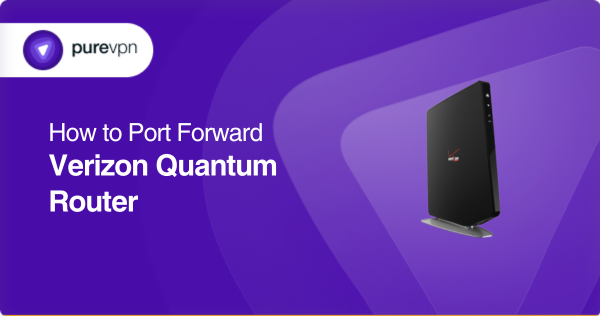
Stack these before you get started
- A device/computer connected to your router
- Your router’s login credentials [IP address, username, and password]
- The IP address of the device to which you want to forward the ports
- The port numbers and protocols [TCP/UDP] you want to forward
- Basic router configuration and network settings knowledge
- Access to your router’s configuration page via a web browser
- A stable internet connection
Way to your configuration to port forwarding Verizon Quantum router
Configuring port forwarding on your Verizon Quantum Router is a simple and effective way to grant remote access to a device or application on your network. Here are some manual steps to guide you through the process:
Access your router’s settings: Open a web browser and type “192.168.1.1” in the address bar. This will take you to your router’s login page.
Sign in to your router: Enter your username and password to access your router’s settings. If you still need to change the default login credentials, use the ones provided by Verizon.
Navigate to the port forwarding section: Go to the Advanced tab and select Port Forwarding in the router’s settings.
Add a new port forwarding rule: Click the Add button and fill in the necessary details, such as the application name, protocol, and port number.
Assign the local IP address: Choose the device on your network to which you want to forward the port and enter its IP address.
Save the changes: Click the Apply button to save your changes and exit the port forwarding section.
Test the port forwarding: Use an online port-checking tool to verify that the port forwarding is working correctly.
For more guides on port forwarding, here.
Ports needed to run
Verizon routers support a wide range of ports that allow different applications and services to run on your network. Some of the commonly used ports that need to be open on your Verizon router include:
Port 80 – HTTP traffic, which allows you to browse the internet.
Port 443 – HTTPS traffic, which provides secure communication over the internet.
Port 53 – DNS traffic, which translates domain names into IP addresses.
Port 21 – FTP traffic allows you to transfer files to and from your computer.
Port 22 – SSH traffic provides secure remote access to your network.
Port 25 – SMTP traffic, which is used for sending an email.
Port 110 – POP3 traffic, which is used for receiving email.
Port 143 – IMAP traffic is another protocol used for receiving email.
Port 3389 – RDP traffic allows you to remotely access your computer.
These are the default ports most routers use. If you want to open specific applications, you must go through the router’s manual or search for the port number. Be sure to spread the secure ports to prevent compromising your security.
Welcome PureVPN add-on: Kick configuration hassles
Manually setting ports on your router is tiring and makes you feel annoyed. What if we tell you this can be made simple and accessible in a few simple steps. Yes, with the PureVPN port forwarding add-on, it becomes convenient to open ports without getting into configuration ties.
So, put your worries behind you and start your journey to smooth port forwarding right here:
- Log into the member area of PureVPN
- Go to the Subscription tab
- Navigate to Configure
- Choose the required port settings
- Click Apply Settings
The add-on is a station for accessing ports without allowing them whenever you need access. Try it to experience how effortless the process becomes.
Open ports behind CGNAT: A foolproof way to do so
Have you ever felt trapped by the constraints of CGNAT? While it may provide security and fairness, it can also stifle your bandwidth and limit your access to ports, hindering your digital experience and productivity. But fear not, as your ultimate goal to break free from CGNAT issues can be achieved with the help of the PureVPN port forwarding add-on!
With its simple and user-friendly interface, this add-on makes port forwarding a breeze, enabling high-intensity users to enjoy games, video conferencing, remote work, and file sharing without any restrictions. Say goodbye to the technicalities and complexities of manual port opening, and embrace the power of PureVPN’s guaranteed safety and anonymity.
PureVPN port forwarding add-on: Your companion to ports
No longer will you be held back by your firewall, CGNAT, or router configurations. Instead, you’ll have the freedom to easily access any port you desire, no matter where you are in the world. And with PureVPN as your trusted navigator, you can open all ports or restrict certain ones to suit your needs.
Don’t let CGNAT hold you back any longer. Experience true freedom and take your digital experience to new heights with PureVPN’s port forwarding add-on.
Let’s put that to the end: Reaching the heights of secure port forwarding.
Port forwarding essentials are covered in this guide. For enhanced security it is better to open ports with a shield.
With a PureVPN protective shield, all your worries about accessing ports, media, and sending files get resolved in a few clicks. The manuals, routers, and devices will not interrupt you anymore.
For further assistance, we are just a chat away!
Frequently Asked Questions
Router’s WAN interface from the internet can let you know whether port forwarding is working on your router.
No, port forwarding will not change the IP address, but it is better to change the IP address to prevent it from getting exposed. A reliable VPN service such as PureVPN can help you do so.
No, forwarding ports might put you at several risks. Accessing ports expose your IP address, and can allow hackers to intervene and many more. It is better to safeguard yourself through security tools like PureVPN.
If you are experiencing
– Vast traffic flow,
– Facilitating a large volume of outgoing emails, and
– Need regular FTP access to your site
Then you can use the dedicated IP address.
Yes. Initially, you will need a static IP address, later dynamic IP would work.



