Table of Contents
Tired of internet lags, high latency and restricted ports? This guide will solve all of these problems. Arris NVG589 is known for its latest technology and easy user interface, but what’s the use if you face problems affecting your experience on the internet?
IP denylisting, CGNAT issues, firewall barriers and retarded speed are the hurdles you face most often. CGNAT is deployed by your internet service provider, which might result in IP blacklisting. Your firewall also restricts you when you want to open certain ports. The speed you require for gaming is also compromised, as your Ip address is shared by many.
Let’s discover how port forwarding can help you achieve desired results while playing games, sharing files, video conferencing and working remotely.
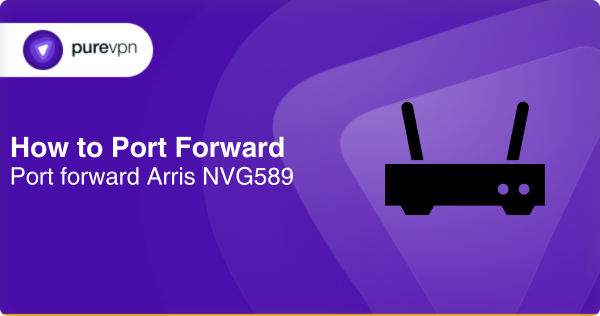
Grab the essentials before port forwarding your router
Few things you need for the process:
- The IP address of your router(default)
- An IP address (static) for the device you want to forward ports
- The TCP/UDP ports and protocols
- The username and password to access your router
How to configure port forwarding on your router specifically for Arris NVG589
Configuring port forwarding on an Arris NVG589 involves the following steps:
- Open your browser and enter “192.168.1.254” into the address bar to access the NVG589’s configuration page.
- Then, you will enter the username and password to log in. The default username is “admin” and the default password is “password”.
- Find the ‘firewall tab’ and click it.
- Click on “Add Custom Service” to create a new port forwarding rule.
- Now, you will enter a name for the service, such as “Web Server” or “FTP Server”.
- Now, enter the port number(s) for the service, which you have noted before.
- Select the protocol for the service, either TCP or UDP.
- Enter the IP address of the device that you want to forward the port to.
- Finally, click “Save” to create the port forwarding rule.
Note: Before configuring port forwarding, make sure you connect to a static IP address assigned to the device you want to forward the port to.
Ports needed to run
The Arris NVG589 is a modem/router that can support a wide range of ports depending on the applications or services you want to use including:
- Port 80 (TCP): You will need this port for all web based services.
- Port 443 (TCP): It is the encrypted version of HTTP.
- Port 21 (TCP): It is used to transfer files between different devices.
- Port 22 (TCP): Helps to access devices remotely
- Port 25 (TCP): Used for sending emails.
- Port 110 (TCP): Used to receive emails.
- Port 143 (TCP): It is also used to receive email messages.
- Port 3389 (TCP): Used to access remote devices.
These are some of the ports usually used, you might need some others to achieve your target with port forwarding. Check the documentation for further information.
PureVPN add-on: Port forwarding partner
Forwarding ports have got you jumbled, and surely you can not invest your time in manual ways of forwarding ports every time. Also, different documentations of routers are difficult to understand. Keep these worries at bay and explore PureVPN. A complete solution to all port forwarding problems. Let’s explore more!
Here’s how it works:
- Log into the member area of PureVPN
- Go to the Subscription tab
- Navigate to Configure
- Choose the required port settings
- Click Apply Settings

CGNAT has the control! Let it go!
CGNAT (Carrier Grade NAT) is implemented by ISPs without your notice to conserve their bandwidth. This keeps the internet speed regulated and sometimes, helps to comply with fair usage policy.
The CGNAT will bottleneck your data, restrict your ports, and could block your IP. This compromises your internet experience, by slowing down your speed, lagging your gameplay and video calls, and hindering your remote work.
So, if manual ways have made you tired, and you are afraid of your IP getting blacklisted, or your firewall has stopped you, don’t let them come in your way. The solution is right here and ready to be unleashed!
Welcome to your gate to security and meet a friend in trouble!
PureVPN: Road to opening ports in a secure way
Lags in gaming, restrictions in hosting servers, having NAT issues, and network congestions! These problems are a pain for high-paced gamers. When these get resolved you have another wall to jump, which is your firewall. So, let us to deal with this.
Using PureVPN’s port forwarding add-on, you can open up various possibilities for your device, including streaming, and downloading. With this add-on, you are ready to explore new gaming servers: Host them, get real-time updates, enable random number generators, and enhance role-playing opportunities.
Concluding idea
Today, we all need an internet experience that is unmatchable. We are in a hurry to do things fast, slow speeds irritate us, we can’t wait for the lags to resolve. With this fast paced world, there is a need to adapt to technological changes and that is why we must pick suitable tools for our convenience and security.
Also, opening ports can expose us to many problems like cyber crimes. You can also expect a huge traffic on your server which is difficult to manage. So, keeping all this in mind, PureVPN comes with the cutting edge technology to solve all your problems.
Frequently asked questions
Here’s how you set up port forwarding
Navigate to your gateway settings.
Select Settings>Firewall> Applications>Pinholes>DMZ.
If you get a warning message, restart your WiFi gateway.
For Select a Computer, choose the device name or IP address for the device you wish to open a port for.
Here’s how you do it:
Go to NAT gaming and select Custom Services.
Enter a name and enter 44158 on the global port range and host port.
Select TCP protocol and select Add.
AT&T gateways do not support UPnP.
Yes, external IP is needed to forward ports.
Port forwarding is a tool of network address translation (NAT) that redirects a communication request from one address and port number combination to one or more.



