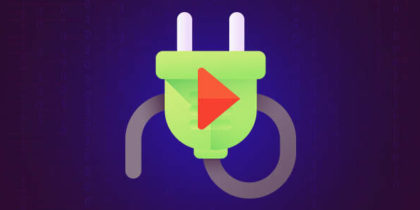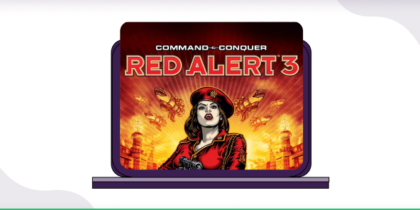Table of Contents
Port forwarding is essential for improving online gaming, facilitating remote access to home servers, or enhancing the performance of certain applications. While setting up port forwarding on a Netgear R6220 router might appear challenging, it does not have to be a complex endeavor.
In our Netgear R6220 port forwarding guide, we will walk you through the process with step-by-step instructions to ensure a smooth setup.

A Brief Overview of Netgear R6220 Port Forwarding
- Set up a static IP address on the target device.
- Sign into your Netgear R6220 router.
- Access port forwarding settings.
- Configure your desired ports.
- Restart to apply your changes.
How to Enable Port Forwarding on a Netgear R6220 Router
Just follow these steps to configure port forwarding on Netgear R6220 routers:
Step #1: Access the Netgear R6220 Router Interface
Open your web browser and enter http://192.168.1.1 to access the router’s login page. This IP address is the most common default for Netgear routers; if it does not work, check your router’s manual for the correct IP.
Step #2: Log into the Router’s Admin Panel
Use the default username and password for your router, unless you have changed them. If you are unsure, consult your router’s manual or look for a label on the router itself. Once logged in, you will be on the main dashboard where you can navigate to various settings.
Step #3: Assign a Static IP Address
Devices like gaming consoles or servers need a fixed IP to ensure port forwarding rules remain consistent. In the router’s admin panel, find the DHCP Reservations or a similar section. Here, you can bind a specific IP address to the MAC address of your device, ensuring it retains the same IP even after rebooting.
Make note of the static IP address you assign for future reference.
Step #4: Navigate to Port Forwarding Section
Look for a tab or section labeled along the lines of Port Forwarding or Advanced Setup
Make sure you are in the Port Forwarding section, not Port Triggering, as these are related but distinct features.
Step #5: Create a Port Forwarding Rule
- Click Add New or Create to start setting up a new rule.
- Give your rule a name that will help you remember its purpose (for instance, Xbox Live or Minecraft Server).
- Enter the static IP address you assigned to your device in Step #3.
- Specify the port or range of ports you wish to open. If the application requires multiple ports, you might need to create several rules.
- Select TCP, UDP, or both, depending on the requirements of the application or service you are setting up.
- If there is an option to enter external IP addresses and you are unsure, entering 0.0.0.0 usually indicates that the rule applies to all external IPs.
- Save your settings.
Step #6: Testing Your Port Forwarding Setup
Use an online port checker tool to verify that the ports are open and properly forwarding to your device. If the test fails, double-check your settings, ensure your device is properly connected to the network, and that any firewalls or security software are configured to allow the desired traffic.
Opening Ports Behind CGNAT
CGNAT, or Carrier-Grade NAT, is a method ISPs use to allocate a single public IP address to multiple users, conserving IPv4 addresses but complicating direct connections like those needed for port forwarding. This additional layer of NAT at the ISP level obscures individual devices from the internet, hindering the setup of services requiring direct access.
Due to CGNAT, even correctly configured port forwarding on a home router might not work, as external requests can be blocked before reaching your network. This makes enabling services like online gaming or remote servers challenging, often requiring ISP intervention or alternative networking solutions.
Related Read: How to Set Up Port Forwarding & Bypass CGNAT
Port Forwarding Made Simple With PureVPN!
PureVPN’s port forwarding add-on revolutionizes the setup by offering a user-friendly interface where specific ports can be opened or closed with just a click. This functionality is particularly valuable for users behind CGNAT, as it sidesteps the need for complex router configurations or ISP intervention.
This tool empowers users to manage port forwarding effortlessly, ensuring devices and services are easily reachable from the internet. Regardless of CGNAT constraints, PureVPN’s add-on maintains a straightforward path to connectivity, making it an ideal solution for enhancing online gaming, remote access, and other services requiring open ports.
Netgear R6220 Port Forwarding Not Working?
Here are some common fixes:
- Check IP Address Assignments: Ensure the device you are forwarding ports to has a static IP address. Dynamic IP addresses can change, breaking the port forwarding rule.
- Update Firmware: Running outdated firmware can lead to various issues, including port forwarding failures. Check Netgear’s website for the latest firmware version for your R6220 and update if necessary.
- Adjust Firewall Settings: Sometimes, the router’s firewall might block the ports you have opened. Review the firewall settings to ensure they are not interfering with your port forwarding rules.
- Double-Check Port Numbers: Make sure you have entered the correct port numbers in your port forwarding rules. A simple typo can render the rule ineffective.
- Restart Router: After setting up port forwarding rules, a restart can help apply the changes effectively. Turn off your router for a minute before turning it back on.
- Disable UPnP: Universal Plug and Play (UPnP) can sometimes conflict with manual port forwarding settings. Try disabling UPnP in your router settings.
Frequently Asked Questions
How do I port forward my Netgear R6220?
To port forward on your Netgear R6220, log in to the router interface, navigate to Advanced > Port Forwarding section, add a new rule with the specific ports and device IP, and then apply the changes.
Is port forwarding on the Netgear R6220 risky?
Port forwarding on the Netgear R6220 can introduce security risks by exposing devices to the internet. Using a VPN can help secure your connection by encrypting data and masking your IP address.