Table of Contents
If you like adventure games, then you must enjoy playing Lightyear Frontier. But with many simulations involved in gameplay, a stable internet connection is crucial for a seamless gaming experience. That’s where port forwarding is needed. Forwarding ports in your router ensures a stable and speedy network connection, which is essential for enjoying games like Lightyear Frontier to their fullest potential.
In this guide, we will walk you through how to configure port forwarding for Lightyear Frontier on your router so you can explore the vast expanse of the game’s world without any lag or connectivity issues. Thus, without further ado, let’s begin.
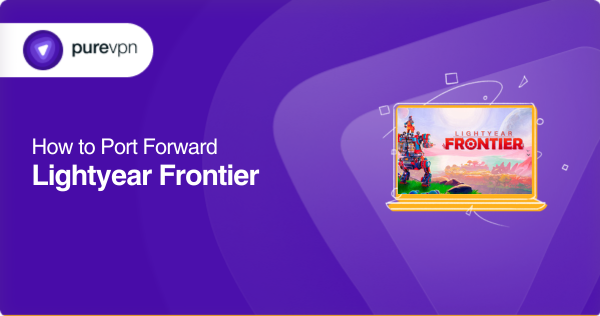
Requirements to configure port forwarding for Lightyear Frontier
To configure port forwarding for Lightyear Frontier, you’ll need to get the following information first:
- The IP address of your router (to open the router’s login page)
- Your router’s login credentials (username and password)
- The IP address of your gaming console (Steam, Xbox One, Xbox Series X, PC, or any other device that supports Lightyear Frontier)
- Incoming ports (TCP and UDP) supported by Lightyear Frontier
To find the specific ports for Lightyear Frontier, check out the following section.
Step-by-step tutorial on how to port forward Lightyear Frontier on your router
After having all the above information ready, simply follow the steps below to port forward Lightyear Frontier:
- Open your web browser, type your router’s IP address in the address bar, and hit Enter. (You can find it on the bottom of your router or in the user manual.)
- Now, provide your router’s login credentials (username and password).
- After logging in, navigate to the port forwarding section of your router’s settings. (You can find it under the “Virtual Server/NAT” or “Port Forwarding” tab.)
- In the port forwarding section, create a new port forwarding rule for Lightyear Frontier by entering the following information:
- Service name: Lightyear Frontier
- External port: The incoming port number for Lightyear Frontier that you want to forward (refer to the list above for the supported ports)
- Internal port: The same port number as the external port
- Internal IP address: The IP address of your gaming console or device that runs Lightyear Frontier
- Protocol: TCP/UDP (depending on which one you need)
5. You can now save your changes by clicking the “Save” or “Apply” button and exiting the router’s settings.
6. Finally, restart/reboot your router, launch Lightyear Frontier, and test your network connection to ensure the port forwarding has been configured successfully.
If you are facing any difficulty navigating port forwarding settings on your router, get expert assistance with our 24/7 Live Chat option.
What ports does Lightyear Frontier support?
Lightyear Frontier supports the following TCP and UDP ports:
Lightyear Frontier on Xbox Series X
- TCP: 3074
- UDP: 88, 500, 3074, 3544, 4500
Lightyear Frontier on Xbox One
- TCP: 3074
- UDP: 88, 500, 3074, 3544, 4500
Lightyear Frontier on Steam
- TCP: 27015, 27036
- UDP: 27015, 27031-27033, 27034-27036
To prevent any issues with port forwarding misconfiguration, it’s advisable to use a static IP for your gaming device. And to get the static IP for your gaming device, you can use our dedicated IP service that provides reliable IP addresses for better gaming.
PureVPN: The fast and secure way to open ports for Lightyear Frontier
Struggling to open ports for the Lightyear Frontier? Don’t worry; we’ve got you covered! With PureVPN’s port forwarding add-on, you can now open ports quickly and securely for smooth gameplay.
CTA: Open Your Ports Now
How to bypass CGNAT and port forward Lightyear Frontier on your router
CGNAT is a technique that implements network address translation functions within the network of an internet service provider, and most ISPs use this technique to address the shortage of public IPv4 addresses. As a result, several customers share the same public IP address, which makes it almost impossible to open ports manually to access certain services like Lightyear Frontier.
However, to bypass CGNAT and port forward Lightyear Frontier on your router, you can use PureVPN’s port forwarding add-on. It allows you to open any port and enables you to port forward and access online games like Lightyear Frontier with ease.
Follow the steps below to bypass CGNAT to port forward Lightyear Frontier with PureVPN’s port forwarding add-on:
- Start by subscribing to PureVPN and downloading the app onto your device.
- Log in to your PureVPN account.
- Once logged in, navigate to the “Subscription” section.
- Click on “Configure,” then select “Enable Specific Ports” to access the port forwarding settings.
- Provide the port numbers you want to open for Minecraft Legends.
- Finally, save the changes by clicking on “Apply Settings.”
Get the port forwarding add-on for the ultimate gaming experience
The simplest and safest way to open ports!
For most people, port forwarding seems complicated, as every router has a different user interface, making it difficult to navigate to specific settings. Additionally, if your ISP blocks certain ports, then you cannot manually open those ports on your router.
But there is good news! With PureVPN’s port forwarding add-on, you can easily and safely open and close any port with just a click of a button. This means you can customize your port settings according to your needs and enjoy the ultimate gaming experience without any connectivity or lag issues.
So, why wait? Get PureVPN’s port forwarding add-on today and take your online gaming to the next level!
Concluding thoughts
Now you have a better understanding of how to configure port forwarding for Lightyear Frontier on your router. However, if you feel uncomfortable opening ports manually, then we highly recommend using the port forwarding add-on; it makes port forwarding so easy that everyone can do it!
Have any further questions or difficulties? Feel free to reach out to our 24/7 Live Chat support.
Frequently Asked Questions
To open ports for Lightyear Frontier on your router, you’ll need to access your router’s settings and create a new port forwarding rule for the game. This involves entering the correct port numbers (TCP/UDP) and the IP address of your gaming device (Steam, Xbox, PC, etc.). Alternatively, you can use the PureVPN add-on to simplify the process.
Yes, it is possible with PureVPN’s port forwarding add-on. Using this add-on, you can easily port forward Lightyear Frontier without accessing your router’s settings.
Yes, opening ports for Lightyear Frontier can potentially make your home network less secure since it opens up a direct path for incoming connections to reach your device. However, PureVPN’s port forwarding add-on can mitigate these security risks by utilizing robust AES 256-bit encryption and the latest security protocols.



