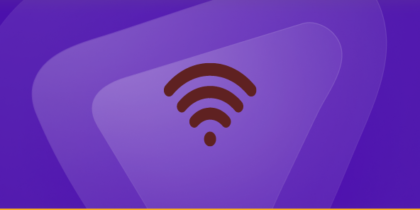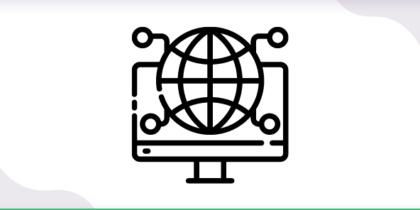Table of Contents
Port forwarding is a useful tool for accessing local network resources, setting up a server, or running specific applications and D-Link offers a wide range of routers with fast internet speed and port forwarding capabilities.
But, the process of port forwarding can be confusing and tiresome for you especially when you have little knowledge about port forwarding.
In this guide, we will explore the process of port forwarding on a D-Link router and discuss the steps involved in configuring it to ensure secure and efficient access to your local network resources.
Also, you’ll know a much simpler and easy way to configure port forwarding using an add-on which can even make the task of avoiding CGNAT effortless!
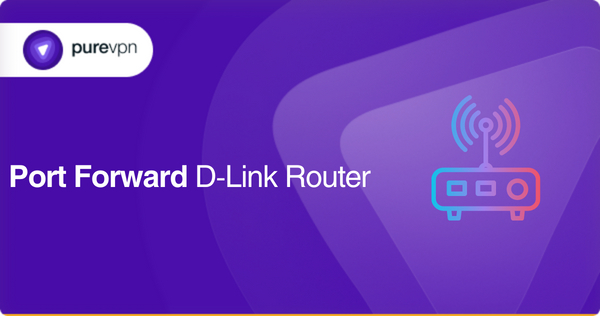
What you need to get started
Before setting up port forwarding on a D-Link router, you will need the following:
- Access your router’s administration page by opening a web browser and typing in the router’s IP address.
- A static IP address is assigned to the device to ensure that the device always has the same IP address.
- The protocol used by the service can be either TCP or UDP.
- The internal IP address of the device, you can find it in the device’s network settings.
- A valid username and password to access the router’s administration page.
Steps for efficiently configuring port forwarding on your D-Link router
Following are the steps to configure port forwarding on your D-Link router:
- Open a web browser on your device.
- Enter the router’s IP address in the address bar.
- Enter your username (admin) and password (blank by default) to log in if you haven’t changed it.
- Navigate to the port forwarding settings by clicking on ‘Advanced’ or ‘Virtual’ server or ‘Firewall’.
- Click on “Add New” or “Create Rule” to create a new port forwarding rule.
- Enter any name for the rule to identify it later.
- Select the protocol (TCP, UDP, or both).
- Enter the static IP of your device.
- Click on ‘Save Settings’ to finish.
- Restart your device if needed.
These are general steps and can have slight variations based on your router’s firmware version.
Which ports do your D-Link router commonly use?
Here is a list of common ports used by a D-Link router:
- Port 80: Secure HTTP web traffic.
- Port 443: Secure HTTP web traffic.
- Port 21: FTP traffic for file transfer.
- Port 22: SSH traffic for secure remote access to devices.
- Port 23: Telnet traffic for remote access to devices.
- Port 25: SMTP traffic for email communication.
- Port 53: DNS traffic for resolving domain names to IP addresses.
- Port 67/68: DHCP traffic for assigning IP addresses.
- Port 1194: OpenVPN traffic for secure remote access to a network.
- Port 8080: HTTP proxy traffic for accessing the internet through a proxy server.
It’s important to note that the ports used by a D-Link router can vary depending on the model and firmware version.
Quickly Port Forward using PureVPN port forward add-on
If this seems like an exhausting task, PureVPN’s port forwarding add-on can make your life simple. You won’t need any technical or networking expertise with the PureVPN add-on. Here’s what you need to do:
- Log into the member area of PureVPN
- Go to the Subscription tab
- Navigate to Configure
- Choose the required port settings
- Click Apply Settings
No better way to port forward around CGNAT
Accessing or forwarding ports on your router can be challenging if your ISP uses CGNAT to save IPv4 addresses. Devices behind CGNAT lack a public IP address, making them inaccessible from the internet.
Your router may have a private IP address assigned from your ISP’s network, which is translated to the public IP address of the CGNAT gateway before being routed to the internet.
The process of port forwarding on the CGNAT gateway can be complex and may require additional configurations. Also, some ISPs may not allow customers to create port forwarding rules on the CGNAT gateway, or they may charge extra fees for it.
If you’re looking for a solution to this problem, click on the link below.
Hassle-free port forwarding with PureVPN add-on
Configuring port forwarding on your router is a long hard struggle due to CGNET but you can turn to PureVPN’s port forwarding add-on for assistance.
With just a few clicks, this add-on can help you efficiently and easily access, forward, allow, and block all the necessary ports.
What’s more is that the add-on allows you to access your router’s settings and set up or pause port forwarding rules from anywhere, regardless of the internet connection you’re using.
Need to know about more benefits of using the PureVPN port forwarding add-on? Use the link and find out.
Frequently asked questions
Technically you don’t need a dedicated IP for port forwarding routers but having a dedicated or static IP address can make it easier to set up port forwarding, as the IP address remains constant.
To confirm that port forwarding is working on a D-Link router, you can try accessing the forwarded port from an external network to verify that the connection is successful.
Yes, you can set up multiple ports on a D-Link router for port forwarding. But you’ll need to mention all the external ports for each rule.
What are common port forwarding problems?
Some common port forwarding problems include incorrect port numbers, conflicting port forwarding rules, issues with firewalls, incorrect network configurations, and router firmware bugs. Other potential issues include the use of CGNAT, which can make port forwarding difficult, and ISP restrictions or charges for port forwarding.
To resolve port forwarding problems, you can try these solutions:
Check port numbers
Ensure that there are no conflicting port forwarding rules
Configure firewalls and antivirus software to allow the forwarded port, verifying network settings
Update router firmware
Check for any ISP restrictions or charges.
Final thoughts
Port forwarding on a D-Link router is a task that requires some technical and networking knowledge, you can learn the manual way of port forwarding through this guide which has all the steps, requirements, and common ports you’ll come across along with how to setup port forwarding with or without CGNET using PureVPN Port Forward add-on.
For any assistance reach us via the LiveChat option.