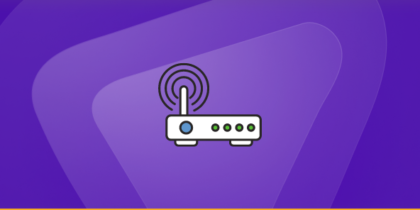Table of Contents
Farming Simulator is a simulation game. The point of a simulation game is to imitate reality as amusingly or meaningfully as possible. They can include simulations of different types like flying, sports, driving, and farming. To have the best gaming experience possible for Farming Simulator, you might need to forward some ports to your router. By forwarding ports, you are essentially opening a doorway from the internet directly into your device. This is useful because it bypasses restrictions that routers typically have, and can make games run smoother as a result.
This guide explains how to port forward Farming-simulator.
Why Port Forwarding Matters for Farming Simulator
Games like Farming Simulator default to specific ports that allow internet clients to connect to your local hosted session. If you’re behind a NAT-enabled router without forwarding, incoming player connections will be blocked even if outgoing game traffic works fine.
Official port details from PureVPN’s port-forwarding guide confirm:
“The default Farming Simulator port number is 10823… forward this port in your router and firewall.”
Similarly, multiple sources confirm FS19, FS17, and FS22 use the same port for both TCP and UDP connectivity.
Requirements to Port Forward Farming-simulator
Just before you begin with the process of port forwarding, make sure you have the following things:
- Downloaded and installed the Farming-simulator server.
- The IP address of your router.
- IP address of your gaming device.
Farming Simulator Ports — At a Glance
| Simulator Version | TCP Port(s) | UDP Port(s) | Notes |
|---|---|---|---|
| FS19 / FS22 / FS17 | 10823 | 10823 | Required for multiplayer |
| FS19 Steam | 10823, 27015, 27036 | 10823, 27015, 27031–27036 | Additional ports for Steam server services |
| FS25 Dedicated | 10823 (default) | 10823 | Custom ports possible, also admin panel ports (8080, 8443) |
Step-by-step guide on how to port forward Farming-simulator
Now that you have the above details noted down, you can move to the next stage of Farming-simulator port forwarding:
- On your web browser address bar, type your router’s IP Address/Default Gateway.
- Log in with your router’s credentials (username and password) to view your router’s firmware settings.
- Navigate to the port forwarding section of your router.
- Click on Port Forwarding.
- Enter the IP address of your gaming device in your router in the correct box.
- Put the TCP and UDP ports of the Farming-simulator server in the boxes in your router. The default Farming-simulator port number is 10823. And then click the apply button.
- And you’re done. Restart your router to let the changes take effect.
- Once your changes take effect, now you can host a Farming-simulator server and let your friends connect to it as well. To let them connect to it, you need to provide them with the hostname you are using, along with the port number. For example, ‘hostname.domain.com:25565’.
Farming-simulator ports needed to run
To play Farming-simulator online and create a server without any interruptions, you’ll have to allow access to certain ports on your firewall. The default Farming-simulator ports are:
| TCP Port: | 10823 |
| UDP Port: | 10823 |
Ports to forward on devices
Ports to run on PC:
| TCP Port: | 10823 |
| UDP Port: | 10823 |
How to open ports behind CGNAT with PureVPN
What if your ISP performs CGNAT? Most ISPs perform CGNAT (Carrier-grade Network Address Translation) to conserve bandwidth and assign a single IP address to multiple users connected to the same internet network. However, CGNAT makes it difficult for you to open ports on the router.
To get around the CGNAT issue, you can use the Port Forwarding add-on to bypass this problem and port forward routers without hassle.
Here’s more information on how to use PureVPN’s Port Forwarding add-on and bypass CGNAT in a few clicks.
PureVPN’s Port Forwarding Add-on
A secure way to open all ports
To most people, port forwarding is quite a demanding task. For starters, every router has a different console, which often makes it difficult to navigate to specific settings.
Secondly, you won’t always be able to open Farming Simulator ports on your router if your ISP restricts the ports. Yes, you heard that right! ISPs are notorious for blocking ports due to security reasons. If ISP isn’t the reason behind a blocked port, then perhaps it could be your operating system’s firewall.
Well, you can eliminate all these problems and enjoy smooth online gaming on all your desired systems with PureVPN’s Port Forwarding add-on. Through the Port Forwarding add-on, you can allow all ports, disallow all ports, and allow specific ports.
Frequently Asked Questions
Assign a static local IP to your server PC. In your router’s port forwarding menu, forward both TCP and UDP port 10823 to that IP. If using Steam dedicated mode, also forward ports 27015 and 27036. Apply settings, adjust firewall rules, test externally, and start your Farming Simulator session. Use VPN-based port forwarding if your ISP restricts intake.
TCP: 10823, 27015, 27036.
UDP: 10823, 27015, 27031-27036
It may sound daunting, but you can easily set up a port forward in your router by following these safety measures: using a firewall, having a strong password on the device that you are forwarding ports to, and only forwarding ports for trustworthy applications.
Port forwarding allows your computer to receive signals quicker by redirecting them along specific electronic paths. This results in much faster speeds for gaming or downloads.