Table of Contents
In StarCraft, there are two types of players: those who know how to port forward and those who don’t. If you’re the latter, you’re missing out on a major.
Port forwarding is a way to open ports on your router so that you can connect a game server to your computer directly. It can improve your gaming experience in many ways.
StarCraft is a real-time strategy game set in a science fiction universe in the Koprulu Sector, where three factions: the Terrans, the Zerg, and the Protoss, are locked in a struggle for dominance.
In this article, you can learn how to port forward Starcraft with all relevant steps and port numbers in detail.
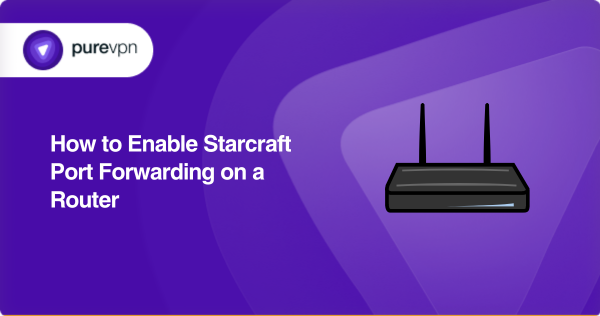
What things to gather before you get started
- The default IP address of your router (command: ipconfig)
- A static IP address for the device you want to forward ports
- The TCP/UDP port numbers and protocols
- The username and password to access your router
Steps to port forward Starcraft on your Router
You can follow these steps to configure Starcraft port forwarding on your router :
- Learn your default IP address with ipconfig.
- Insert your router’s default IP address [such as 192.168.20.1] into your browser’s address bar.
- Enter the username and password to log in to your router [the username is “admin,” and the password is “password” if you haven’t changed it].
- Locate the port forwarding settings page by clicking “Advanced” or “Firewall.”
- Click on the “Add Service” or “Add Rule” button.
- Enter a name for the new port forwarding rule [Starcraft default port: 6112].
- Select the protocol [TCP or UDP] and port number you want to forward.
- Enter the static IP address of the device you wish to forward the port or assign one with DHCP settings.
- Click “Apply” or “Save.”
- Restart your router.
These steps vary depending on your router’s firmware version or configured settings. So it’s best to consult the user manual before following these steps.
Ports for Starcraft
Here are the ports that you need to forward for Starcraft on your router to provide network services:
Default Port for Starcraft
- TCP port 6112, 8112
- UDP port 6113, 8113
Additional Ports for Starcraft
- TCP/UDP port 6881-6889
PureVPN is best-suited for Port Forwarding
If you find the manual configuration process for port forwarding difficult, go for the PureVPN port-forwarding add-on. It enables easy port forwarding on any router from anywhere without requiring any networking or expertise. Here’s how it works:
- Log into the PureVPN
- Go to the Subscription tab
- Navigate to Configure
- Choose the required port settings
- Click Apply Settings
—
The Battle for Port Forwarding: How to Bypass CGNAT
Your ISP may be using CGNAT, or Carrier-Grade NAT, to conserve IPv4 addresses. It can make it difficult to forward ports on your router, as devices behind CGNAT do not have a public IP address, and therefore, you cannot access them from the internet.
Overall, forwarding ports on the CGNAT gateway can be trickier. So, how to overcome it? Click on the link below to find out!
How to bypass CGNAT with PureVPN
Are you having trouble configuring port forwarding on your router due to CGNAT? Here’s the rival of CGNAT, PureVPN.
PureVPN port forwarding add-on can help you easily access, allow, forward and block all required ports with a few steps.
Learn more about the benefits of PureVPN with the port forwarding add-on by clicking on the link below.
Concluding Thoughts
With this article, you’ll be able to master the art of port forwarding and take your Starcraft game to the next level. You can also port forward Starcraft on your router behind CGNAT. Go for PureVPN’s port forwarding add-on for a seamless Starcraft gaming experience.
Frequently Asked Questions
You can start by signing in to your router. Locate the port forwarding section. Add the IP address of your device to your router. Enter the TCP and UDP port numbers for Starcraft and seamlessly torrent.
The ports for Starcraft 2 are 1119, 6113, 1120, 80, and 3724.
Port forwarding on your router can affect your security by allowing internet access to your device. For that, you can use a VPN that protects your data and restricts unauthorized access, letting you experience starcraft gaming securely.
Port Forwarding reduces lag and improves your gaming experience by opening ports for traffic from the game server to your device.



