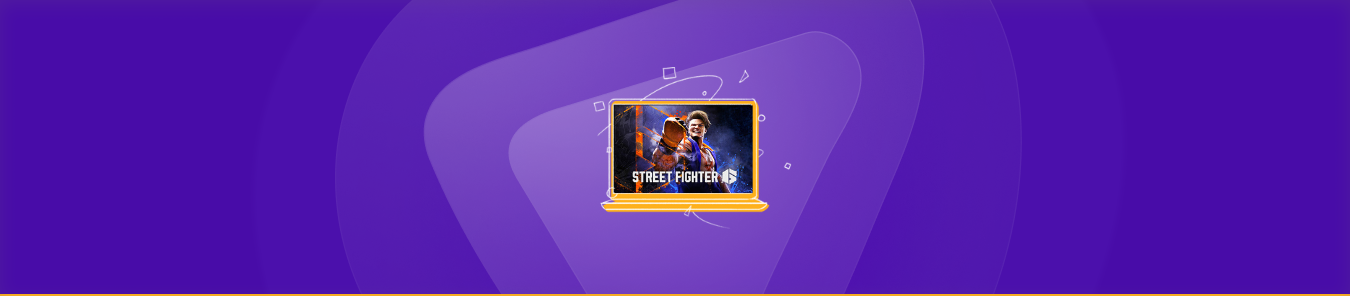Table of Contents
Street Fighter 6 is the latest and greatest edition of the classic fighting game franchise, entertaining games for over three decades. If you’re an avid gamer who loves Street Fighter 6, you know that a smooth gaming experience heavily depends on a strong and stable network connection.
That’s where port forwarding can help. By forwarding certain ports to your router, you can strengthen and stabilize your network connection, making your gaming experience much more reliable and smooth.
So, if you want to maximize your gaming experience while playing Street Fighter 6, then keep reading because, in this guide, we’ll show you step-by-step how to set up port forwarding for Street Fighter 6 on your router, so you can enjoy your game to the fullest.
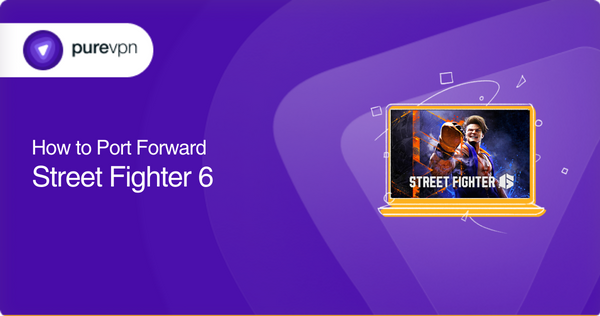
Requirements to open ports for Street Fighter 6
To open your ports for Street Fighter 6, you need to have the following information beforehand:
- Your network router’s IP address (It will take you to the settings page)
- The login credentials of your router (username and password to access the settings page)
- The IP address of your gaming device, whether it’s a PS4, PS5, Steam, Xbox Series X, or any other device that supports Street Fighter 6
- TCP and UDP ports that work with Street Fighter 6.
To find TCP and UDP ports for your device, please refer to the following section.
Ports you need to forward for Street Fighter 6
The ports you need to forward for Street Fighter 6 on a specific device are listed below:
Street Fighter 6 on PlayStation 4
- TCP: 3478, 3479, 3480
- UDP: 3074, 3478, 3479
Street Fighter 6 on PlayStation 5
- TCP: 3478, 3479, 3480
- UDP: 3074, 3478, 3479
Street Fighter 6 on Xbox Series X
- TCP: 3074
- UDP: 88, 500, 3074, 3544, 4500
Street Fighter 6 on Steam
- TCP: 27015, 27036
- UDP: 27015, 27031-27033, 27034-27036
We highly recommend that you set a static IP for your device to avoid port forwarding errors. If you don’t know how to do so, check out our dedicated IP service to get a reliable Static IP for your device and get free assistance from an expert on our support team.
Step-by-step guide on how to port forward Street Fighter 6 on your router
After having all the required information in hand, follow the steps below to configure port forwarding for Street Fighter 6:
- Open a web browser and enter your router’s IP address or Default Gateway (e.g., 192.168.0.1) in the address bar, then hit Enter.
- The router login screen will appear.
- Enter your login credentials (username and password) to access the router’s settings page.
- Once you log in, look for the “port forwarding” section, which may be located within the Virtual Server/NAT, Firewall, or similar tab.
- Then click on the “Add” button to create a new port forwarding rule.
- Now provide the following details to set up the port forwarding rule:
- Give the port forwarding rule a name (e.g., “SF 6 on Xbox Series X“).
- Enter the IP address of your gaming console (PS4, PS5, Steam, Xbox Series X, or any other compatible device.
- Enter the incoming port numbers for both TCP and UDP.
- Choose the appropriate protocol (TCP, UDP, or both if supported by your router).
- Once you have entered all the necessary information, click the “Save” or “Apply” button and Restart/Reboot your router to ensure the changes take effect.
- Finally, check the connectivity for Street Fighter 6 to ensure the game runs smoothly with the new port forwarding configuration.
However, the above steps for port forwarding can vary based on your router model and brand. It is always advisable to consult the router’s manual if you encounter any difficulties navigating the settings on your router or simply contact us via the Live Chat option anytime.
Open your ports securely and swiftly with PureVPN
Having trouble opening ports for Street Fighter 6? Worry not; the solution to your problem is right here! PureVPN’s port forwarding add-on provides fast and secure port forwarding while ensuring a smooth gaming experience without any hassle.
How to easily open ports behind CGNAT for Street Fighter 6
If your ISP uses Carrier-grade NAT (CGNAT) to conserve public IP addresses and share them between multiple customers, then the chances of you opening ports manually on your router are slim to none! And if you try to do so, your ISP can block your IP address.
But there is a way around it. With PureVPN’s port forwarding add-on, you can easily open ports behind CGNAT for Street Fighter 6. It’s a hassle-free solution that can take your gaming experience to the next level without technical know-how.
Plus, with a port forwarding add-on, you can instantly open and close any port without dealing with complex port forwarding configuration steps.
Here are six simple steps for opening ports behind CGNAT for Street Fighter 6:
- Subscribe to PureVPN and download its app.
- Log in to your PureVPN account.
- Go to the “Subscription” section.
- Choose “Configure” and then “Enable Specific Ports.”
- Customize your port settings as desired (i.e., input port numbers).
- Save your changes by clicking “Apply Settings.”
Elevate your gaming experience with port forwarding add-on
It ensures a safe and secure gaming experience!
Does opening ports on your router affect network security? Does port forwarding manually make you anxious? We have a simple and secure solution for you!
Presenting you PureVPN’s port forwarding add-on. You can use our add-on easily to bypass CGNAT and configure port forwarding. You only need to subscribe, install the PureVPN app, and use the port forwarding add-on to set up port forwarding in a few clicks.
Moreover, high-grade 256-bit encryption protects your IP address against unauthorized access and makes port opening even easier.
So, what’s holding you back? Try the port forwarding add-on today!
Closing remarks
To enjoy a smooth gaming experience without connectivity issues, you have to set up port forwarding, and in this guide, we’ve provided a step-by-step process to set up port forwarding for Street Fighter 6 on your router.
If you encounter any challenges during this process or have additional questions, don’t hesitate to contact our support team via Live Chat. Our team is always ready to assist you in optimizing your gaming experience and resolving any issues that may arise.
Frequently Asked Questions
Yes, enabling port forwarding can enhance your gaming experience as it improves the stability of your network connection.
Yes, using PureVPN’s port forwarding add-on, you can easily open ports for Street Fighter 6 without accessing the router settings.
In general, port forwarding does not affect internet speed or data usage. However, it enhances the performance of your game, which can cause rapid use of data, but you can keep track of your data limits to avoid excessive data charges.
You can check it by navigating your router settings or simply running the game after configuring port forwarding to check whether it’s working or not.
Opening ports for Street Fighter 6 can make your network slightly less secure. But if you use the Port Forwarding add-on, the risk is virtually nonexistent, as using industry-standard 256-bit encryption, this add-on ensures maximum protection.