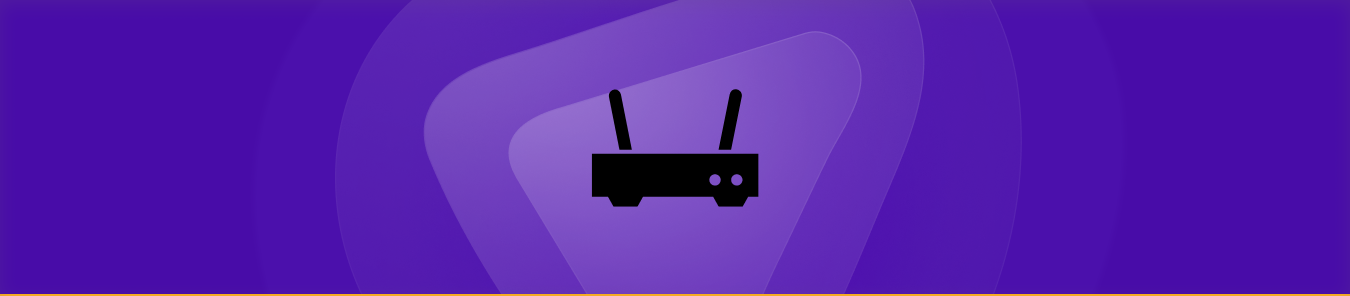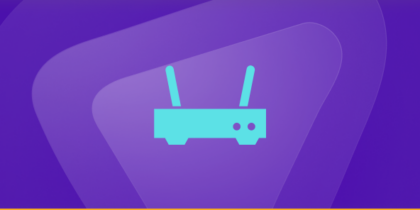Table of Contents
Want to optimize your network for high-speed connectivity and seamless media streaming? The Motorola SBG6580 router has got you covered! The best part is that the router provides added support for port forwarding.
But forwarding ports can be intimidating for a newbie. And if navigating through multiple tabs seems daunting, don’t worry! In this guide, you will find everything you need to know to port forward your Motorola SBG6580 router.
However, if you prefer a shortcut, you will find a perfect port forwarding hack to open ports and bypass Carrier Grade Network Address Translation (CGNAT) in just a few clicks!
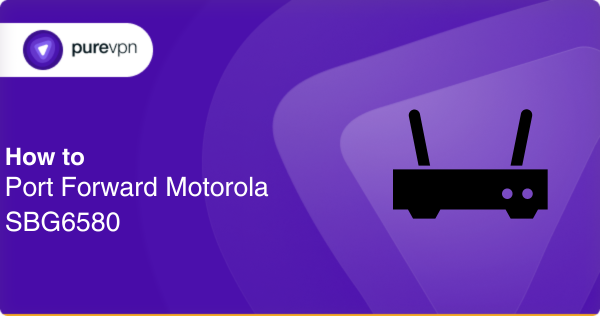
What to collect before you get started
- The default IP address of your router
- A static IP address for the device you want to forward ports
- The TCP/UDP port numbers and protocols
- The username and password to access your router
Steps to port forward your Motorola SBG6580 router
Follow these steps to set up port forwarding on your Motorola SBG6580 router:
- Open a web browser.
- Type your Motorola SBG6580 router’s IP address in the search bar [default IP is 192.168.0.1].
- Enter the username and password on the login page [Motorola SBG6580 router’s default username and password are admin and Motorola respectively].
- Click on the login button to access the router dashboard.
- Navigate to the “Advanced” tab by selecting the option from the top left menu.
- In the Advanced tab, select “Forwarding” from the menu on the left.
- Make a new port forwarding rule and assign it a relevant name.
- Select the proper protocol [i.e. TCP, UDP, or Both].
- Enter the port numbers or range used for the application or service.
- Enter the static IP address of the device [the static IP can be assigned using the DHCP settings].
- Make sure that the Enabled checkbox is selected.
- Click on Apply to save these changes.
- Restart your router.
This is the general procedure to port forward Motorola SBG6580. Please note that the steps can vary depending on the specific version of your router’s firmware. Hence, it is always a good idea to refer to the user manual or documentation to be sure.
Common ports your Motorola SBG6580 router may use
Here are some common ports that your Motorola SBG6580 router may use to provide network services:
- TCP port 80: HTTP web traffic
- UDP port 53: DNS name resolution protocol
- TCP/UDP port 1194: OpenVPN protocol for VPN services
- TCP port 443: HTTPS web traffic
- TCP/UDP port 5061: Secure SIP used for secure VoIP
- UDP port 67/68: DHCP server/client communication
- TCP port 22: SSH remote login protocol
- TCP port 21: FTP file transfer protocol
- TCP/UDP port 5060: SIP used for VoIP
- TCP port 25: SMTP email protocol
- UDP port 161: Simple Network Management Protocol [SNMP]
However, it is worth noting that some ISPs may restrict the use of certain ports for security reasons. Depending on the applications and services on your network, your Motorola SBG6580 router may use other ports as well. Therefore, it is best to consult the user manual for your specific applications and services.
Setup port forwarding in a flash – Try the PureVPN add-on today!
Are you tired of manually configuring your router’s ports? PureVPN has the perfect solution for all your network optimization needs. With PureVPN’s port-forwarding add-on, you can easily configure ports within seconds. Here is how it works:
- Log into the member area of PureVPN
- Go to the Subscription tab
- Navigate to Configure
- Choose the required port settings
- Click Apply Settings
Breakthrough CGNAT’s barrier: Forward ports with ease
Port forwarding becomes complicated if your internet service provider (ISP) uses CGNAT to conserve IP addresses. Because different private IPs get translated into a single public address.
Due to the shared IP address, most ISPs restrict port forwarding as opening up random ports will cause disruption. So if your device is behind CGNAT, it would be accessible to external servers.
One way to tackle this problem is to contact your ISP and request a public address. But it might cost you a little extra. Instead, you can opt for a more comprehensive solution that would guarantee high network speed and secure connectivity. Click on the link below to find out!
Safe and easy port forwarding: Check out the PureVPN add-on
If you struggle to forward ports due to CGNAT, try PureVPN’s port forwarding add-on to streamline the process. With this add-on, you can efficiently access, allow, block, and forward ports within seconds!
Why navigate through countless tabs and set up complex configurations when you can open ports with just a few clicks? Learn more about this comprehensive solution and eliminate all your port forwarding problems.
Concluding thoughts
This article explains everything you need to forward ports on your Motorola SBG6580 modem. And if you want to skip the hassle, go for PureVPN’s port forwarding add-on and efficiently open ports with a few simple clicks.
Try the add-on today to bypass CGNAT, forward ports, and optimize network security like a pro!
Frequently asked questions
The Motorola SBG6580 router supports a download speed of up to 343 Mbps and upload speeds of 131 Mbps. But the actual network speed may vary depending on factors like network congestion, bandwidth throttling, etc.
Yes, you can set up multiple port forwarding rules on your Motorola SBG6580 router to allow external traffic to access different services on your local network.
Yes, you can use your Motorola SBG6580 router as a modem by enabling the bridge mode. You will find the option in the “Gateway” settings after you log into the Motorola SBG6580 dashboard.
You can set up your Motorola SBG6580 router by connecting the modem to a power source via the cable connector. Also, connect the Ethernet cable from your modem to your computer. You can now log into the Motorola SBG6580 web interface and configure settings, forward ports, etc.
While UPnP simplifies the port forwarding procedure, it also introduces several security risks. Therefore, it is best to forward ports manually instead of using the UPnP protocol.