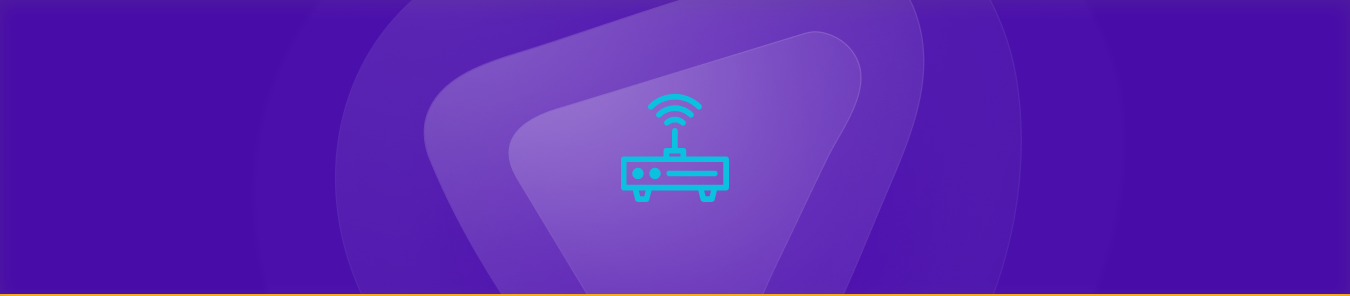Table of Contents
Askey is a renowned maker of WiFi routers and other networking devices. These routers have a variety of advanced features such as dual-band WiFi, guest networks, and parental controls. Port forwarding is an important technology that enables you to access services or devices on your home network from somewhere outside. In this article, you will learn port forwarding Askey wi fi router.
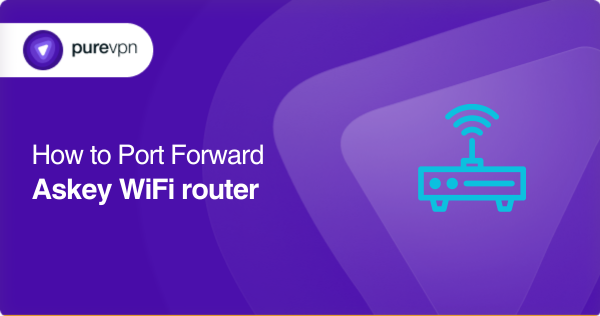
What is CGNAT?
CGNAT (Carrier-Grade NAT) is used by several ISPs (internet service providers) for assigning a single IP address to multiple users on the same network.
This makes opening ports difficult, and if you try to forward ports, you could get your IP address banned.
Why is port forwarding an issue on the Askey WiFi router?
The fact that many ISPs use carrier-grade NAT (CGNAT) to store IP addresses is one of the main reasons port forwarding on the Askey WiFi router could be difficult.
Several users receive the same IP address from your ISP, and all of them rely on it.
How can PureVPN help get around CGNAT?
PureVPN’s port forwarding add-on easily bypasses CGNAT and opens ports on a router.
To make the process easy and efficient, explore more. Here’s how:
- Log in to PureVPN in the member area.
- Go to the subscription tab.
- Choose Configure.
- You can change the port settings as appropriate.
- To save the changes, click Apply settings.
Step-by-step guide for port forwarding on Askey WiFi
Forwarding ports can be tricky, here’s how you can do that:
Find your router’s IP address
You must first determine your Askey WiFi router’s IP address before you can begin port forwarding. The IP address is a unique identifier that distinguishes your router on your home network. Follow these steps for finding your router’s IP address:
- Launch the Command Prompt on your Windows computer by clicking the Windows key + R and entering “cmd” in the Run dialog box.
- Then click Enter.
- Enter “ipconfig” in the Command Prompt window.
- Check for the “Default Gateway” item. This is the IP address of your router.
Access your router’s web interface
You may now access the web interface of your router. For this, take these steps:
- Launch a web browser on your computer.
- Enter your router’s IP address in the address bar.
- Type your router’s username and password.
- The default values for this are “admin” and “admin” or “password” respectively.
Find the port forwarding settings
You have to locate the port forwarding settings after logging into your router’s web interface. These settings might differ based on the model of your Askey WiFi router, yet they are usually accessible in the “Advanced” or “Firewall” section. You could check for “Port Forwarding” or “Virtual Server” in the menu.
Create a port forwarding rule
A port forwarding rule instructs your router to redirect incoming traffic on a certain port to a certain device on your home network. You can follow these steps to make a port forwarding rule:
- Click the “Add” or “New” button.
- Enter a name for the new rule.
- Choose the protocol you wish to use. TCP is the most popular protocol; however, some applications might need UDP or even both.
- Enter the port number that has to be forwarded. This is the port number used by the device or service you wish to access.
- Enter the IP address of the device where the traffic has to be forwarded. This will be the internal IP address of your device.
- For saving the new rule, select “Apply” or “Save”.
Test your port forwarding rule
You can now test your port forwarding rule to ensure that it is functional. Use these steps to accomplish this:
- Launch a web browser on a device that isn’t connected to your home network.
- Enter your public IP address and the forwarded port number in the address bar.
- If everything is properly configured, you will be able to connect to the device or service on your home network.
Host a server with a dedicated IP and port forwarding add-on
You can safely forward ports with the PureVPN port forwarding add-on to give remote access to your devices and services.
The add-on protects your data by using cutting-edge encryption methods to stop unauthorized access.
Additionally, it gives each user a unique public IP address, which makes it almost impossible for hackers to access your network. It is thus a suitable option for both private and professional use.
Why pick PureVPN?
You will need a dedicated IP with a Port Forwarding add-on if you want to host a game server, have your IP whitelisted, or let your friends access your gadgets at home.
- With a dedicated IP address, you may create servers and allow other IP addresses to access them without having to worry about IP addressing.
- With the help of PureVPN’s effective service, you can forward ports in a matter of a few seconds. The dedicated IP and Port Forwarding add-on bundle from PureVPN provides CGNAT evasion with only one click.
- By hosting around 6,500 dedicated servers in more than 80 regions throughout the world, PureVPN assures your security at its best.
- With the use of tools like IP masking, split tunneling, and dedicated IP addresses, you may remain anonymous over the web.
Conclusion
With PureVPN, port forwarding on Askey WiFi networks routers is easy and effortless. Make sure you follow our guide to have a seamless procedure.
Frequently Asked Questions
Yes, by defining different port forwarding rules for every device, you may port forward numerous devices on your Askey WiFi router.
If not done appropriately, port forwarding might expose your network to security concerns. It is critical to only port forward for legal purposes and to adhere to network security best practices.
No, port forwarding on your Askey WiFi router does not require a static IP address. Nevertheless, for avoiding possible difficulties with dynamic IP address assignment, it is advised that you provide a static IP address to the device to which you are forwarding traffic.
Port forwarding is not specifically meant to increase the speed of your internet connection. Its main objective is to provide external access to certain devices or services on your home network.
If you are not able to access the web interface of your Askey WiFi router, you can reset the router to factory settings. This is commonly accomplished by pushing and holding the reset button on the router for 10 to 15 seconds. But, this can will also reset all of its configurations and settings.