Table of Contents
SonicWall is a network security appliance that protects networks from unwanted access and threats by providing a VPN, firewall, and other security services.
The SonicWall platform contains various products and services to meet the demands of various companies and enterprises.
Traffic bound for a certain port on the SonicWall’s public IP address can be routed to a particular device on the network behind the SonicWall via port forwarding.
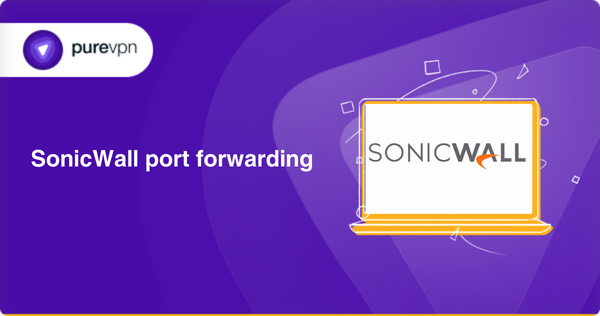
Port forwarding on SonicWall
Port forwarding on SonicWall can give many advantages, such as allowing other devices or applications to access internal network resources, providing remote access to network services, and easing communication between several networks.
By restricting access to certain ports and protocols, port forwarding may also assist in enhancing network efficiency and minimizing the chance of security breaches.
How to forward ports on SonicWall
Here’s how you can configure port forwarding on SonicWall:
Step 1: Log in to the SonicWall Management Interface
You can use a web browser to access the SonicWall management interface and input the SonicWall device’s IP address.
The service’s default IP address is 192.168.168.168. After this, you have to enter the administrator login and password.
Step 2: Navigate to the NAT Policies Section
Go to the Network section and choose NAT Policies. The NAT Policy section enables you to define how traffic is translated between the public Internet and your private network.
Step 3: Create a new NAT policy
Select Add to add a new NAT policy. The Add button is positioned in the top right-hand corner of the page. This will take you to a new screen where you may configure the NAT policy details.
Step 4: Configure the source and destination
The Original Source and Destination indicate the origin and destination of the communication that has to be forwarded.
For instance, if you are forwarding traffic from the public Internet to a device over your private network, you would provide the public IP address as the Original destination and the device’s private IP address as the Translated Destination.
Step 5: Choose the appropriate service object
The Service Object defines the port or protocol that has to be forwarded. SonicWall supports several predefined service objects for common applications and protocols like HTTPS, HTTP, and FTP.
If the service object you require is not provided, you may build a new one by selecting Custom from the drop-down list.
Step 6: Configure the Inbound and Outbound Interfaces
The Inbound Interface provides the network interface on the SonicWall where traffic would arrive, whereas the Outbound Interface specifies the network interface where traffic would be sent.
In most circumstances, keep the Inbound and Outbound interfaces set to Any.
Step 7: Set the Translation Method
The Translation Method describes how SonicWall should convert traffic. There are two options, i.e., static and dynamic IP and port. Static translation maps a single public IP address to a single private IP address, whereas Dynamic IP and Port translation map a range of public IP addresses to a range of private IP addresses.
Step 8: Choose the appropriate security services
You can customize numerous security features in The Security Services section, like content filtering, antivirus scanning, and intrusion prevention. You can activate any or all of these functions based on your network requirements.
Step 9: Save the NAT Policy
When entering this data, click the OK button to save the policy. The SonicWall will route traffic to the appropriate network device on the given port.
Can you bypass CGNAT and open ports?
Carrier Grade Network Address Translation (CGNAT) is used by internet service providers (ISPs) to save IP address space. CGNAT gives a common public IP address to numerous devices, which might present problems for users accessing resources on their network from outside their network.
You can install PureVPN to get its excellent port forwarding add-on, which can be used for opening ports behind CGNAT. This lets you quickly disguise IP addresses, prevent CGNAT issues, and port forward routers.
Experience seamless surfing with the PureVPN port forwarding add-on
Along with its basic VPN services, PureVPN provides an efficient Port Forwarding add-on that can improve your online browsing experience.
The Port Forwarding add-on enables users to unlock ports on their router or firewall to allow direct connection between their device and internet resources like streaming services or gaming websites. This can decrease buffering, increase streaming quality, and create a more fluid surfing experience.
PureVPN’s Port Forwarding add-on supports many protocols and applications, such as FTP, BitTorrent, and others.
PureVPN offers a comprehensive solution for anyone wishing to maximize their online experience through a combination of the security-based advantages of a VPN with the performance benefits of Port Forwarding.
- Login to PureVPN in the member section.
- Open the subscription tab.
- Select Configure.
- Adjust the port settings as required.
- Click Apply settings to save the changes.
Frequently Asked Questions
You can use port scanners software, like Zenmap or Nmap, to scan the port you have forwarded to see if it works on your SonicWall firewall. Port forwarding functions properly if the tool indicates that the port is open and accepts connections.
Yes, port forwarding may give remote access to your network resources. You may divert traffic from the public IP address to the internal IP address of the device or resource you are planning to access by establishing port forwarding rules on your SonicWall firewall. This is especially helpful for remote network resource access or hosting services that demand public access, like gaming or web servers.
Port forwarding can pose security risks by allowing external devices or apps to access internal network resources. If port forwarding is insufficiently secure, attackers can obtain unwanted access to network resources and possibly breach network security. To be safe from the most recent attacks, keeping your SonicWall firmware, security subscriptions, and passwords secure is advised.
Final Words
Port forwarding is a critical functionality for apps and services requiring inbound access to private network devices. SonicWall offers an easy-to-use interface for establishing NAT policies, such as port forwarding.
By following the instructions in this article, you may enable port forwarding on your SonicWall and guarantee that traffic is sent to the relevant device on your network.



