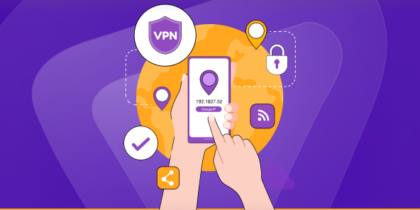Table of Contents
In networking, IP addresses play a crucial role in identifying and communicating with devices connected to a network. One type of IP address is called a “static IP address.” In this blog post, we’ll explore a static IP address, why it’s significant in networking, and how it can be configured on Netgear routers.
Netgear routers are widely used in home and small business environments, making it essential to understand the importance of configuring a static IP address on these devices.

What is a static IP address?
When we talk about IP addresses, we usually refer to dynamic IP addresses, which are automatically assigned by a Dynamic Host Configuration Protocol (DHCP) server. However, a static IP address is manually assigned to a device and remains fixed, ensuring that the device always has the same IP address. This differs from dynamic IP addresses that can change periodically.
What’s the difference between Static and dynamic IP addresses?
The significance of a static IP address in networking lies in its stability and reliability. With a static IP address
- a device can always be reached at the same address, making it ideal for scenarios where consistent connectivity is essential.
- It facilitates tasks like remote access,
- hosting services, and
- maintaining a reliable connection with devices on the network.
How to setup a static IP address for a Netgear router
To set up a static IP address on your Netgear router, you’ll need to follow a few simple steps:
- Start by connecting your computer to the router using an Ethernet cable or by joining the router’s wireless network.
- Once connected, open up your web browser and type in the IP address of your Netgear router.
- Hit the Enter key, and you’ll be taken to the router’s login page. Here, enter the
- router’s username and password.
- Once logged in, you’ll find yourself in the router’s configuration interface. Look for the “Advanced” or “LAN Setup” section.
- Locate “Static IP” or “Static IP Configuration” and enable that option.
- Now you can enter the static IP address, subnet mask, default gateway, and DNS server information.
- Now comes the critical part: entering the specific IP address you want to assign to your device.
Note: This IP address must fall within the same subnet as the router’s IP address. For instance, if the router’s IP address is “192.168.1.1,” you can set your static IP address as something like “192.168.1.X” (where “X” can be any number between 2 and 254).
- Once you’ve filled in all the necessary information, save the settings, and you’re ready! Your Netgear router will now use your provided static IP address, ensuring your device’s consistent and reliable connection.
Common issues and fixes while using Static IP address on Netgear routers
When it comes to using a static IP address on Netgear routers, there can be a few common issues that you may encounter. You can also try some of these fixes:
IP address conflict
Issue: One common problem is an IP address conflict, which occurs when two devices on the same network have the same IP address. This can lead to connectivity issues and confusion.
Fix: To resolve this; you can manually assign a unique static IP address to each device on your network. Ensure each device has a different IP address within the same subnet. You can do this by accessing the router’s web interface, navigating to the LAN settings, and assigning the desired IP addresses to the devices.
Incorrect gateway or subnet mask
Issue: Another issue that might occur is entering incorrect gateway or subnet mask values while configuring the static IP address. This can result in connectivity problems or limited access to the network.
Fix: Double-check and ensure the gateway and subnet mask values are correctly entered. The gateway should typically be your router’s IP address, and the subnet mask defines the range of IP addresses in your network. You can usually find this information in the router’s web interface or consult your network administrator or Internet Service Provider (ISP) if needed.
DHCP server conflict
Issue: Sometimes, enabling a static IP address on a router can cause conflicts with the Dynamic Host Configuration Protocol (DHCP) server. The DHCP server is responsible for automatically assigning IP addresses to devices on the network.
Source: Reddit
Fix: To avoid conflicts; you can turn off the DHCP server on the router or configure it to allocate a specific range of IP addresses that won’t overlap with your static IP addresses. This ensures that the DHCP server and static IP addresses work together harmoniously.
Router firmware issues
Issue: Outdated or buggy router firmware can lead to various network-related problems, including static IP address configuration issues.
Fix: Check if any firmware updates are available for your Netgear router. Visit the Netgear support website, locate your router model, and download the latest firmware version. Follow the instructions provided by Netgear to update your router’s firmware. Updating the firmware can often fix bugs, improve stability, and offer better compatibility with static IP configurations.
Source: Reddit
Incorrect DNS settings
Issue: Incorrect Domain Name System (DNS) settings can lead to problems with internet connectivity, such as slow browsing or inability to access certain websites, even with a static IP address.
Fix: Ensure that the DNS settings are correctly configured. You can manually set the DNS server addresses provided by your ISP or use public DNS servers like Google DNS (8.8.8.8 and 8.8.4.4) or Cloudflare DNS (1.1.1.1 and 1.0.0.1). Access the router’s web interface, navigate the Internet settings, and enter the appropriate DNS server addresses.
Port forwarding or firewall configuration
Issue: If you have set up port forwarding for specific applications or services on your network, using a static IP address might require adjustments to the port forwarding or firewall settings.
Fix: Verify that the port forwarding rules and firewall configurations are correctly set up to match the static IP address assigned to the device. Ensure the ports are open and forwarded to the correct internal IP address. Check the router’s documentation or consult Netgear’s support resources for specific instructions on configuring port forwarding and firewall settings.
MAC address binding
Issue: Some network configurations require binding the static IP address to a specific Media Access Control (MAC) address. MAC address binding ensures that only the designated device with that MAC address can use the assigned static IP.
Fix: Access the router’s web interface, locate the MAC address binding or DHCP reservation settings, and add the MAC address of the device you want to assign a static IP. Then, set the desired static IP address to that MAC address. Save the settings, and the router will ensure that the specified device always receives the designated IP address.
Network range limitations
Issue: Networks that use specific IP address ranges might encounter issues when configuring static IP addresses. For example, if the network range clashes with reserved IP ranges or conflicts with other devices on the network.
Source: Reddit
Fix: Choose a static IP address within your network’s valid and unused range. It’s best to consult your network administrator or refer to the router’s documentation to determine the appropriate IP address range that you can use for static IP assignments.
PureVPN: Your reliable static IP
Asking your ISP provider for a static IP can be a trouble in the long run. It will cost you higher and will still keep you stagnant while performing required tasks. ISPs monitor their customer’s activities and will keep track of data usage too.
The solution is a static IP that keeps you on-the-go, everytime you access your internet. PureVPN’s dedicated IP add-on, helps you have internet access with reliability.
Benefits of using Static IP address
- Reliable network connectivity
One of the primary benefits of using static IP addresses is the increased reliability of network connectivity. With a static IP, your device will always have the same IP address, ensuring consistent and predictable communication within your network. This is particularly useful when running servers, accessing networked devices, or using remote access applications that require a fixed IP address.
Source: Twitter
- Remote access and VPN
Static IP addresses are essential for remote access to your network or establishing a Virtual Private Network (VPN) connection. When you need to access your home or office network remotely, a static IP address lets you quickly identify and connect to your networked devices, such as cameras, printers, or file servers. It eliminates the need to track IP address changes, ensuring seamless remote access constantly.
- Hosting services and servers
A static IP address is crucial to host services like websites, game servers, or email servers. It allows you to associate your domain name with a fixed IP address, ensuring that your services remain accessible to you consistently. Static IPs also facilitate setting up port forwarding and configuring firewall rules for specific applications, enabling smooth communication between the internet and your hosted services.
- Enhanced network security
Using static IP addresses can bolster network security. With a static IP, you can implement more granular access control measures and configure firewall rules more effectively. By specifying which devices are allowed access based on their IP addresses, you can enhance your network’s security posture and protect against unauthorized access attempts.
- Simplified device management
In more extensive networks or businesses, static IP addresses can streamline device management. Assigning fixed IP addresses to network devices makes tracking and managing them more accessible. You can create documentation or inventory lists with device-specific IP addresses, simplifying troubleshooting, maintenance, and device identification.
- Networked printers and devices
Static IP addresses are advantageous when dealing with networked printers and other devices that require constant connectivity. By assigning static IPs to these devices, you ensure they always have a consistent address within the network. This simplifies printer setup, enables uninterrupted communication, and eliminates the hassle of reconfiguring printer settings or driver installations.
- Stable IoT networks
In IoT deployments, where multiple smart devices communicate within a network, using static IP addresses can provide stability. It ensures that IoT devices can reliably connect and interact without IP address conflicts. This is particularly important when integrating IoT devices into home automation systems, intelligent offices, or industrial IoT applications.
- Email marketing
Having a static IP address is advantageous for businesses engaged in email marketing campaigns. Many email service providers and marketing automation platforms require a static IP for reliable email delivery and reputation management. Using a static IP, you can establish a consistent sender reputation, ensuring that your marketing emails reach recipients’ inboxes instead of being flagged as spam. It lets you control your email deliverability and build a positive reputation for your brand’s email communications.
- Video conferencing and VoIP
With the growing popularity of video conferencing and Voice over IP (VoIP) systems, having a static IP ensures stable connectivity and consistent call quality for small businesses. It reduces the risk of dropped calls or connection issues during important meetings or client communications.
- CCTV and security systems
Small businesses that employ closed-circuit television (CCTV) cameras or security systems can benefit from static IP addresses. It simplifies remote monitoring, enables access to video feeds from anywhere, and ensures the continuous operation of security systems.
What’s handy
Static IP addresses can be your ideal tool when it comes to better connections, hosting servers, professional access and many more. Setting up a static IP address can be a hassle. Opt for a better solution, such as PureVPN dedicated IP add-on.
Frequently Asked Questions
To log in to your Netgear router:
– Connect your device to the router’s network.
– Open a web browser and enter the router’s default login URL
– Enter the default username and password (usually “admin” and “password”).
– Click Login or Sign In to access the router’s settings.
To assign a static IP address to a device:
– Access the router’s web interface.
– Locate the LAN or Network Settings section.
– Find the device list or DHCP Reservation option.
– Select the device you want to assign a static IP to.
– Enter the desired IP address for the device.
– Save or apply the changes.
To find your Netgear router’s IP address:
– On a Windows computer, press Win+R to open the Run dialog box. Type “cmd” and press Enter to open the Command Prompt.
– In the Command Prompt, type “ipconfig” and press Enter.
– Look for the “Default Gateway” entry. The IP address mentioned there is your Netgear router’s IP address.
To know your static IP address, you can search for “what is my IP” in the search bar in your browser. There are different websites which will let you know about your IP address.
Dynamic IP addresses are generally safe for many but some of you might not feel that way. This is because the dynamic IP address changes every time you restart your router. Some of your services might require a persistent connection with the same IP address and this might be a problem with dynamic IP addresses.