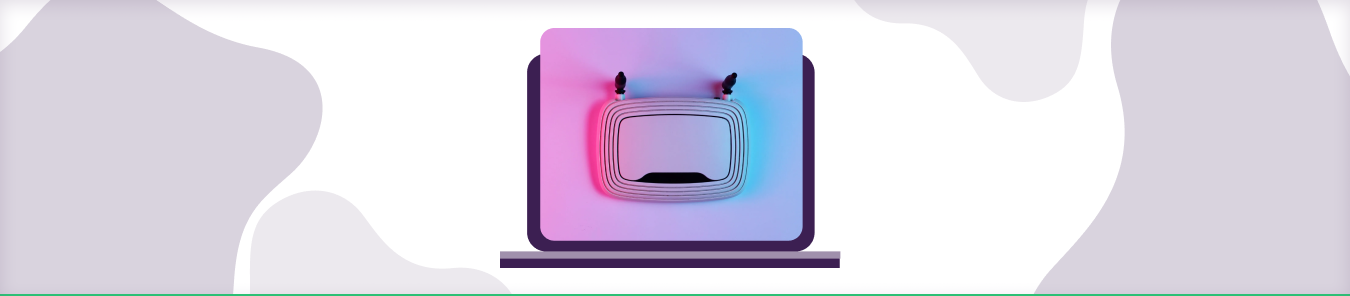Table of Contents
It’s always tricky to open ports using a T-mobile cell spot or other gateways with CGNAT rules. This blog post will discuss details about CGNAT gateways and how you can enable port forwarding on T-mobile home internet routers.
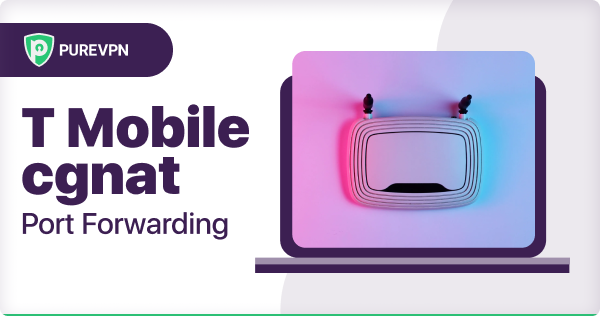
What is Port Forwarding?
Suppose your router traffic is incoming through a single pathway, including web hosting, video streaming, and file sharing. Will your gaming device be able to work with a stable connection?
The answer is NO. However, it is possible if you tell your router to open another path for your gaming server by port forwarding it.
Port Forwarding allows devices in your private network to communicate efficiently with the servers in the wide area network or Internet by opening a specific port for packet transmission. This makes online games and unstable connections work smoothly.
What is CGNAT?
CGNAT (Carrier-Grade NAT) a type of network address translation (NAT) typically used by Internet service providers (ISPs). CGNAT allows multiple customers to share a single public IP address. This can help ISPs save money and resources, and it can also help reduce the number of IP addresses that need to be assigned to customers.
However, CGNAT can cause some problems for customers. For example, CGNAT can make it difficult or impossible for customers to host their websites or connect to certain types of online services. It can also make it difficult for customers to connect with other customers who are using routers behind CGNAT.
Suppose you’re having trouble connecting to certain websites or online services or having difficulty connecting with other customers who are using CGNAT. In that case, you can try contacting your ISP to see if they offer any options for alleviating these problems.
How Does CGNAT Affect Gaming?
CGNAT (Carrier-Grade Network Address Translation) can disrupt online gaming by limiting your capability to host video games, increasing latency, and causing connectivity problems. It can also make port forwarding and voice chat complex, affecting your gaming experience.
To triumph over these challenging situations and have smoother gameplay, customers frequently seek solutions like contacting their ISPs to bypass CGNAT restrictions.
How to Fix Double NAT on T-Mobile
To overcome a double NAT issue with T-Mobile, here are the steps to follow:
- Identify the source of the double NAT problem, whether it’s T-Mobile’s manufactured router or other router from your network.
- Login to both routers using their gateway IP address on the web browser.
- Turn off the DHCP (Dynamic Host) server on the secondary router to stay away from IP address conflicts.
- Make a connection between the T-Mobile router and the secondary router with an Ethernet cable, forming a LAN-to-WAN link.
- Deactivate the secondary router’s routing feature and configure it in bridge mode.
- On the T-Mobile router, set your devices to apply DNS server services.
- Click on Save and restart both routers.
Please observe that the above instructions may vary depending on the router model, and now, not all T-Mobile routers aid bridge mode. For additional help, seek advice from the documentation or reach out to customer support.
Does Starlink use CGNAT?
Yes, Starlink uses CGNAT to assign IPv4 addresses to its customers. This allows Starlink customers to share a single public IP address. CGNAT is used to conserve IPv4 addresses.
The IP address for Starlink routers using CGNAT is 100.64.0.0/10, which means each one of Starlink IP addresses will start with 100.64._._.
CGNAT may have some boundaries, which include making it difficult to apply certain programs like port forwarding that require a public address for online gaming and data sharing. However, there are approaches to overcome obstacles, including using a VPN.
Starlink is gradually transitioning to using IPv6 addresses, which don’t have the same limitations as IPv4 addresses. However, this transition isn’t fully implemented, so most Starlink routers use CGNAT.
How Do I Port Forward on Starlink and Bypass CGNAT?
Port forwarding on Starlink can be complex because of the usage of Carrier-Grade Network Address Translation (CGNAT) to conserve IP addresses.
However, there are several solutions that can be used to bypass CGNAT and forward ports on Starlink. Here are a few strategies to port forward on Starlink and bypass CGNAT:
Use an OEM router
Port forwarding on Starlink is technically feasible if you use an O.E.M. router. By the use of an aftermarket router, you may change the Starlink router and use a router that helps port forwarding.
Use a VPN with a Port Forwarding Add-on
You can use a secure VPN like PureVPN with a port forwarding add-on that can skip CGNAT by masking your IP, permitting you to open ports.
Use Software Program
With software like LocalTunnel, you may open up connections via their servers with split tunneling, enabling you to port forward your Starlink router.
Why is Port Forwarding an issue on CGNAT?
Routers using CGNAT gateways don’t allow you to open ports. CGNAT (Carrier-grade Network Address Translation) uses an IPv4 network and allows internet service providers to assign a single IP to multiple users. And even if you’re tech-savvy and know how to port forward routers, the ISP won’t allow you to change the configuration.
How can PureVPN help in Port Forwarding on T Mobile Home Internet?
You can use the PureVPN port forwarding add-on to make this process easier. This add-on will bypass CGNAT and allow you to set up port forwarding for your devices. Here’s how:
- Login to the PureVPN member area.
- Click the subscription tab.
- Click Configure.
- Apply your desired port settings.
- Click Apply settings.
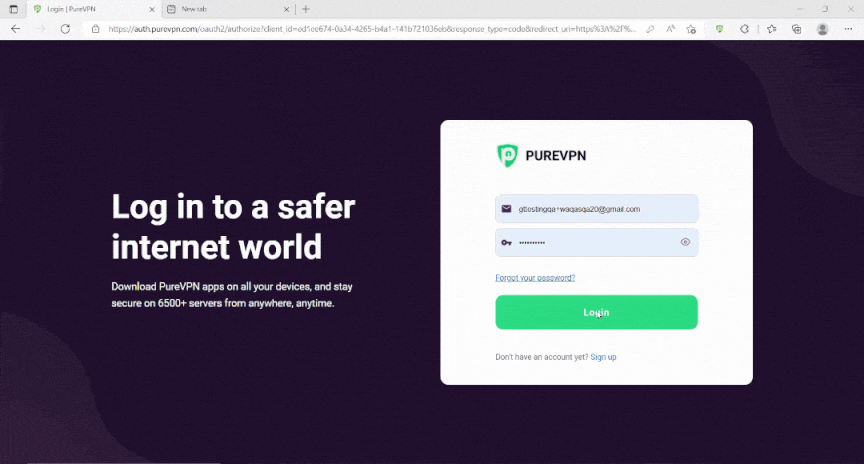
Quickly and safely open ports using PureVPN
Opening a port shouldn’t be complicated. With the Port Forwarding add-on, it’s as simple as 1, 2, and 3!
Here’s how to open ports behind CGNAT gateways on T-mobile routers and networks
If you have a T-Mobile cellspot or other router that performs CGNAT, you’ll need port forwarding to access certain internet services.
Here’s how to do it.
- First, log in to your router’s web interface. You’ll need your router’s IP address and login credentials. Check your router’s documentation or contact your ISP if you don’t know these.
- Once you’re logged in, look for the port forwarding section. This is usually under an “Advanced” or “Firewall” section.
- In the port forwarding section, add a new rule for each service you want to use. For example, if you’re going to use Remote Desktop, you would add a port 3389.
- For each rule, you’ll need to specify the internal IP address of the device you want to use the service on. You can find this by going to a command prompt on that device and typing “ipconfig.” Look for the “IPv4 Address” field.
- Once you’ve added all the rules you need, save your changes, and you should be good to go!
Host a server with a Dedicated IP and Port Forwarding add-on
You need a Dedicated IP with a Port Forwarding add-on if you wish to host a game server, get your IP whitelisted, or want your friends to connect to your at-home devices. A Dedicated IP allows you to create servers and allow external IP addresses to connect to your server without any IP mapping issues.
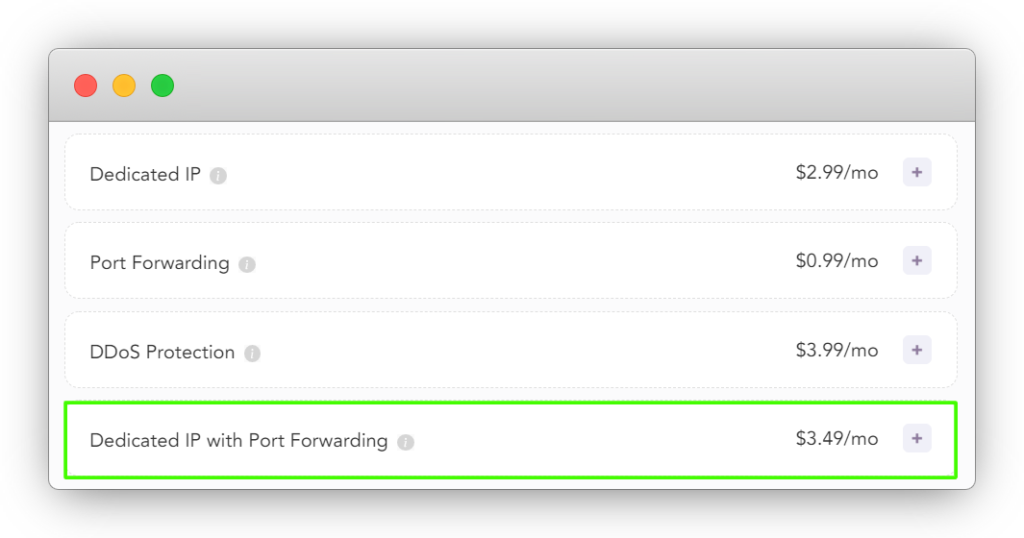
Why choose PureVPN?
Thousands of PureVPN users are enjoying the port forwarding + dedicated IP bundle for opening ports. Our survey shows that 80% of our users are satisfied and happy with our add-ons, and they achieved their desired outcome on multiple routers without any hassle.
- You can set Port Forwarding rules on an in-home router, which is consistent and doesn’t change unless you configure the settings. Hence the Port Forwarding rules you add to every VPN session and in-home devices don’t flip.
- Unlike other VPN service providers, PureVPN allows you to pick a Dedicated IP that remains anonymous from ISPs, data harvesters, and surveillance agencies.
- PureVPN helped many users to open ports behind CGNAT, including T-mobile, Starlink, and Xfinity
Get PureVPN’s Port Forwarding and Dedicated IP add-ons today and open ports on any router or network.
Frequently Asked Questions:
T-mobile does not allow port forwarding, but some of the other devices like Verizon supports this.
Devices require IPV4, but TMHI is IPV6 only.. T-Mobile Community. Devices require IPV4, but TMHI is IPV6 only.
Yes, customers need to communicate T-Mobile before moving just to confirm that their Wifi Gateway will work at their new address. If T-Mobile Home Internet service is available at the new address, you can use it as soon as you move in. If a customer moves without looping-in T-Mobile, they may not be eligible for service.