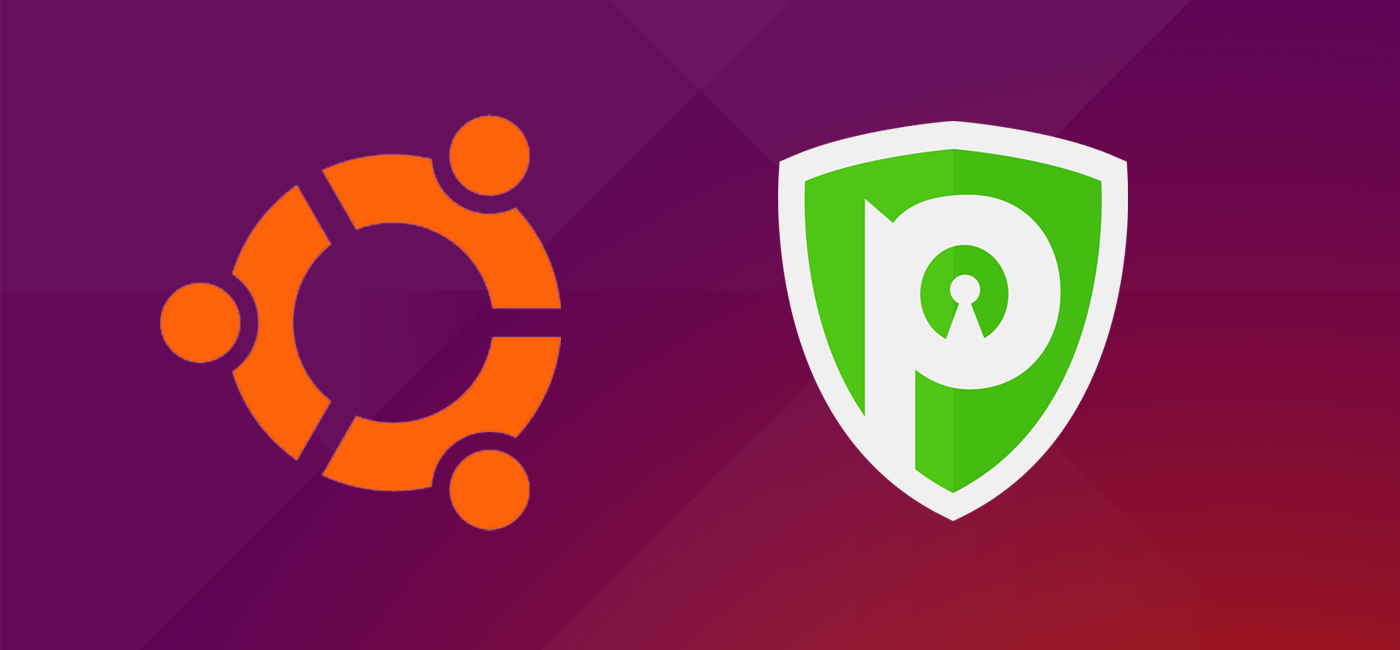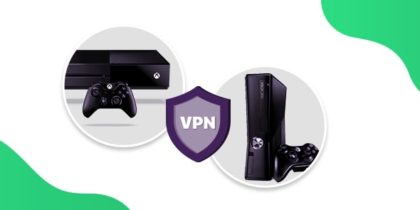If you are looking for a way to fortify the online security and privacy of your Ubuntu OS, there’s no better choice than using a VPN for Ubuntu.
Ubuntu is an open source operating system, and perhaps it is the very reason that makes it fairly popular, especially in the tech-savvy community. Though there is no clear category of Ubuntu users, it is a common belief in the community that the OS attracts the most privacy conscious.
Well, it may be a myth or not, but one thing that you and we can’t ignore is the fact that a VPN gives an added layer of security as well as privacy to Ubuntu.
Well, let’s find out the possible reasons behind using a VPN for Ubuntu and how to set up a VPN on the OS using PPTP VPN, SSTP VPN and OpenVPN.
Why You Need a VPN Software for Ubuntu?
There could be several reasons why you, an Ubuntu user, would need a VPN. You would need it to:
- Make secure transactions when using a public Wi-Fi or hotspot
- Browse the Internet while keeping your IP hidden from prying eyes
- Keep your device secure against online threats like malware, etc.
- Override geo-blocks when streaming your favorite channels or services
- Connect with your loved ones abroad where VoIP services are not accessible
It is just the tip of the iceberg!
Looking for a good Ubuntu VPN?
PureVPN offers a global server network, best-in-class encryption, 10 multi-logins, and more. Grab the 5-year subscription for only $1.32 per month this Black Friday!
Top Reasons That Make PureVPN the Best VPN for Ubuntu
You want to put your trust on a reliable VPN, don’t you? If so, then subscribe to PureVPN.
Our VPN service boasts one of the largest networks of VPN servers in the industry. We are currently standing at the top with 6,500+ VPN servers and 300,000+ IPs. With such a huge network, you can expect universal access to all the content on the web including services like Netflix, Hulu and more.
Our military-grade encryption technology keeps your data out of the reach of cybercriminals. As a result, you get a safer Internet that you and your family can experience. Moreover, we have dedicated servers for streaming, security, downloading, gaming and VoIP.
VPN Setup Guide for Ubuntu
How to Setup a VPN on Ubuntu (PPTP)
- Hit the Network Connection icon
- Click VPN Connections and then select Configure VPN
- After that click Add
- Now from the drop-down menu, select Point-to-Point Tunneling Protocol (PPTP)
- Click Create
- Do the following:
- Type Connection name “PureVPN PPTP”
- Enter the desired server in Gateway
- Enter PureVPN Username and Password
- Hit Advanced
- Check the following options:
- Use Point-to-Point encryption (MPPE)
- Allow BSD data compression
- Allow Deflate data compression
- Use TCP header compression
- Uncheck “EAP”
- Now click OK
- Click Save and Close the window
- Now click again Network Connection
- Click the VPN Connections
- Select PureVPN PPTP and enjoy VPN on Ubuntu.
How to Setup a VPN on Ubuntu (SSTP)
Note: Download and install the package for your respective Ubuntu version.
- Click the Network Manager icon
- Go to the VPN Connection, then Configure VPN and click Add
- From drop-down menu, select Secure Socket Tunneling Protocol (SSTP)
- Click Create
- Now follow these steps:
- Type “PureVPN SSTP” in the Connection Name field
- Enter the desired server in Gateway
- Enter PureVPN Username and Password
- Don’t forget to check the Ignore certificate warnings option
- Hit Advanced
- Uncheck Use Point-to-Point encryption (MPPE) and then check the following:
- Check following options
- Allow BSD Data compression
- Allow Deflate data compression
- Use TCP header compression
- Send PPP echo packets
- Click OK to proceed
- Click Save
- Close the window
- Now click again Network Connection
- Click the VPN Connections
- Select PureVPN SSTP and enjoy VPN on Ubuntu.
How to Setup a VPN on Ubuntu (OpenVPN)
- Click Dash and type Terminal to search and open it
- Insert command:
- sudo apt-get install network-manager-openvpn
- and click Enter
- Enter “Y” and then hit Enter to proceed
- Insert the following commands:
- sudo apt-get install network-manager-openvpn
- sudo apt-get install network-manager-openvpn-gnome
- Close Terminal once the installation is complete
- Download OpenVPN file (required) and extract it
- Now click Network Connection icon
- Click VPN Connections and go to Configure VPN
- Click Add
- From the drop-down, select OpenVPN
- Click Create
- Do the following:
- Insert PureVPN OpenVPN in the Connection name field
- Enter the Gateway (from .ovpn file in the OpenVPN folder)
- Enter Username and Password
- Click the folder icon from CA Certificate
- Open the OpenVPN downloaded folder
- Select ca.crt to Open it and click Advanced
- In the General tab, check the following
- Use custom gateway port: For UDP insert 53 and For TCP insert 80
- Use LZO data compression
- For TCP connection select “Use a TCP connection” (If required)
- In the Security tab:
- From Cipher: Select AES-256-CBC or desired encryption
- From HMAC Authentication: Select SHA-1
- In the TLS Authentication tab:
- Choose Use additional TLS authentication
- Click folder icon next to Key File
- From the OpenVPN downloaded folder, select Wdc.key to Open it
- Do the following:
- Select “1” from Key Direction
- Hit OK
- Click Save
- Close the window
- Now click again Network Connection
- Click the VPN Connections
- Select PureVPN OpenVPN and enjoy VPN on Ubuntu.
Get an Added Layer of Security & Privacy for Ubuntu
We live in an era where ignoring our rights to online privacy and security could result in serious implications such as identity theft, cyberstalking, illegal surveillance, and whatnot. It is only wise to use an encryption tool like a VPN to protect what’s dearest to you, i.e., your privacy and private data.