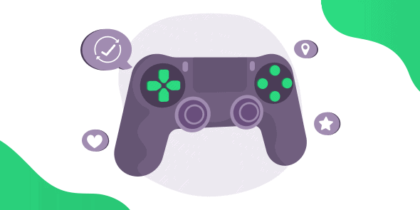Table of Contents
GeoVision port forwarding is a vital aspect of network configuration that allows remote access to GeoVision security cameras anywhere in the world. With the rise in security concerns, businesses and individuals are investing in video surveillance systems to ensure the safety of their assets, property, and loved ones.
GeoVision is a reputable brand in the security industry, providing innovative solutions to meet the needs of its customers. However, to access the live feed of your GeoVision cameras from a remote location, you need to set up port forwarding.
This guide will delve into the basics of port forwarding, its benefits, and the steps involved in the configuration process. We will guide you on how to set up Port forwarding and what you need to do. We will also explore PureVPN user-friendly add-on that can simplify the setup process and even circumvent CGNAT.
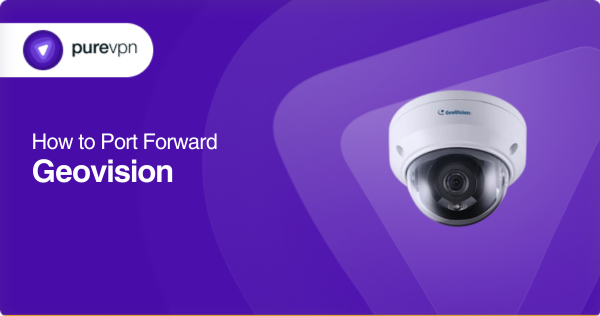
What you need to get started
- The IP address of your GeoVision camera
- The port number used by the camera (usually 80 or 8080)
- The public IP address of your network (found by searching for “what is my IP” on any internet search engine)
- Information about your ISP’s CGNAT policy
Steps on how to set up GeoVision Port Forwarding
- Access your router’s configuration page by typing its IP address into a web browser.
- Log in to the router using your administrator credentials.
- Navigate to the port forwarding settings section of the router’s configuration page.
- Create a new port forwarding rule for your GeoVision camera using the camera’s IP address and port number.
- Save the port forwarding rule and exit the router’s configuration page.
- Test the port forwarding setup by accessing your GeoVision camera’s live feed from a remote location using the public IP address of your network.
If your network uses CGNAT, additional steps may be necessary to bypass it.
Common ports GeoVision port forwarding may need
GeoVision security cameras typically use the following ports for remote access, which may require port forwarding:
- TCP Port 80: HTTP traffic – used to access the camera’s web interface.
- TCP Port 37777: GeoVision’s remote view software and mobile app.
- TCP Port 8000: Remote access via the GeoVision web app.
- TCP Port 8554: RTSP (Real Time Streaming Protocol) traffic – access live video feeds from the camera.
- TCP Port 554: RTSP video streams commonly used by other video surveillance systems.
When setting up port forwarding for GeoVision cameras, it’s essential to ensure that the correct port numbers are used for the specific application or service you want to access remotely.
PureVPN add-on for hassle-free setup
Are you looking to streamline the Port Forwarding setup process? The PureVPN port-forwarding add-on may be your ticket to effortless remote access. Say goodbye to complex networking jargon and technical headaches because PureVPN user-friendly add-on requires no special skills or knowledge.
- Log into the member area of PureVPN
- Go to the Subscription tab
- Navigate to Configure
- Choose the required port settings
- Click Apply Settings
Breaking through CGNAT: Your solution to accessing and forwarding ports
Are you frustrated with accessing or forwarding ports on your router due to your ISP’s use of Carrier Grade Network Address Translation (CGNAT)? Don’t let CGNAT keep you from accessing the devices behind it. With private IP addresses assigned from the ISP’s network and a translation process to a public IP address, accessing and forwarding ports can be a hassle and require additional configurations.
But fear not! There is a solution to bypass CGNAT and gain access to your devices. You’ll discover a hassle-free way to forward ports without worrying about your ISP’s restrictions or extra fees by clicking the link below.
Simplify your GeoVision Port Forwarding setup through an easy add-On
Need help with complex port forwarding setups for your GeoVision security cameras? The solution may be simpler than you think. Introducing the PureVPN port-forwarding add-on – the ultimate tool to help you quickly set up port forwarding on any router from anywhere.
If you’re not a networking pro and the thought of manual setup gives you a headache, the PureVPN add-on requires zero technical knowledge.
With the PureVPN add-on, you can say goodbye to the hassle of port forwarding and hello to effortless remote access. So why wait? Get the PureVPN add-on today and simplify your port forwarding setup!
Concluding thoughts
Setting up port forwarding for GeoVision enables remote access to your surveillance system. It allows you to view live feeds, playback recorded videos, and manage your system from anywhere worldwide. However, it’s essential to ensure you set up port forwarding correctly and take necessary security measures to protect your network.
By following the steps outlined in this guide, you should be able to set up port forwarding for your GeoVision system and enjoy the convenience of remote access while keeping your network secure.
Frequently Asked Questions
GeoVision port forwarding opens specific network ports on a router or firewall, allowing remote access to a GeoVision surveillance system.
Port forwarding allows you to remotely access your GeoVision surveillance system outside your network. You could only access the system from within your network without port forwarding.
To set up port forwarding for GeoVision, you must log in to your router’s configuration page and create a port forwarding rule for the specific ports used by GeoVision.
The ports required for GeoVision can vary depending on the specific system and setup but typically include ports 80, 4550, and 5550.
Yes, you can use an active IP address with it, but you must use a dynamic DNS service to map your IP address to a domain name.
Port forwarding can pose a security risk if not set up correctly, as it can allow unauthorized access to your network. It is essential to configure your firewall correctly and only open the necessary ports for your GeoVision system.
If you are experiencing problems with port forwarding for GeoVision, you can check that the correct ports are open and forwarded and that your firewall is configured correctly. You may also need to check for conflicts with other network devices or services.