Table of Contents
Warcraft 3 is a classic real-time strategy game that millions of gamers worldwide have enjoyed. However, some players have encountered connectivity issues while playing the game, such as slow response times or disconnections.
One possible solution to these issues is port forwarding, a technique that can help to improve network connectivity and performance.
Port forwarding is a technique to route incoming network traffic to a specific device or application on your home network. This can improve network performance, resolve connectivity issues, and enhance online gaming experiences. Today, we will explore the concept of port forwarding and how it can be used to improve your experience while playing Warcraft 3.
We will also provide a step-by-step guide to help you set up port forwarding for your Warcraft 3 game. To avoid the risks associated with port forwarding, it is essential to use a VPN before starting the procedure.
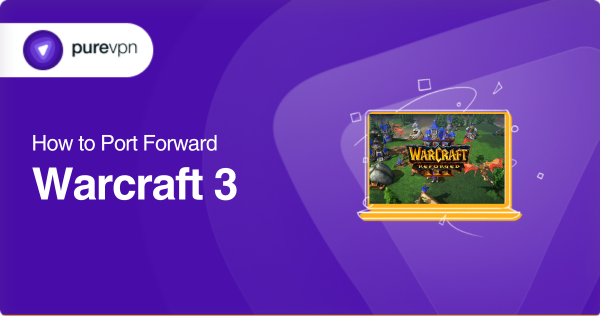
Things you need before you get started
- The Internet Protocol address of the device that you want to forward ports on.
- The specific port number that you want to forward. This is the port that incoming traffic will be sent to.
- The protocol that the port uses, such as TCP or UDP.
- The local IP address of your router. This IP address is used by your router to access the local network.
How to port forward for Warcraft 3
Setting up port forwarding for Warcraft 3 is a relatively simple process, but it requires technical knowledge and access to your router’s configuration settings.
Here is a step-by-step guide to help you set up port forwarding for Warcraft 3:
- Determine the IP Address of Your Computer
To set up port forwarding, you will first need to determine the IP address of the computer running Warcraft 3. This can typically be found in the network settings of your computer.
- Access Your Router Configuration
You must access your router’s configuration settings to set up port forwarding. This can be done by entering your router’s IP address into a web browser. You may need to enter a username and password to access the configuration settings.
- Find the Port Forwarding Settings
Once you have accessed your router configuration, you must locate the port forwarding settings. This is typically found in the “Advanced” or “Firewall” settings.
- Add a Port Forwarding Rule
To set up port forwarding for Warcraft 3, you will need to add a new port forwarding rule. This typically involves specifying the IP address of the computer running Warcraft 3, the ports to be forwarded, and the protocol to be used (TCP or UDP).
- Save the Settings
Once you have added the port forwarding rule, you must save the settings and restart your router.
- Test Your Connection
After restarting your router, you can test your Warcraft 3 connection to see if port forwarding has improved your network performance.
If you still experience connectivity issues, you may need to adjust the port forwarding settings or try a different solution.
Ports needed to run on Warcraft 3
In order to play Warcraft 3 on a computer, you will need to ensure that the necessary ports are open in your network firewall to allow for online multiplayer games.
Here are the ports required for Warcraft 3:
- TCP Port 6112: Warcraft 3 uses this port for online multiplayer games, and it requires both incoming and outgoing traffic to be allowed.
- UDP Port 6112: Another port used by Warcraft 3 for multiplayer games, which also needs both incoming and outgoing traffic to be allowed.
- TCP Port 6113: This port is used by Warcraft 3 for hosting custom games, and it needs to allow incoming traffic.
- UDP Port 6113: Warcraft 3 also uses this port for hosting custom games, and it requires both incoming and outgoing traffic to be allowed.
- TCP Port 6114: Warcraft 3 uses this port for hosting and joining custom games, and it needs to allow incoming traffic.
- UDP Port 6114: This port is also used by Warcraft 3 for hosting and joining custom games, and it requires both incoming and outgoing traffic to be allowed.
Experience Seamless Gameplay with the PureVPN Port Forwarding add-on
PureVPN provides a practical Port Forwarding add-on that bypasses CGNAT and maximises your overall gaming experience. The add-on allows users to unlock the ports on their router or firewall, thereby creating direct links between their device and the web-based resources like streaming apps or games.
Consequently, your game experience will run smoother and buffering will be minimised. By combining the security benefits of a VPN with the advantages of port forwarding, PureVPN provides a comprehensive solution for those who want to enhance their online gaming experience.
- Login to PureVPN in the member section.
- Open the subscription tab.
- Select Configure.
- Adjust the port settings as required.
- Click Apply settings to save the changes.
Access ports behind CGNAT
If you’re playing Warcraft 3 and having trouble accessing or forwarding ports due to CGNAT, the PureVPN add-on can be a helpful solution. It allows you to easily set up port forwarding and bypass CGNAT, enabling you to access devices behind the NAT and improve your gaming experience.
With PureVPN, you can create port forwarding rules on your router and remotely access your devices, such as hosting a game server for Warcraft 3. So, consider getting the PureVPN add-on and simplify the process of accessing and forwarding ports on your router, allowing you to enjoy
Port forwarding is as easy as winking with PureVPN add-on
Are you having problems setting up port forwarding on Warcraft 3 due to CGNAT? No worries! PureVPN’s port forwarding add-on can help you efficiently and easily access, forward, allow, and block all required ports in just a few simple clicks.
In addition to this, the add-on allows you to access your router’s settings and set up or pause port forwarding rules no matter where you are or which internet you’re using. Learn more about what bundling PureVPN with the port forwarding add-on brings to the table by clicking on the link below.
Final Note
In conclusion, port forwarding can be an effective solution for resolving connectivity issues while playing Warcraft 3.
Following the steps outlined in this guide, you can set up port forwarding for your Warcraft 3 game and enjoy a smoother, more reliable gaming experience.
Frequently Asked Questions
Port forwarding is necessary for Warcraft 3 because it uses certain ports to establish connections between players. Without port forwarding, players may experience connection issues or be unable to join games.
Warcraft 3 uses port 6112 for both TCP and UDP communication. You should forward both TCP and UDP traffic on port 6112 to the internal IP address of the computer running Warcraft 3.
No, you do not need to disable your firewall when port forwarding. In fact, it is not recommended to disable your firewall as it provides essential security for your network. Instead, you should create a firewall rule to allow incoming traffic on the port you are forwarding.



