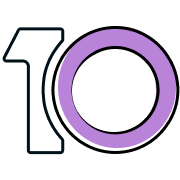Do forwarding ports help you out?
Imagine you’re a big gamer, and nothing is more frustrating than when something messes up your game. It’s even worse when you plan to play with your friends for a long time. Sometimes, things that you can not control happen, like a power outage. But other problems can drive you crazy when playing games online.
For example, your internet connection suddenly stops working in the middle of a game. Or your relationship is terrible and keeps causing problems, no matter what you try. At times, you might be unable to connect to the internet while all your friends are waiting for you to join the plan.
But there’s something that can help solve these problems, at least most of the time. It’s called port forwarding. Port Forwarding creates a unique path for your devices to talk to other devices outside your network.
So, port forwarding can work wonders, especially for gamers like you. It can make your gaming experience much smoother and more enjoyable.
Why do you need a Nintendo Switch Port Forwarding?
You may be looking for a Nintendo Switch port forwarding guide for many reasons. You want to improve your NAT type from D to B or A Nintendo Switch doesn’t support UPnP, and so you have to do it manually.
You are getting NAT Type whenever you try to go online with your Switch You are frequently getting booted such as while playing Mario Kart.
Nintendo Switch Ports Required
Port forwarding works well only when you know the ports your console is allowed to use. In the case of Nintendo Switch ports, you can use anywhere from 45000-65535 UDP. Keep in mind that the official website of Switch suggests users open ports from 1 to 65535.
However, opening all the ports would mean complete exposure of your console to the internet, which is, of course, dangerous. Therefore, never open all the ports for anything as it will expose your device to the threats lurking on the Internet.
How to Setup Port Forwarding for Nintendo Switch Ports?
Does the Nintendo Switch Port Forwarding guide make you go hazy? Well, the steps above may let you forward ports for your Switch, but at the cost of manual labor.
If you wish to skip on the laborious steps and forward ports in a click instead, you need PureVPN’s Port Forwarding add-on.
1. IP Address.
2. Subnet Mask.
3.Gateway.
Once you have jotted down these details, proceed to the following guide:
Step #1 Nintendo Switch Settings
1. Switch on your Nintendo Switch console
2. Go to Network Connection Settings and then to Advanced Settings Select Manual, written against IP Address Settings.
3. Now, select the IP Address and press B on your console as it will erase the current IP address.
4. Now, enter the IP address you noted earlier of your device but add 20 in the last digit.
5. For instance, if the last digit says 9, it will become 29 Click OK.
6. Now, select the Subnet Mask and press B to erase the current Subnet setting.
7. Enter the Subnet Mask you noted earlier and click OK Select the Gateway and press B to delete the existing Gateway.
8. Enter the default Gateway and click OK to proceed.
Step #2 Router Settings
1. Open your router’s dashboard via your PC or laptop.
2. Navigate to the Port Forwarding settings which you can easily find on your router with a Google search.
3. Enter the application name.
4. You can label it as Nintendo Switch.
5. Enter the Nintendo Switch ports range- 45000-65535 UDP.
6. Select UDP protocol.
7. Enter the IP address that you have used for your Nintendo Switch settings.
8. Enable the option to activate it.
9. Save changes and you are done.
Enhance your gaming experience
Get added safety online
With the right encryption protocol and privacy features, you can protect private information from prying eyes who are looking to steal data and use it to their advantage.
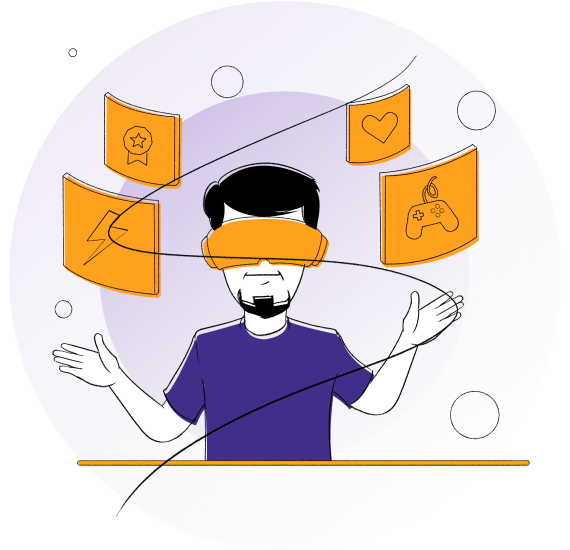
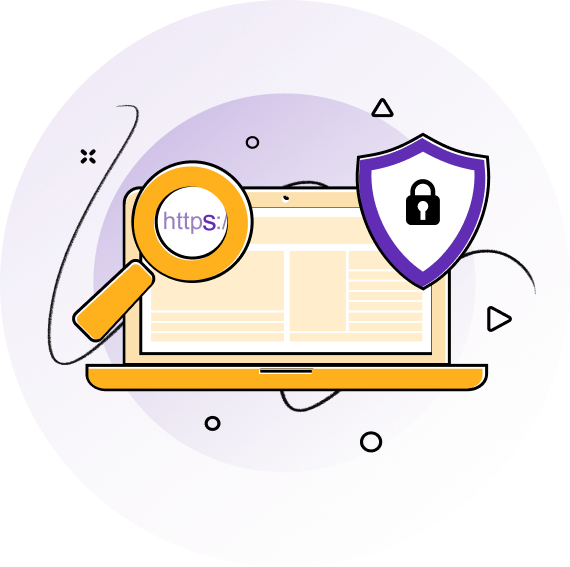
Prevent strangers from tracking your location
No one can be able to see or track what you do online. You can hide personal data from illegal surveillance agencies and malicious threats on the internet.
Access region-locked games and DLC packs
You can easily access multiple games and digital content that is not available in your region due to licensing restrictions and contractual agreements.
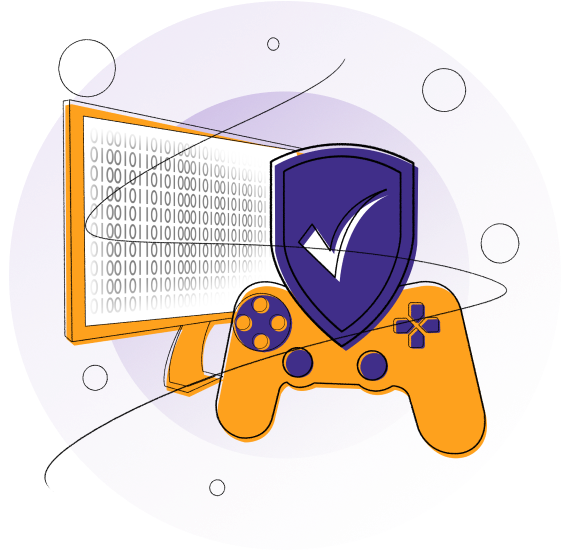

Tamp down high latency and ping
Stop feeling irritated because of latency and high ping as soon as you connect to a port forwarding VPN that is specifically designed to boost your gaming experience.
Fortnite-perfect features
How to set up Gaming VPN?
1
Subscribe to PureVPN.
2
Go to your browser and download PureVPN.
3
Enjoy safe and secure browsing with PureVPN.
Frequently Asked Questions
-
Is a VPN good for gaming?

Absolutely. Besides protection, you get something we haven’t yet discussed: a VPN for gaming can immensely lower the cost of purchasing new games. You can do so by connecting with a VPN to any country that’s offering the game at a lower rate than other regions. Also, you can fiercely compete in tournaments that are unavailable in your region. With a Gaming VPN, your online security gets boosted as you’re encrypted.
-
Does a VPN reduce ping?

A VPN only reduces your ping if your ISP has routing issues. However, it connects you to the nearest gaming server of your chosen VPN location, so you should be good to go to get a good ping. If your ISP suffers from packet loss, you might face slower internet speeds, but that’s because the ISP sits between you and the VPN and isn’t a function of the VPN you’re using. A VPN has nothing to do with reducing ping in this instance.
-
Why use a VPN for Nintendo Switch?

Using a VPN (Virtual Private Network) for League of Legends can have several benefits, including: 1.Bypassing geographical restrictions: A VPN can help you play games from a location where the game is restricted or unavailable. Enhancing security: A VPN encrypts your internet connection, making it more secure and protecting your personal information from being monitored or intercepted by malicious actors. 3.Improving connection: By connecting to a server closer to the game server, a VPN can reduce the latency of your connection and enhance your gaming experience.
-
What is port forwarding on Nintendo Switch?

Port forwarding is a technique that allows your Nintendo Switch to communicate with other devices or servers over the internet. It involves opening specific ports on your router to enable incoming and outgoing traffic.
-
Why should I port forward my Nintendo Switch?

Port forwarding can improve your gaming experience by reducing lag and latency, smoothing online games. It can also enable you to connect with other players or servers that may be blocked by default.
-
How to port forward a router?

Here’s how; Find your router’s IP address. Access your router’s settings. Login to your router. Locate the port forwarding settings. Add a new port forward rule. Save the changes. Remember to restart your router afterwards.
-
Why is Xfinity port forwarding not working with Nintendo Switch?

There could be many reasons; you can check out for: Incorrect port forwarding settings Change of IP address Security setting/ Firewall Double NAT Firmware or software issues.
-
What ports should I open to play Minecraft on Nintendo Switch?

If you want to play Minecraft on Nintendo with the multiplayer setting, the correct ports to open are: TCP: 25565 UDP: 19132-19133.
-
Can I port forward ATT to play games?

Yes, you can. The basic steps remain the same, but there might be some changes keeping in mind the model of the router.
-
Why is my NAT Type D Nintendo Switch?

You might run into restrictions on your Nintendo Switch if that NAT Type D keeps appearing. You can change NAT Type D to NAT Type A or get in touch with your ISP (internet service provider) for assistance.
-
Is NAT Type A risky?

Comparatively, NAT Type A is more risky in terms of security than NAT Type 2 and NAT Type 3. You should also prevent changing the existing NAT Type via DMZ (demilitarized zone). DMZ can put your identity and security at risk because it trespasses router’s security.