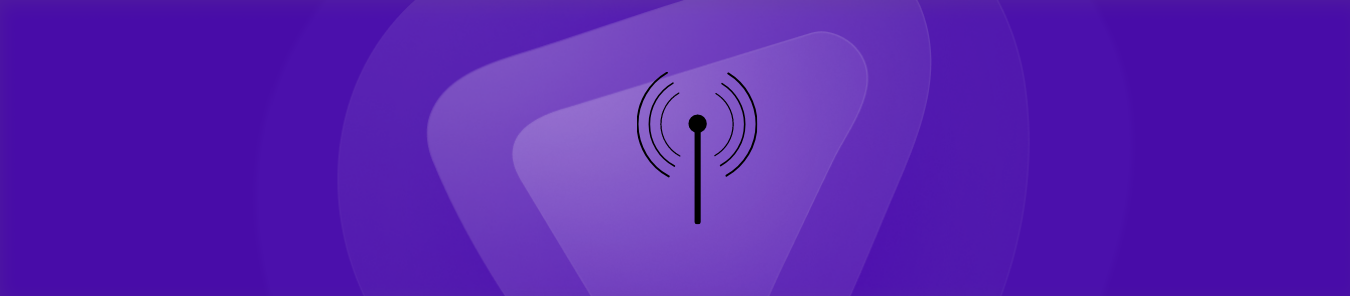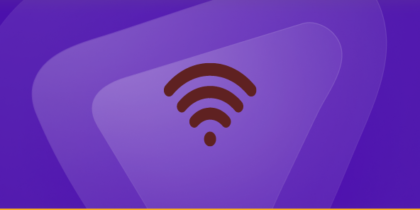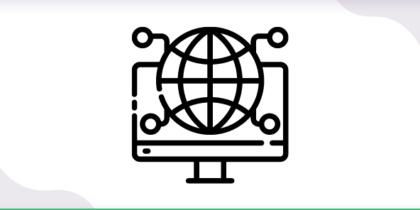Table of Contents
The FiOS quantum gateway router provides a high-speed internet connection as well as the option to configure port forwarding. By configuring port forwarding on your router, you may access services hosted on your local network from the internet.
To help safeguard your home network, a Verizon FiOS Quantum Gateway router has a simple firewall. By definition, a Firewall prevents incoming connections. Occasionally you have to unblock a few of these connections to operate a game or program. This is referred to as port opening or port forwarding.
Port forwarding is the process of forwarding a port from the internet to your home network.
In this guide, we will go over all of the requirements, processes, and port numbers you’ll need to install port forwarding on your FiOS quantum gateway router.
You’ll also learn how to make port forwarding configuration easier using an easy-to-use add-on that can even assist you in avoiding Carrier Grade Network Address Translation (CGNAT).
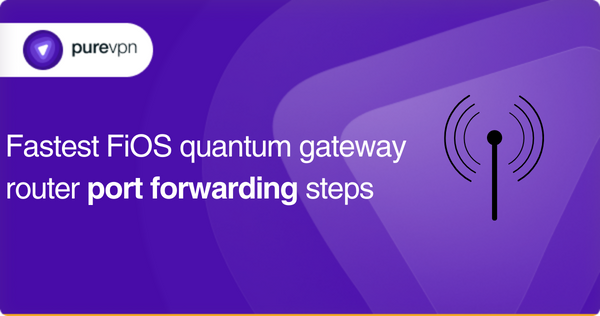
Requirements to port forward FiOS quantum gateway router
Here is what you need to know before you port forward the FiOS quantum gateway router.
- The default IP address of your router
- A static IP address for the device you’re forwarding ports
- The TCP or UDP ports and protocols
- The username and password for accessing your router
Steps to set up port forwarding on your FiOS quantum gateway router
To configure port forwarding on your FiOS quantum gateway router, you can follow these steps:
- Set up a static IP address in the device to which you are forwarding a port. This is a critical step because it keeps your ports open even after you reboot your device, or in case of power loss, or another form of device or router disconnection.
- Log in to the Verizon FiOS Quantum Gateway router. As the Verizon FiOS Quantum Gateway router employs a web interface, you must use a web browser to accomplish this.
- Locate the address bar once you’ve launched a browser window.
- Locate the address bar in your web browser and enter your router’s IP address, then press Enter. The default IP address of the Verizon FiOS Quantum Gateway router is 192.168.1.1.
- In the appropriate fields, enter the Verizon FiOS Quantum Gateway router’s username and password. Note that if you have updated them previously, you must input these new values. The default Verizon FiOS Quantum Gateway Router Username is “admin” and the Password is “password”.
- Once you’ve finished signing in, you will now be on your router’s home page. The Port Forwarding section may be found on the main page of the Verizon FiOS Quantum Gateway router.
- Click on the Firewall tab at the top of the screen.
- Click on the Port Forwarding tab on the left side of the screen. You will now be on the Port Forwarding page.
- Find “Select IP address” from the drop-down menu. Select the IP address to which you want to forward the ports. This might be your computer’s IP address or that of another device on your network. Select “Specify IP” if you wish to enter your IP address manually.
- Select Custom Ports from the drop-down option of the “Application to Forward”.
- Select Advanced for getting more settings options.
- Choose the protocol type of the ports you’re forwarding from the Protocol dropdown box. If your router allows it, select Both. Otherwise, select TCP or UDP as required. If you want to forward a port for both TCP and UDP and your router doesn’t offer the Both option, you must input two entries.
- Choose Specify from the Destination Port drop-down list.
- If you want to forward a single port number, type it into the Destination Port text box. If you forward a range of ports, like 1000-2000, input the lowest number of the range in the field for Destination Port, then put a hyphen, and then the greatest number.
- Choose Specify from the “Forward to Port” drop-down menu.
- Input the identical values that you specified in the Destination Port field into the Forward to Port field.
- Once you’re done, click the Add button at the bottom of the page to save your changes.
These are the usual steps you’d generally require to take to configure port forwarding on your FiOS quantum gateway router.
Please keep in mind that this method could differ somewhat based on the firmware version or specified settings of your router. To be sure, review the user handbook or manufacturer’s documentation.
Common ports your FiOS quantum gateway router may use
Here are some common ports that your FiOS quantum gateway router may use to provide network services:
- TCP port 80: HTTP web traffic
- UDP port 53: DNS name resolution protocol
- TCP/UDP port 1194: OpenVPN protocol for VPN services
- TCP port 443: HTTPS web traffic
- TCP/UDP port 5061: Secure SIP used for secure VoIP
- UDP port 67/68: DHCP server/client communication
- TCP port 22: SSH remote login protocol
- TCP/UDP port 5060: SIP used for VoIP
- TCP port 25: SMTP email protocol
- UDP port 161: Simple Network Management Protocol [SNMP]
PureVPN add-on to set up port forwarding on FiOS quantum gateway router
If the manual setup approach seems to be time-consuming, you should get the PureVPN port-forwarding add-on.
The add-on requires no networking or technical expertise or configuring port forwarding on any router from anywhere.
The following steps can be used to see how it works:
- Open PureVPN and log into the member area
- Open the Subscription tab
- Navigate to Configure option
- Select the required port settings
- Click Apply Settings
Your solution to accessing and forwarding ports behind GNAT
Your ISP could be utilizing CGNAT to save IPv4 addresses, which makes it harder for you to forward or even access ports on your router. This is because devices behind CGNAT aren’t accessible from the internet as they lack a public IP address.
As a result, your router could have a private IP address given by the ISP’s network. Before being forwarded to the internet, this IP address is transformed into the public IP address of the CGNAT gateway.
In simple words, the process of forwarding ports on the CGNAT gateway can be extensive and might necessitate extra adjustments.
Furthermore, not all ISPs enable their clients to implement port forwarding rules on the CGNAT gateway, and some might demand additional fees as well.
So, what is the best solution to this? Click on the link below to find out!
The safest, easiest solution for port forwarding
PureVPN’s port forwarding add-on allows you to quickly and simply access, allow, forward, and block any essential ports with a few easy clicks.
Furthermore, the add-on helps you access your router’s settings to set up or stop port forwarding rules regardless of where you are or whatever internet connection you are using. By clicking on the link below, you can learn more about the benefits of combining PureVPN with the port forwarding add-on.
Frequently asked questions
Go into your FiOS quantum gateway router’s web interface and navigate to the “Connected Devices” area to get your device’s private IP address. The private IP address of every connected device is specified there.
Yes, you may configure your FiOS quantum gateway router with different port forwarding rules. Nevertheless, you must provide different external ports for every rule.
You may use an online port scanner tool or connect to the forwarded port from a device outside your network to see if your port forwarding rule works properly on your FiOS quantum gateway router.
For configuring your device’s firewall settings to enable incoming traffic on the forwarded port on your FiOS quantum gateway router, you should first establish an inbound rule that enables traffic on the given port.
Malfunctioning firewall settings, incompatible port forwarding rules, and incorrect IP addresses are all frequent issues that might prohibit port forwarding from operating properly on your FiOS quantum gateway router. Checking your router’s logs and verifying your connection using an online application might help you fix these issues.
Conclusion
This guide summarizes all of the requirements, processes, and common ports required to establish port forwarding on a FiOS quantum gateway router.
Moreover, it briefly describes how to forward ports on routers behind CGNAT.
You can get PureVPN’s port forwarding add-on today and start setting port forwarding like an expert, with or without the complexity of CGNAT!