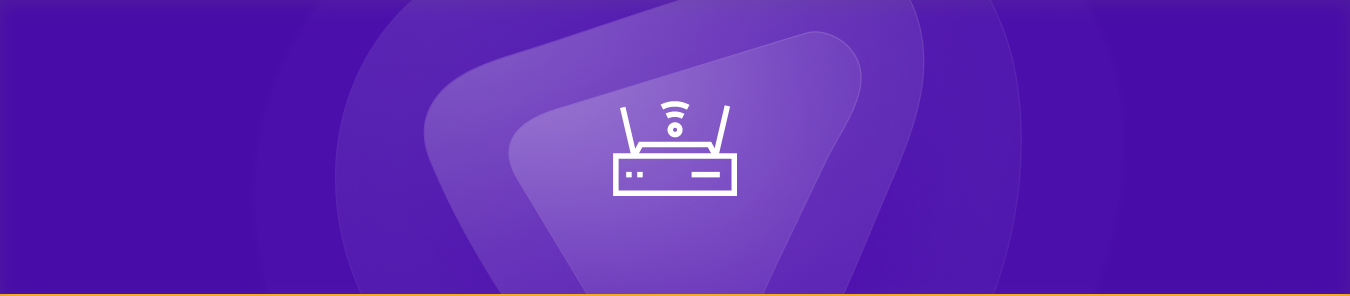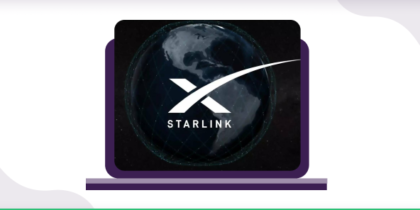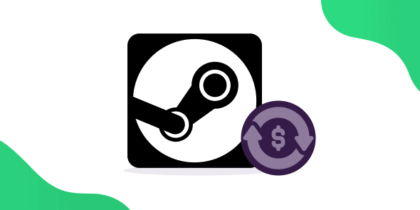Table of Contents
Looking for a router with advanced features for seamless media streaming and fast network connectivity? The Westell 7500 router is a perfect choice! With its advanced capabilities, you can easily optimize your network experience and enjoy lightning-fast speeds.
This router offers additional support for port forwarding, and in this guide, we’ll provide you with everything you need to know to port forward your Westell 7500 router.
However, if you prefer a quick solution, we have the perfect port forwarding hack that allows you to open ports and bypass CGNAT in just a few clicks!
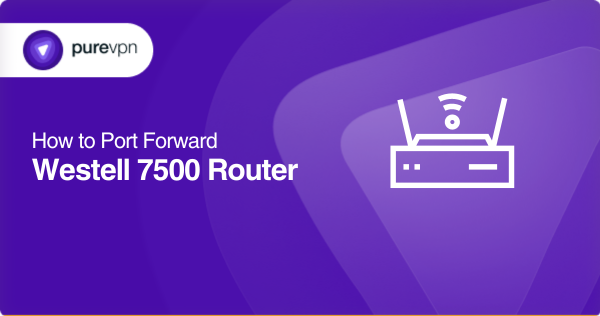
Everything you need to port forward Westell 7500
- The default IP address of your router
- A static IP address for the device you want to forward ports
- The TCP/UDP port numbers and protocols
- The username and password to access your router
Detailed steps for Westell 7500 port forwarding
Follow these steps to set up port forwarding on your Cisco Westell 7500 router:
- Open a web browser on your system.
- In the address bar, enter the default IP address of your network router. The default IP address for the Westell 7500 router is 192.168.1.1.
- Press Enter to access the login page for the router.
- Enter the username and password. The default username is “admin” whereas the default password is “password”.
- Once you have accessed the dashboard, navigate to the port forwarding tab. You can find the said tab in the Firewall Settings.
- Click on “Add” to create a new custom port forwarding rule/service.
- Assign a relevant name for the new rule.
- Select a protocol type for the service [i.e.TCP, UDP, or both].
- Determine the port number or range of ports that you want to forward.
- If you are forwarding a range of ports, you will enter the smallest and highest port numbers in the relevant fields.
- Enter the static IP for the device to which you want to forward the ports. You can assign a static IP using the DHCP reservations tab in your router’s web interface.
- Save the changes by clicking on Apply.
- Restart your router.
Creating a new port forwarding rule may involve different steps depending on your router’s firmware and the version configurations. Therefore, It is advisable to refer to your router’s user manual to ensure that you follow the correct procedure.
Common ports your Westell 7500 router may use
Here are some ports that your Westell 7500 router may use to provide network services:
- TCP port 80: HTTP web traffic
- UDP port 53: DNS name resolution protocol
- TCP/UDP port 1194: OpenVPN protocol for VPN services
- TCP port 443: HTTPS web traffic
- TCP/UDP port 5061: Secure SIP used for secure VoIP
- UDP port 67/68: DHCP server/client communication
- TCP port 22: SSH remote login protocol
- TCP/UDP port 5060: SIP used for VoIP
- TCP port 25: SMTP email protocol
- UDP port 161: Simple Network Management Protocol [SNMP]
However, it is important to note that the ports a Westell 7500 router uses can vary depending on the specific services, configurations, and applications on your network. You can refer to the documentation to see which ports it uses for different services.
Streamline port forwarding: Get the PureVPN add-on today!
Do you find the process of manually forwarding your ports exhausting? We understand your frustration! Fortunately, there is a solution to simplify the process.
Using PureVPN, you can bypass all these intricate steps and manage your network settings with just a few clicks. Here is how it works:
- Log into the member area of PureVPN
- Go to the Subscription tab
- Navigate to Configure
- Choose the required port settings
- Click Apply Settings
Get around CGNAT with PureVPN’s port forwarding add-on
Port forwarding can be daunting for gamers who wish to optimize their online experience or host a server. The challenge lies in carrier-grade NAT, which combines multiple private IPs into a single public address.
Service providers may restrict users from forwarding ports, rendering devices behind CGNAT inaccessible from the internet.
And while some ISPs may offer a paid option to bypass CGNAT for port forwarding, it may not be sufficient. What you need is a comprehensive solution to streamline port forwarding on your router.
Luckily, we have just the thing! Click on the link below to discover more.
Secure networking: The ultimate port forwarding solution
If you are struggling to open ports behind CGNAT and need a quick and easy solution, PureVPN’s Port Forwarding add-on is here to help! With just a few clicks, you can access, block, open ports, and bypass CGNAT within seconds.
You won’t need to worry about complex procedures or technical jargon anymore! Use the PureVPN add-on to optimize your network’s performance and security. Click on the link below to learn more about PureVPN’s port forwarding add-on and enjoy faster, smoother connectivity today!
Concluding thoughts
You can now set up Westell 7500 router port forwarding and open ports behind CGNAT for a better network experience. However, if you want to avoid any complications and make the process even easier, we recommend trying out PureVPN’s port forwarding add-on.
With this add-on, you can optimize your network connectivity in seconds! Don’t let CGNAT slow you down anymore -try out PureVPN’s port forwarding add-on today!
Frequently Asked Questions
You can find the reset button on the back of your router. Press (and hold) the button for 15 seconds to reset your Westell 7500 router to the default factory settings.
The default username is “admin” whereas the default password is “password”. You can reset the network name (SSID) and password in the WiFi settings.
To set up your Westell 7500 router, connect it to a power source using the cable connector. Next, connect your computer to the modem using an Ethernet cable. Once connected, log into the Westell 7500 web interface to configure various settings, such as port forwarding and other preferences.
You can set up Westell 7500 port forwarding by logging into your router’s interface and creating a new port forwarding rule or service in the “Port Forwarding” tab.
To update your Westell 7500 router, go to the manufacturer’s website and download the latest firmware. Then, follow the step-by-step instructions in the firmware update process to complete the update.